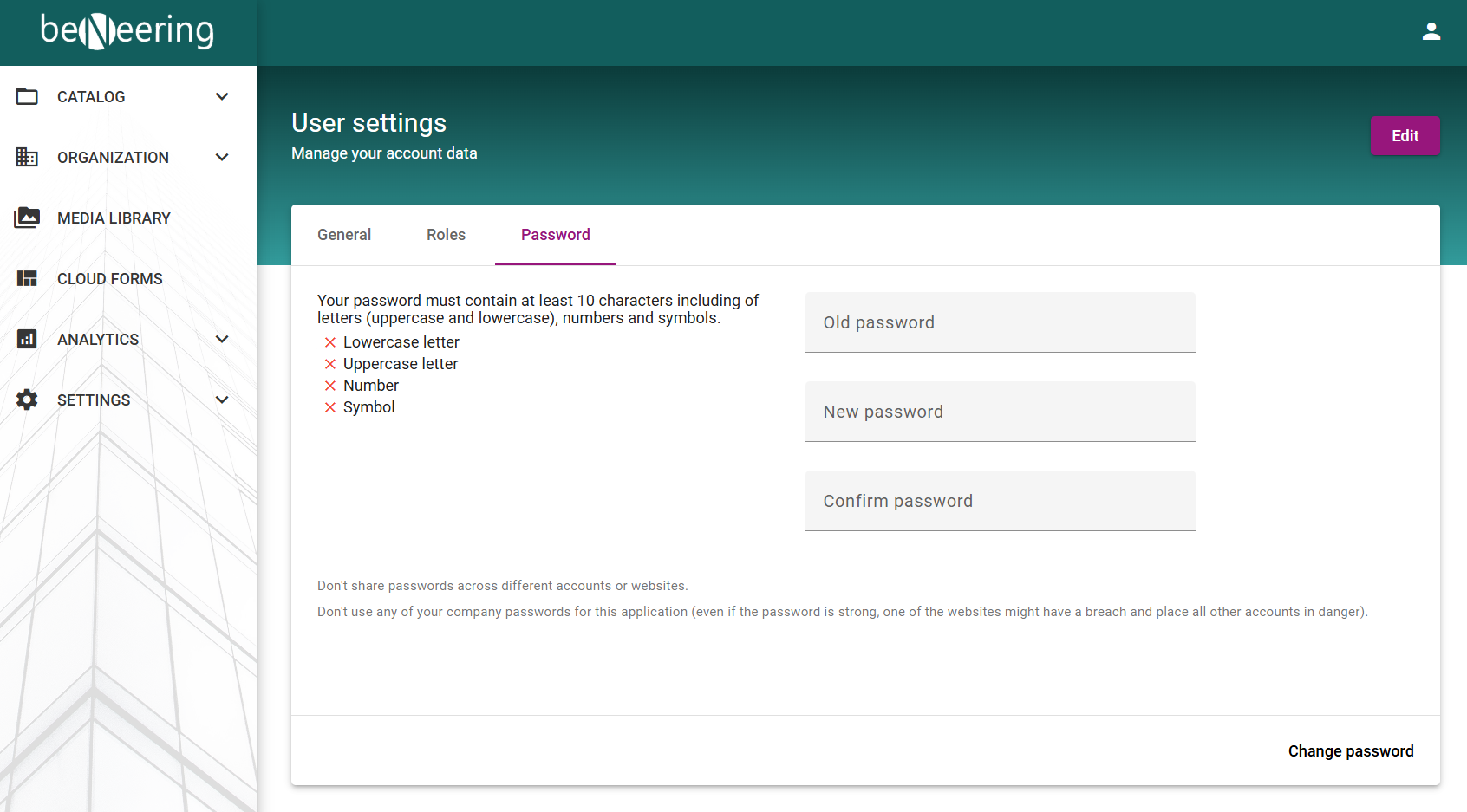Change Password
Description
This article describes how a password can be changed in Buyer App.
Step-by-step guide
As soon as you have logged in to myCatalogCloud, you will find your user settings in the upper right area. Please click on your User Icon. A submenu appears in which you can select on Settings Icon.
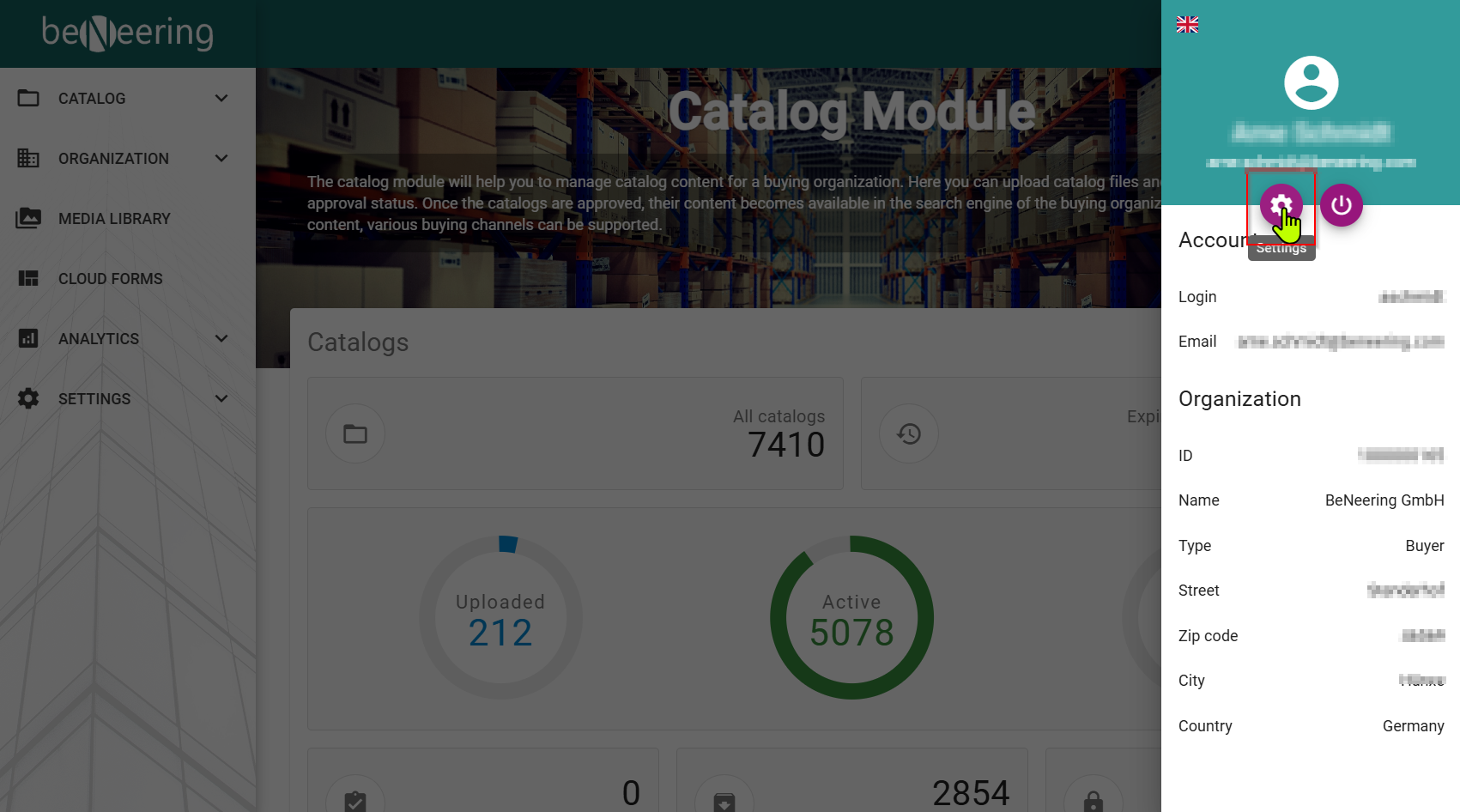
After you have selected you have to go on the Password Tab..
First enter your current password here.
Then please enter your new password. Please note that the new password must contain at least one letter, at least one number and at least one special character. The length of the password must be at least 8 characters long.
Finally, please confirm the new password by entering it again.