Container Creation
Description
A Catalog Container is a shell for different catalog versions from one supplier or an internal catalog.
To create a catalog container, please use this guide.
Step-by-Step guide
Click on "Catalogs" → "Catalog Create" to go to the creation screen
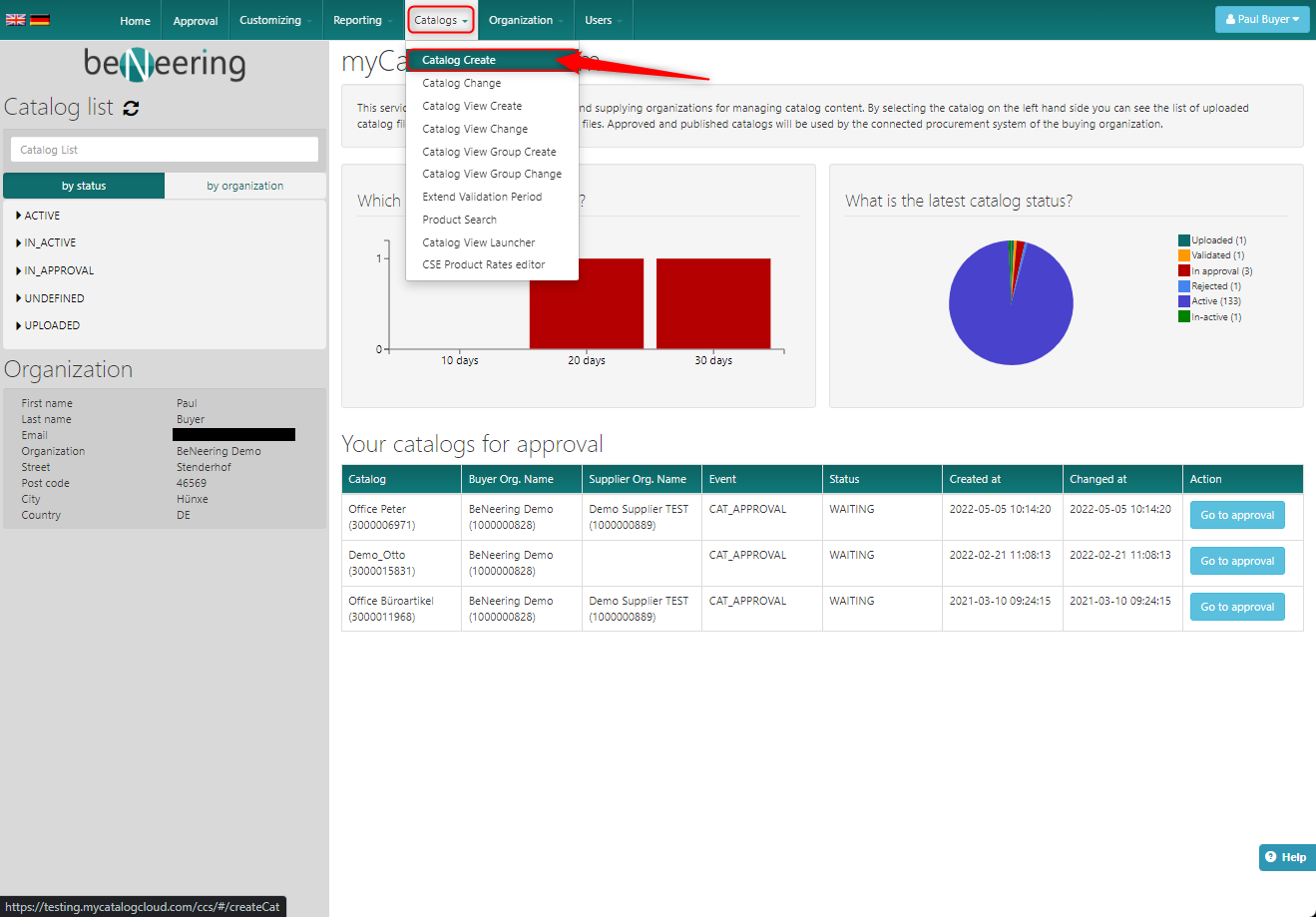
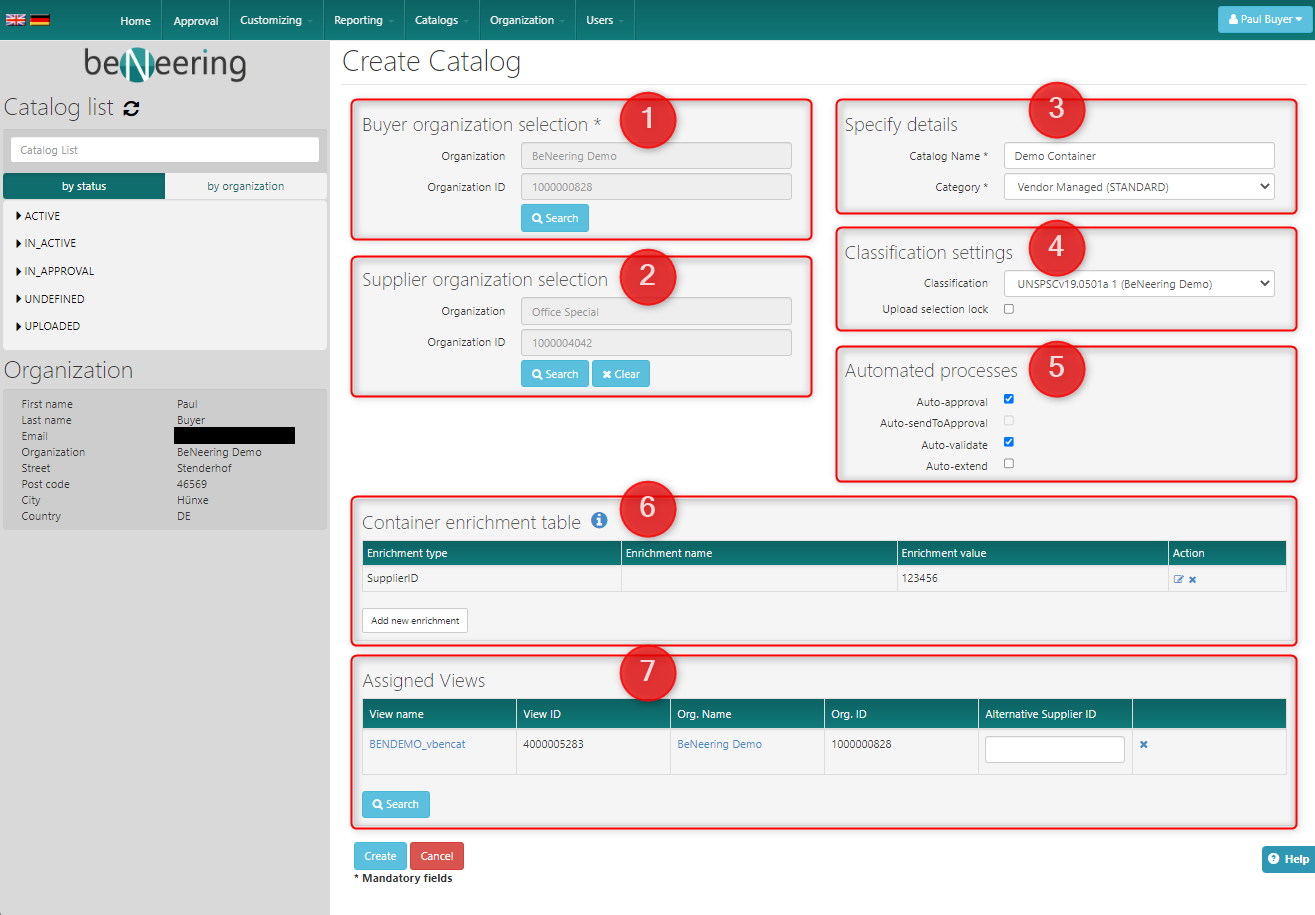
The screen is devided into 7 parts:
Buyer organization selection
Supplier organization selection
Specify details
Classification settings
Automated processes
Container enrichment table
Assigned Views
Buyer organization selection
Choose the buyer organization under which the catalog container shall be placed.
Supplier organization selection
Choose the supplier organization who will need access to this catalog container.
Specify details
Set the name and the category of this container.
The container categories can differ from customer to customer. As types we allow:
Type | Description |
STANDARD | Supplier managed container |
PUNCH_OUT | Container hosts a punchout |
AGENT_FTP | Catalogs can be uploaded via FTP |
AGENT_WSBYOCI5 | Catalogs will be pulled as OCI5 JSONDOWNLOAD |
INTERNAL | Internally managed container |
EXTERNAL_SEARCH | Marketplace container |
Classification settings
Choose a default classification for the containers.
Automated processes
Which steps shall be automated by the system?
Container enrichment table
With this feature you can override each column in the catalog file.
Be careful about what you enter here, because it will override the whole column in the catalog each time a catalog is uploaded.
Assigned Views
Assign one or more views to this container.
If the catalog file is ACTIVE, the content will directly be visible in the view!
