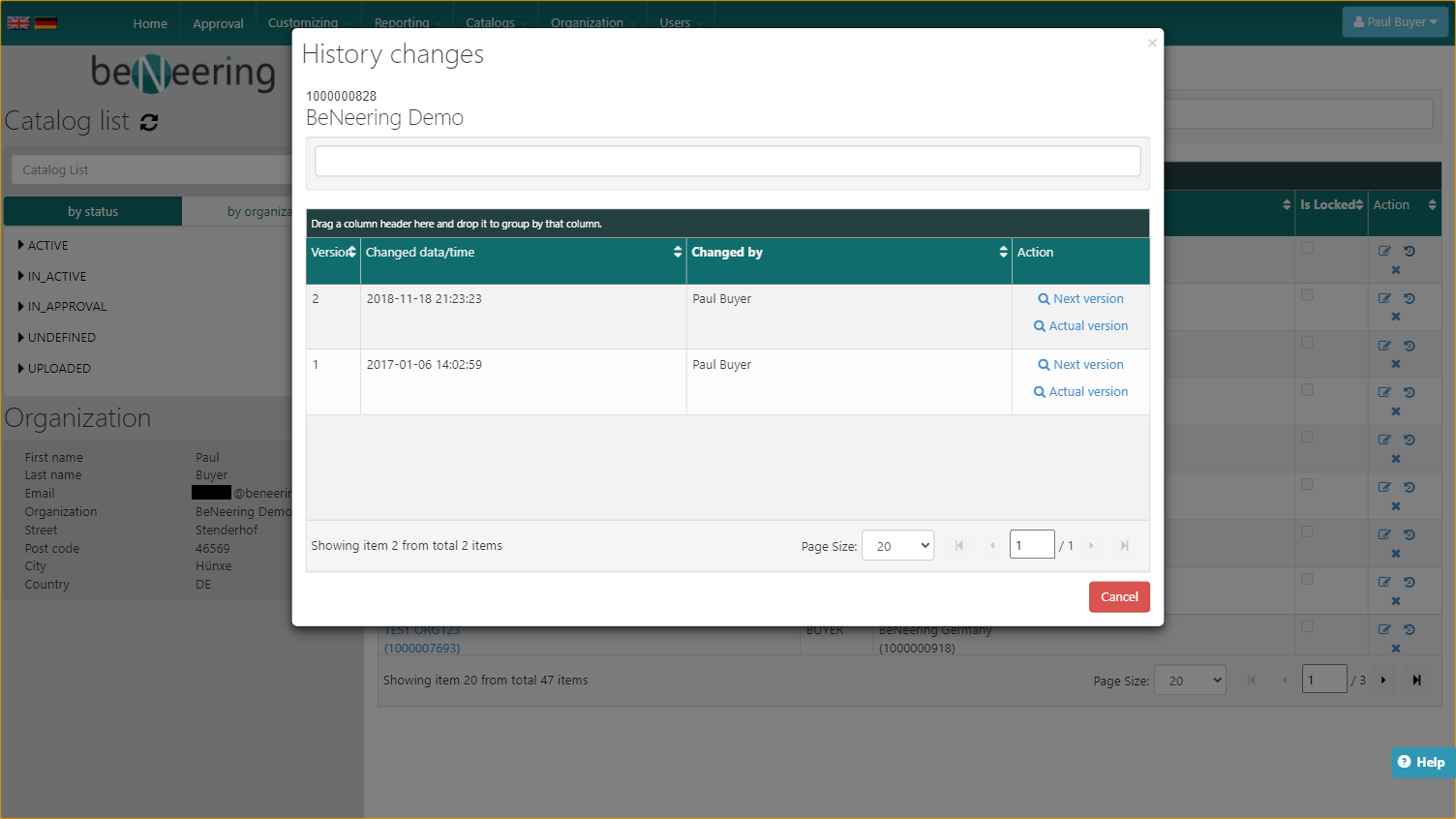Create or Edit Organizations
Create a new Organization
To create a new organization go to "Organizations" → "New"
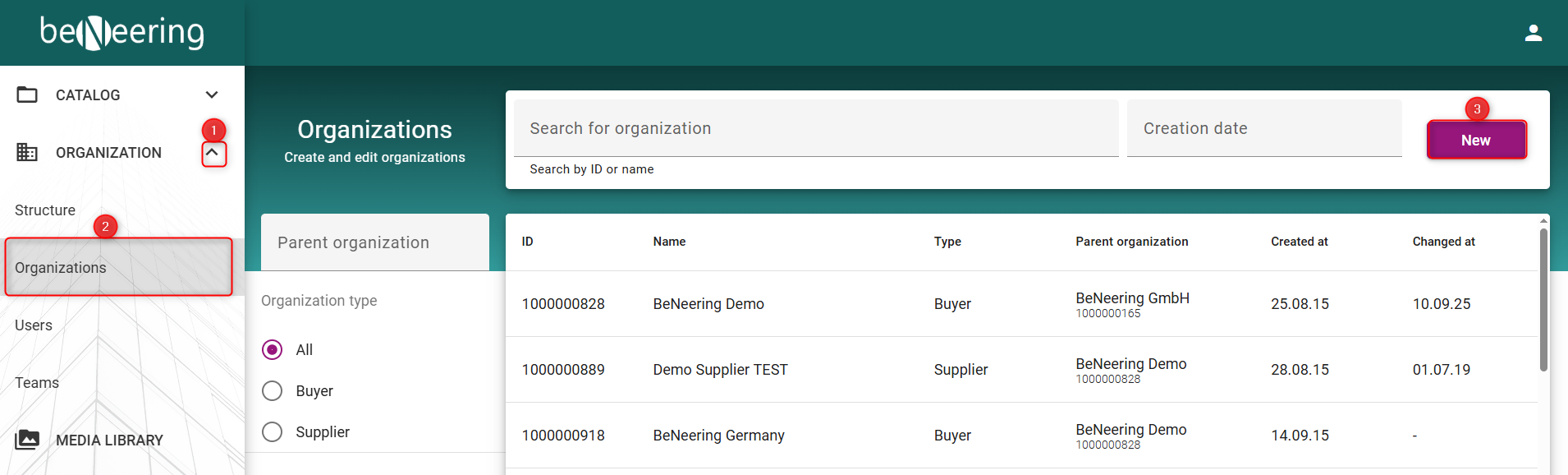
New Organization
General Tab
Address Information
Fill in the following required fields:
City*
Street*
Country*
ZIP Code*
House Number*
Email*
Telephone*
The following fields are optional:
Mobile Phone
Fax
Parent Organization
ID: Select the appropriate parent organization, if applicable.
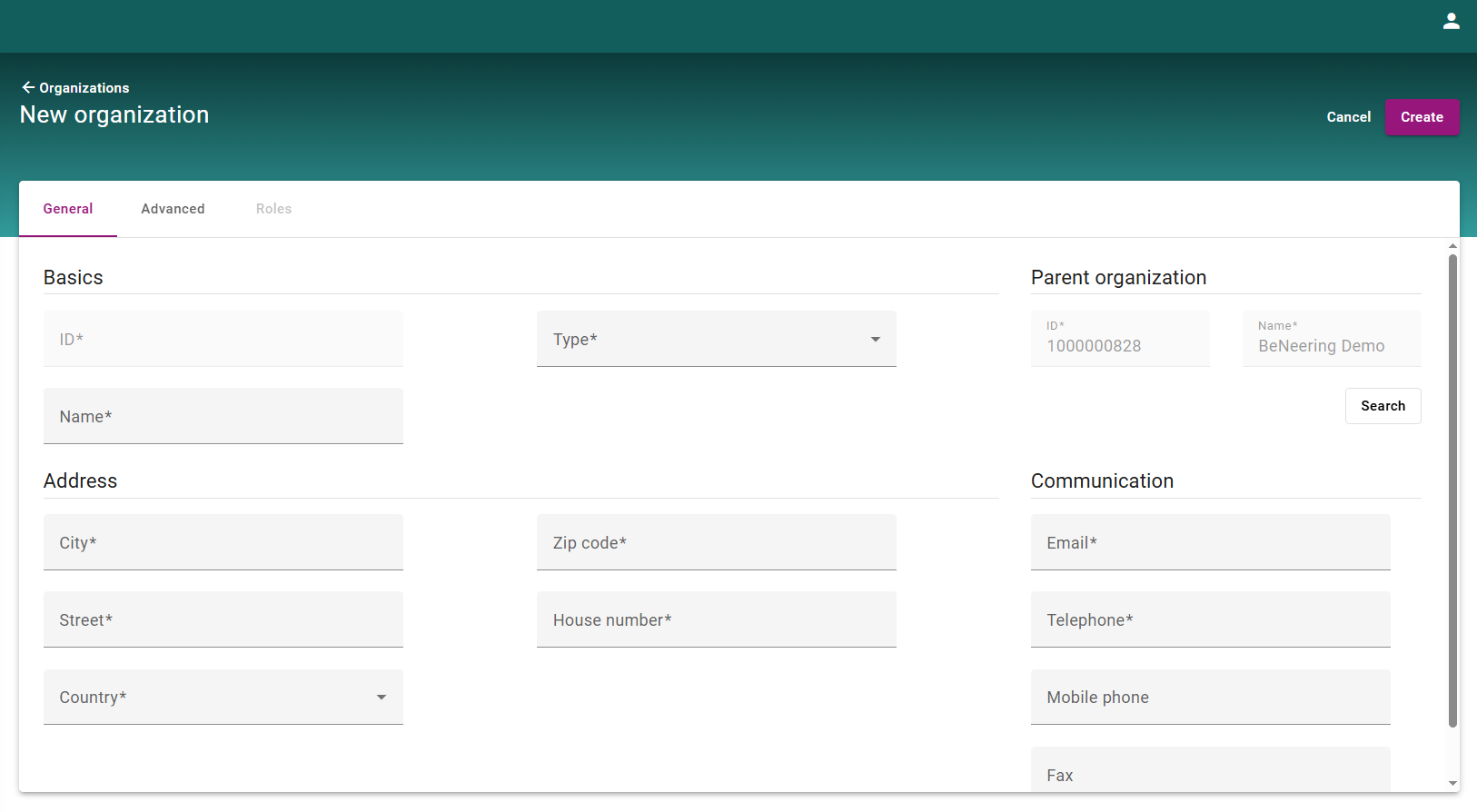
General Tab
Advanced Tab
In the Advanced tab, provide the following:
Language* – Select the organization's default language.
Currency* – Choose the applicable currency.
Workflow Configuration Scheme – Select "Standard" unless otherwise advised by your administrator.
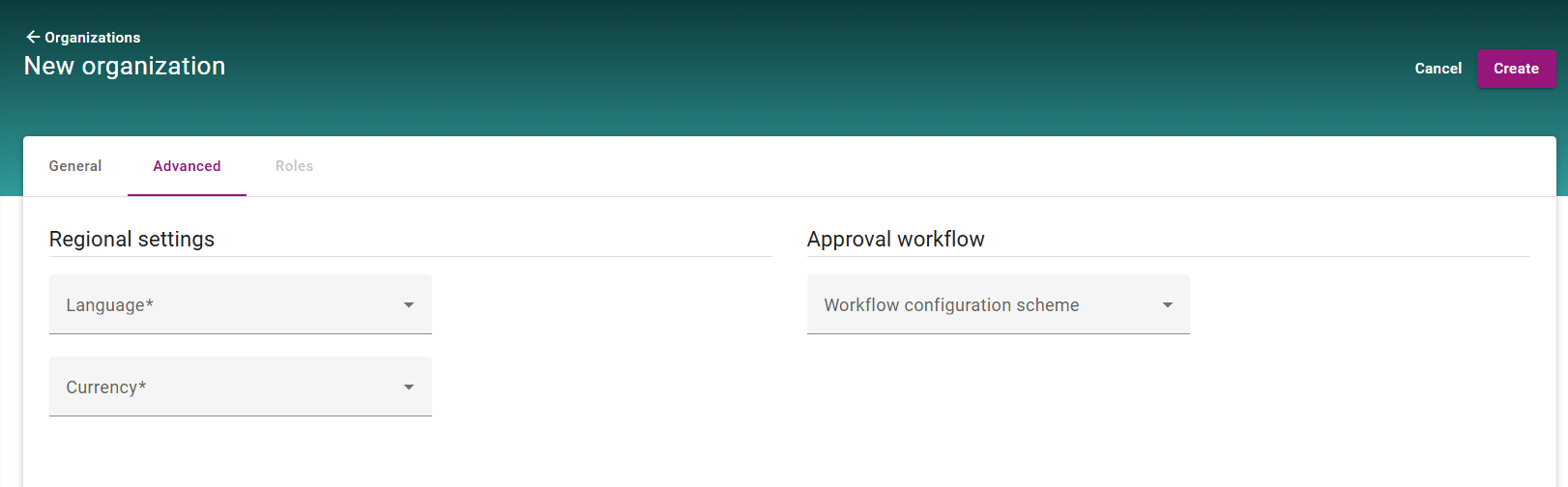
Edit Organization
To edit a organization go to “Organizations” and click on the organization you want to edit:
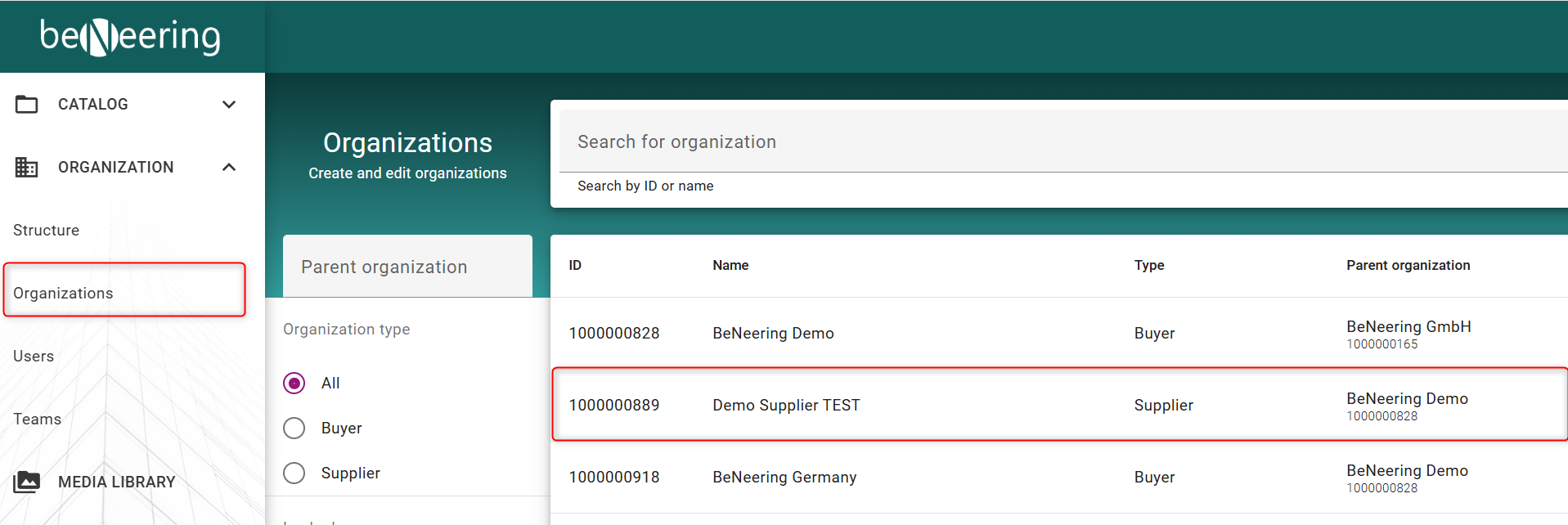
Edit Organization
On the top right side of the screen you will find the Edit button
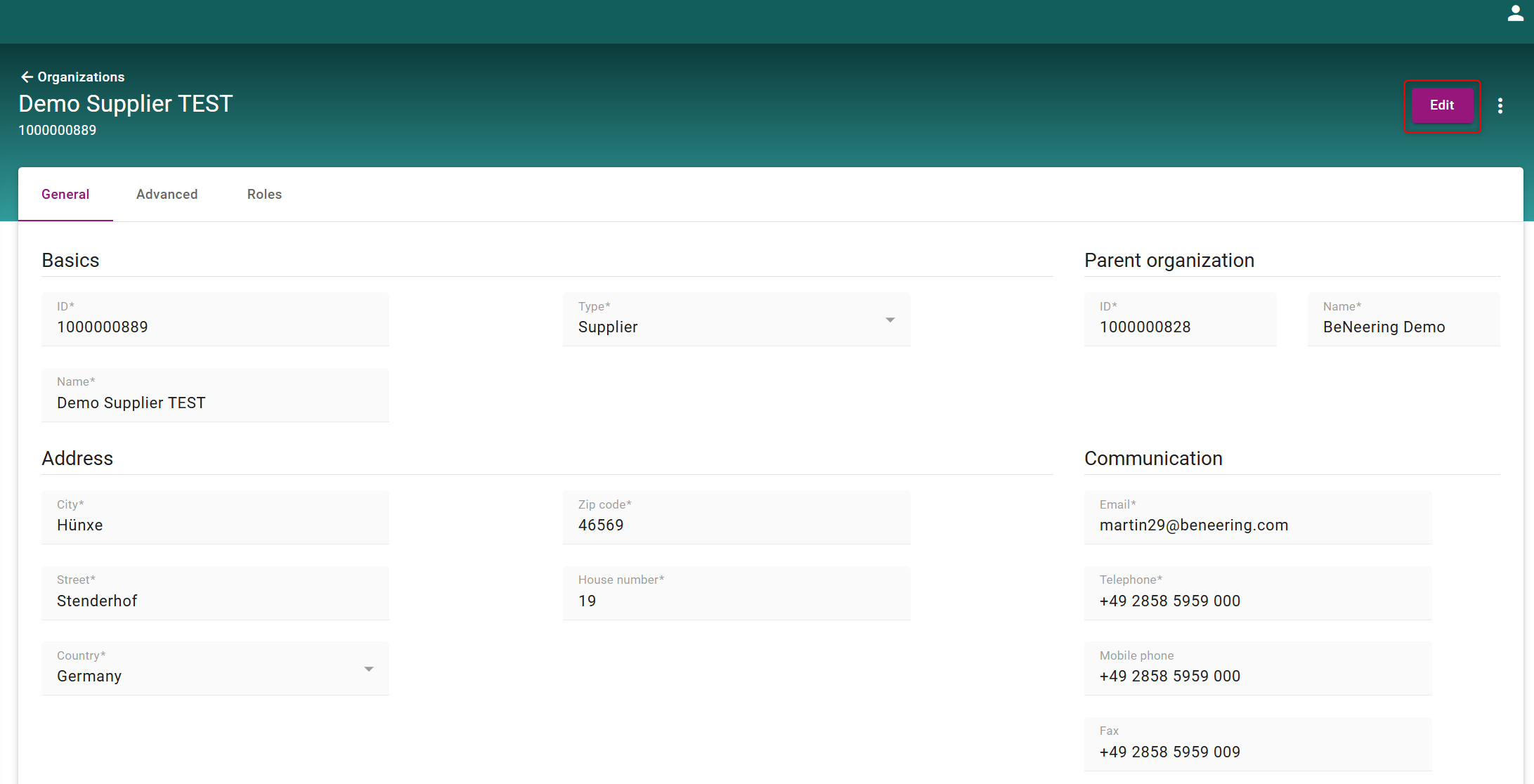
Edit Organization
Here you change the organization data accordingly. After changing the data click the save button on the top right side.
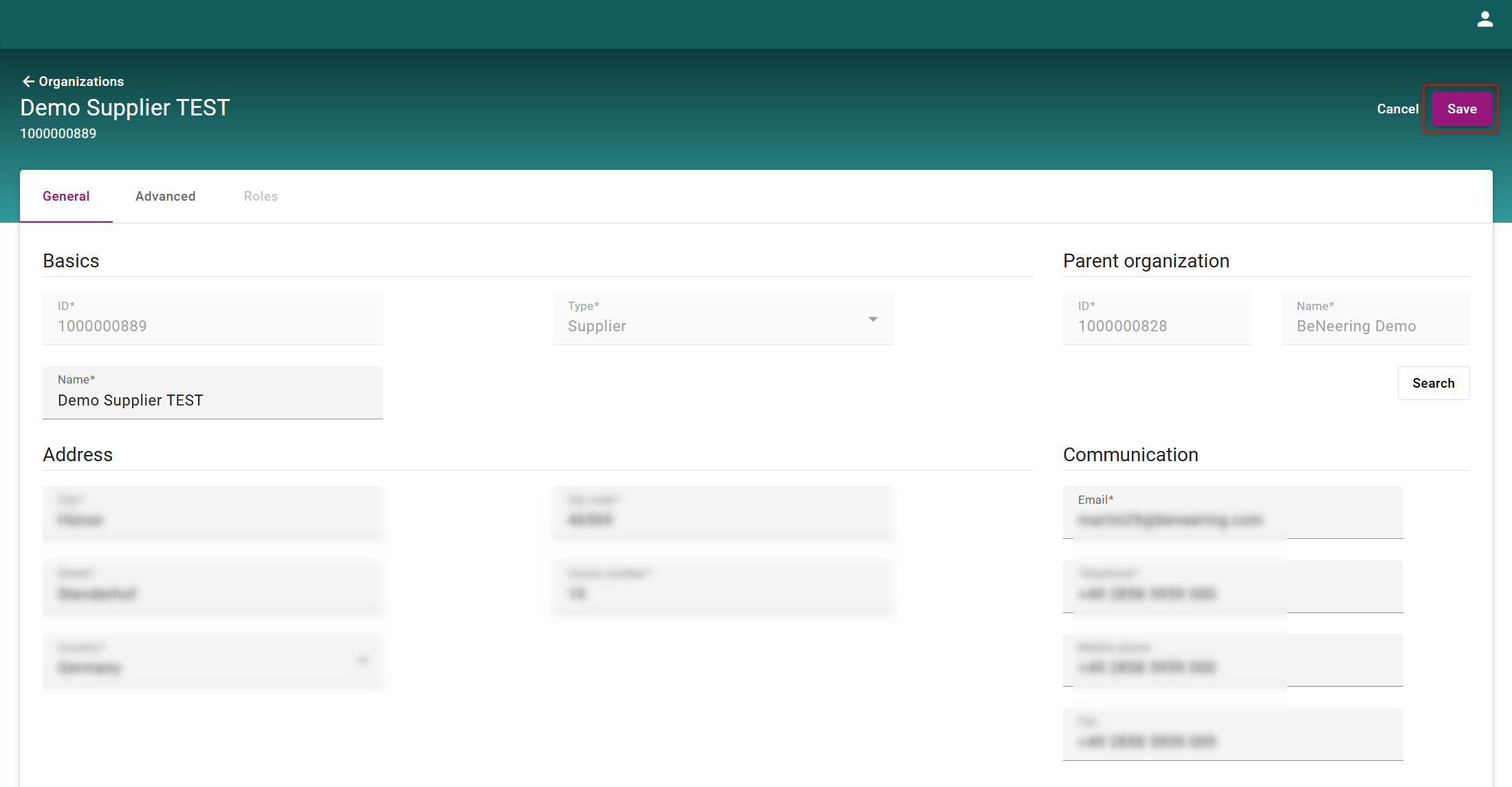
Edit Organization
CCS (old System)
Change an Organization
Go to "Organization" → "Organization Change"
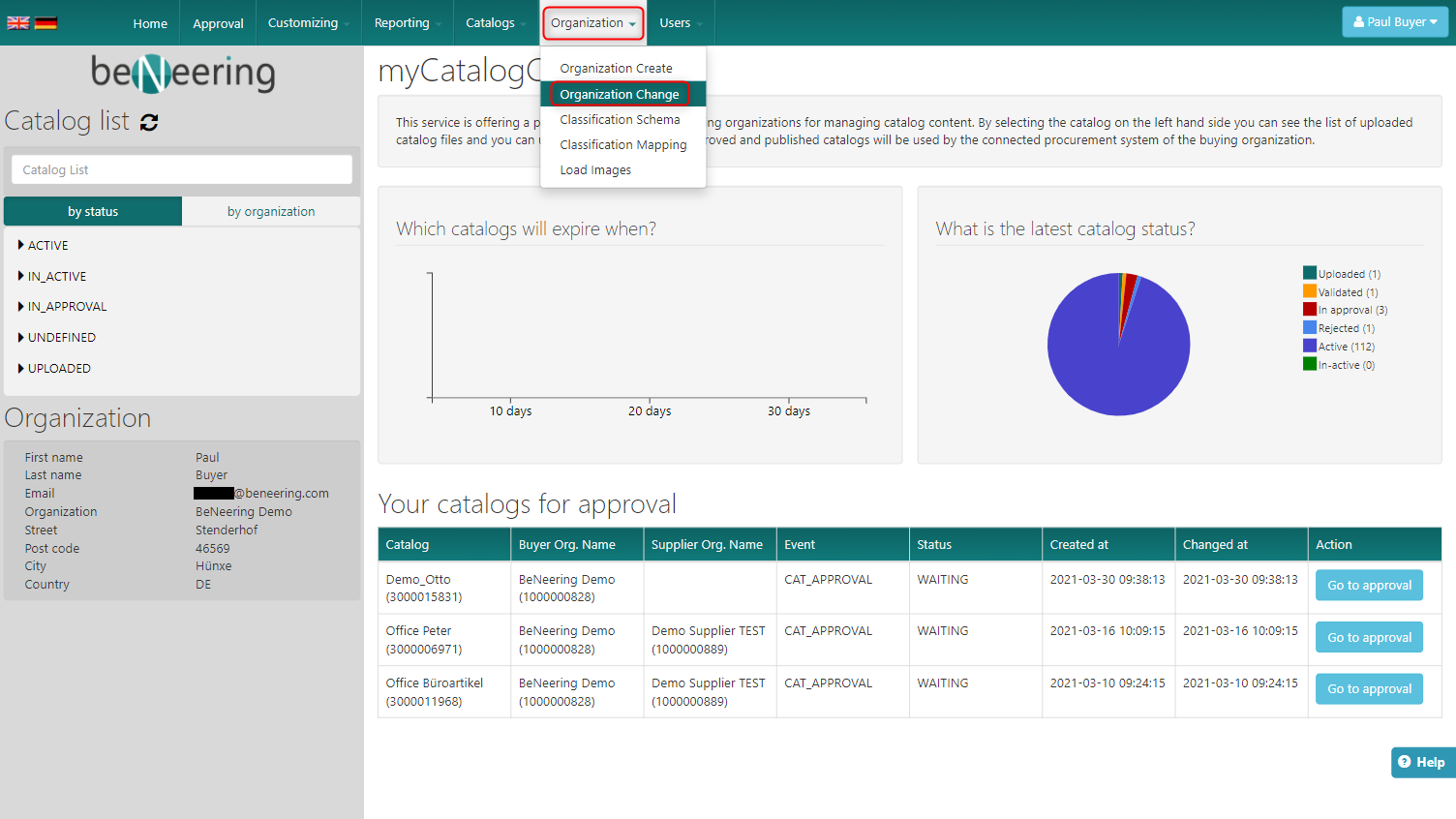
You will be prompt with the following screen:
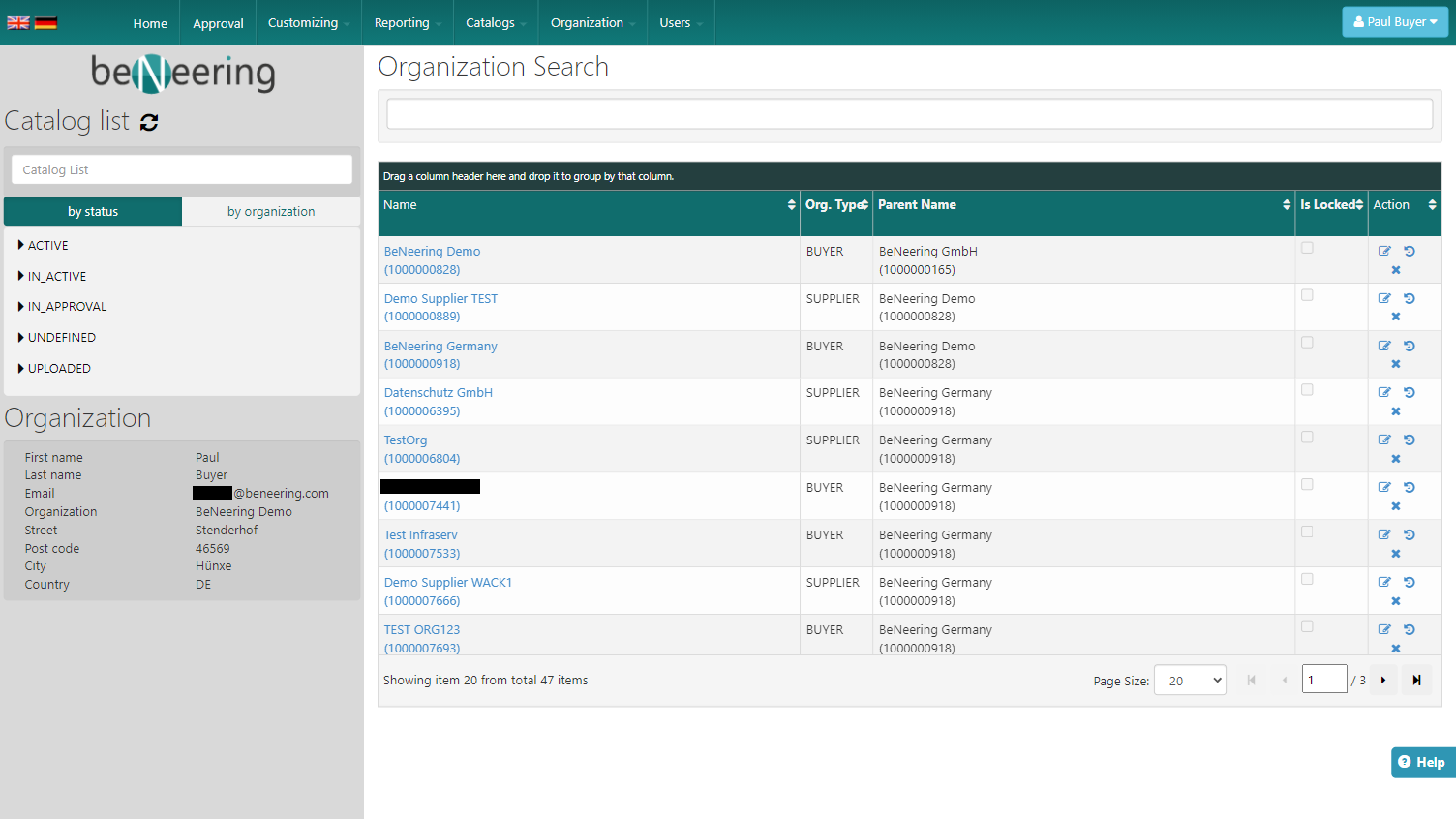
There you have the following options to choose:
Section | Description |
|---|---|
Search | Search for the name of the organization you want to change |
Name | Name of the organization |
Org. Type | Type of the organization |
Is Locked | Is the organization locked? |
Action | Action-Buttons to Edit, View History of this Org. and Delete the Org. |
If you click on History you will see the following screen:

History
Step-by-step guide
Create an Organization
Please go to "Organization" → "Organization Create"
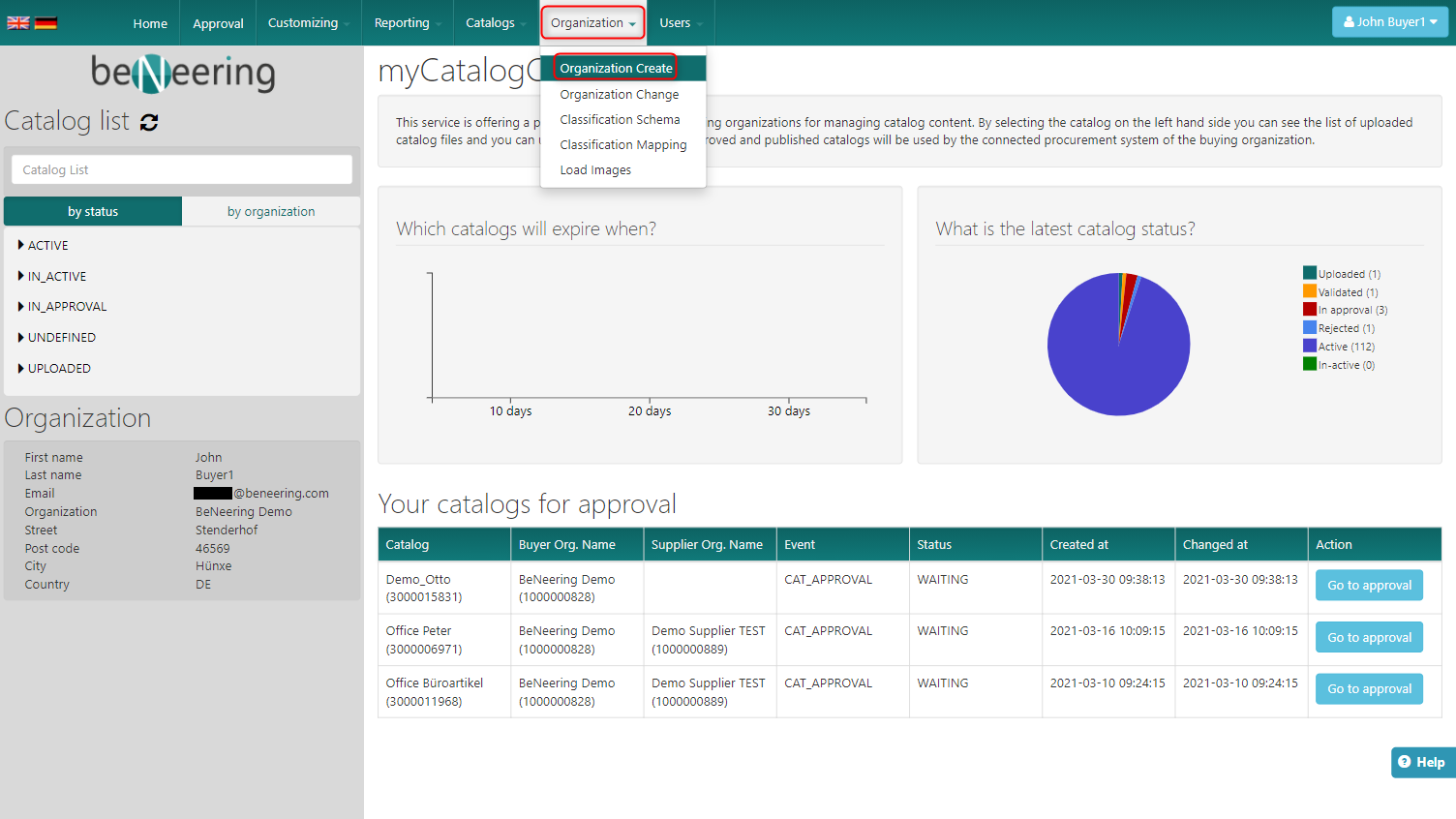
You will be prompt with the following screen:
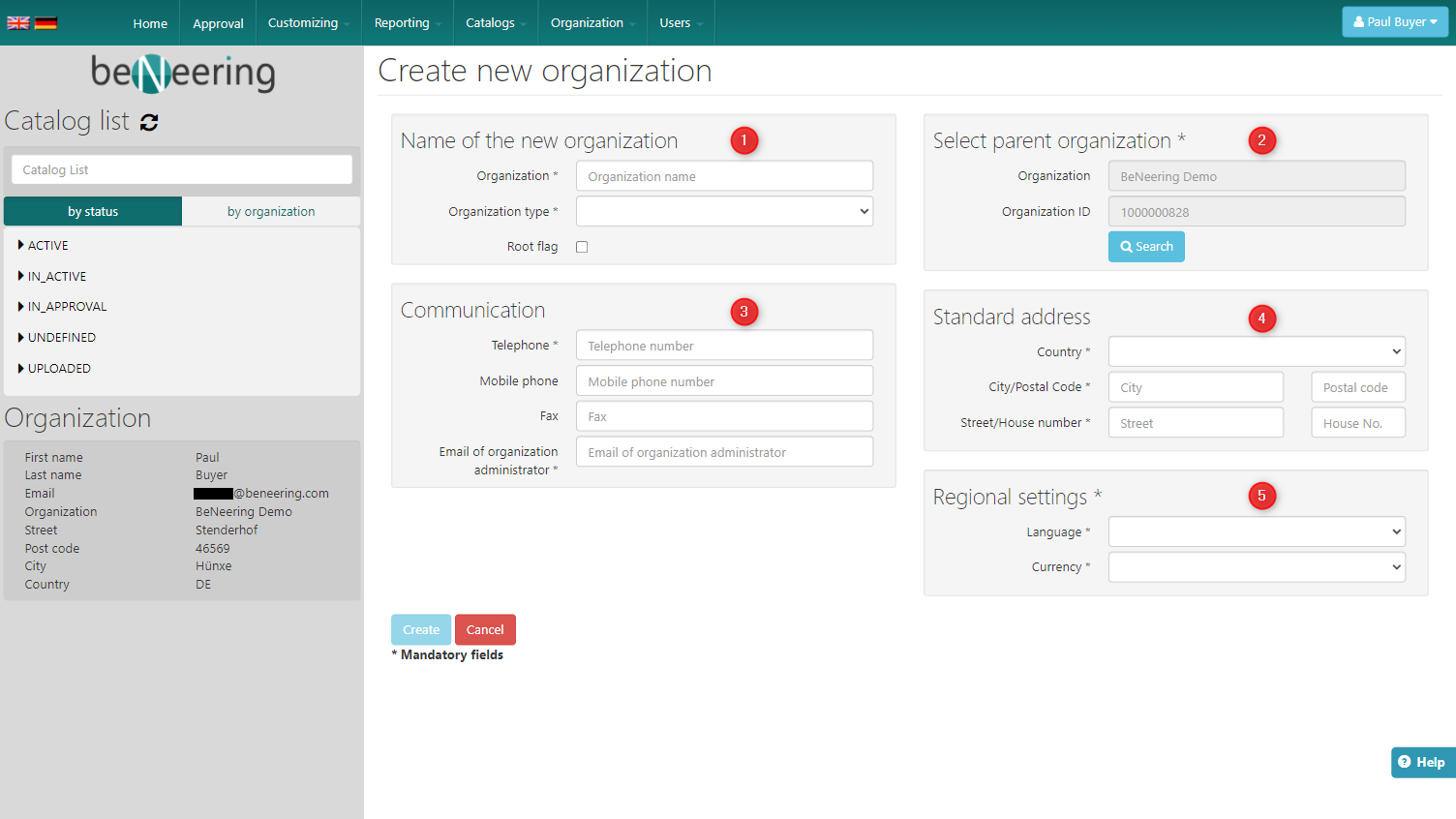
On this screen you are able to create an organization as you want. You need to fill all fields marked with an *
Name of the new organization (1)
Field | Description |
|---|---|
Organization | New organization name |
Organization Type | Is the new organization for buyers or suppliers |
Root flag | Will the new organization be a Root knot? |
Select parent organization (2)
Field | Description |
|---|---|
Organization | Organization name as parent |
Organization ID | Organization ID set by the system of the choosen Organization |
Search Button | Organization Tree View to choose Org. |
Communication (3)
Field | Description |
|---|---|
Telephone | Telephone number |
Mobile Phone | Mobile Phone number |
Fax | Fax number |
Email of organization administrator | For every change of the organization this email will be notified |
Standard address (4)
Field | Description |
|---|---|
Country | Country name of the new organization |
City / Postal Code | City / Postal Code of the new organization |
Street / House number | Street / House number of the new organization |
Regional settings (5)
Field | Description |
|---|---|
Language | Language to be used as default for this organization |
Currency | Currency to be used as default for this organization |
Change an Organization
Go to "Organization" → "Organization Change"
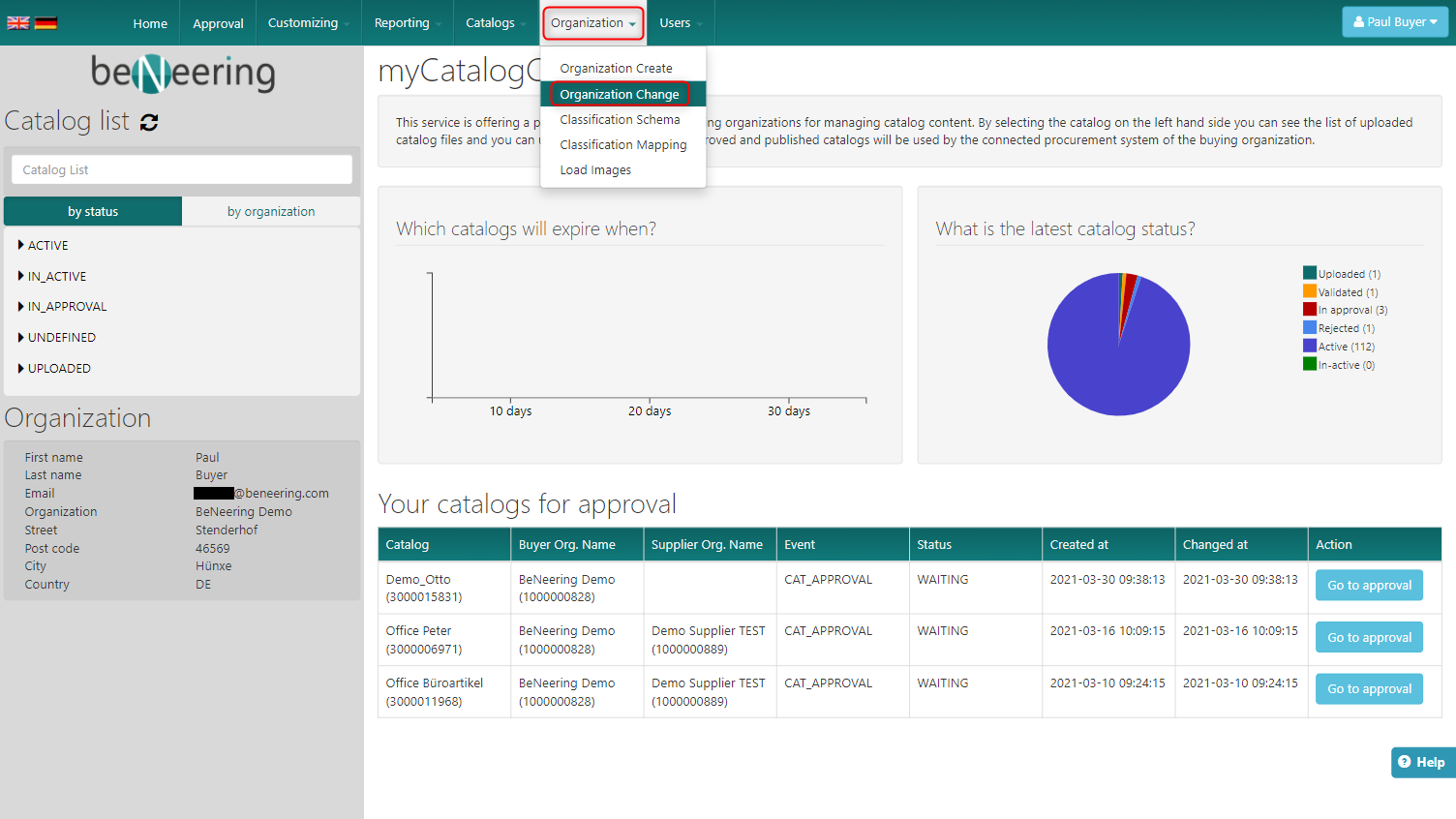
You will be prompt with the following screen:
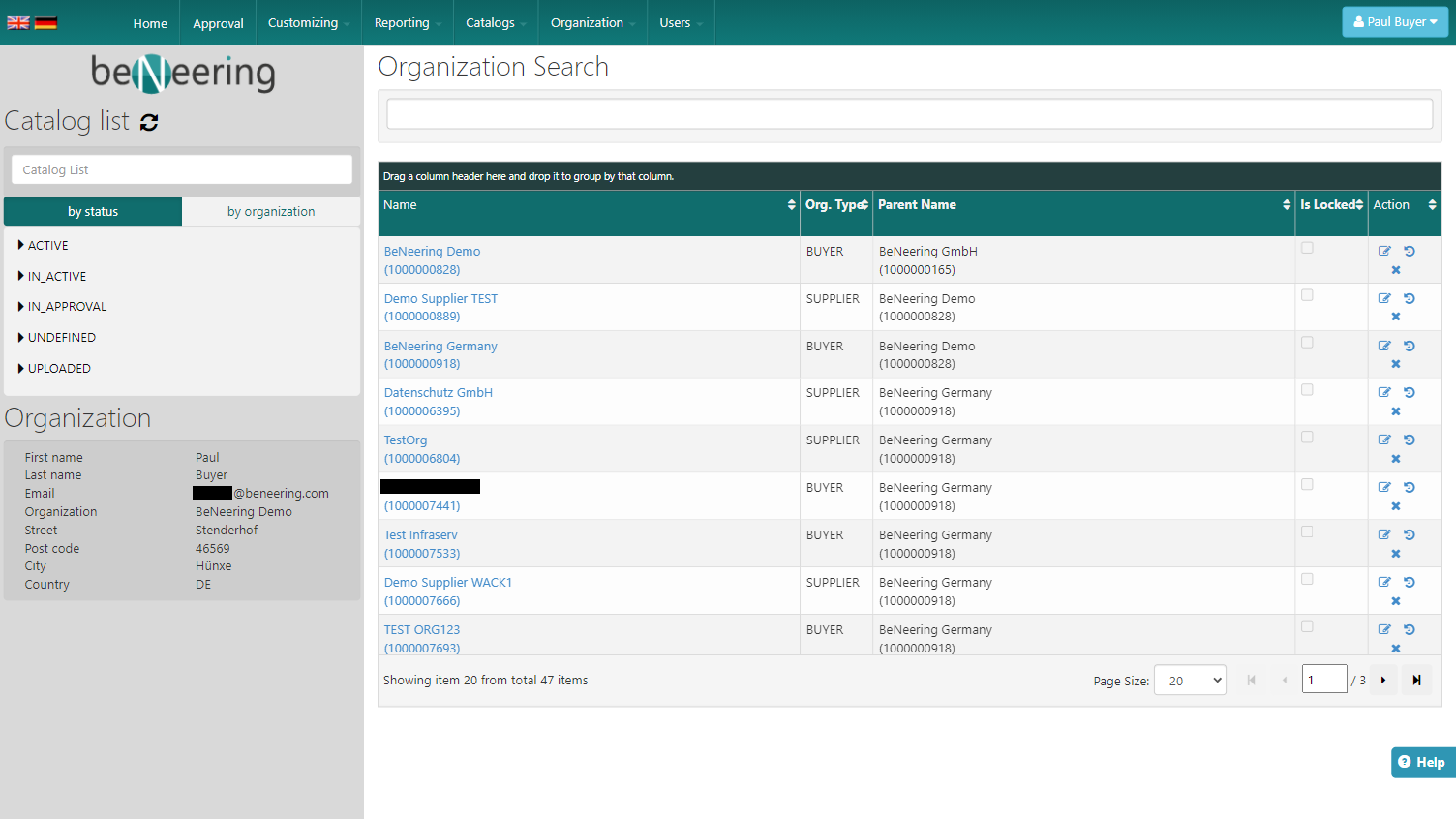
There you have the following options to choose:
Section | Description |
|---|---|
Search | Search for the name of the organization you want to change |
Name | Name of the organization |
Org. Type | Type of the organization |
Is Locked | Is the organization locked? |
Action | Action-Buttons to Edit, View History of this Org. and Delete the Org. |
If you click on History you will see the following screen: