E-Mail Editor
Overview
Our system sends out various emails for different purposes. These emails can be modified to suit specific needs. This guide explains how to edit email templates and outlines key considerations when doing so.
Accessing the Email Editor
To edit email templates, you must have the appropriate role. If you do not have the necessary permissions, please request access through Beneering.
Once access is granted, you can find the Mail Editor under Settings.
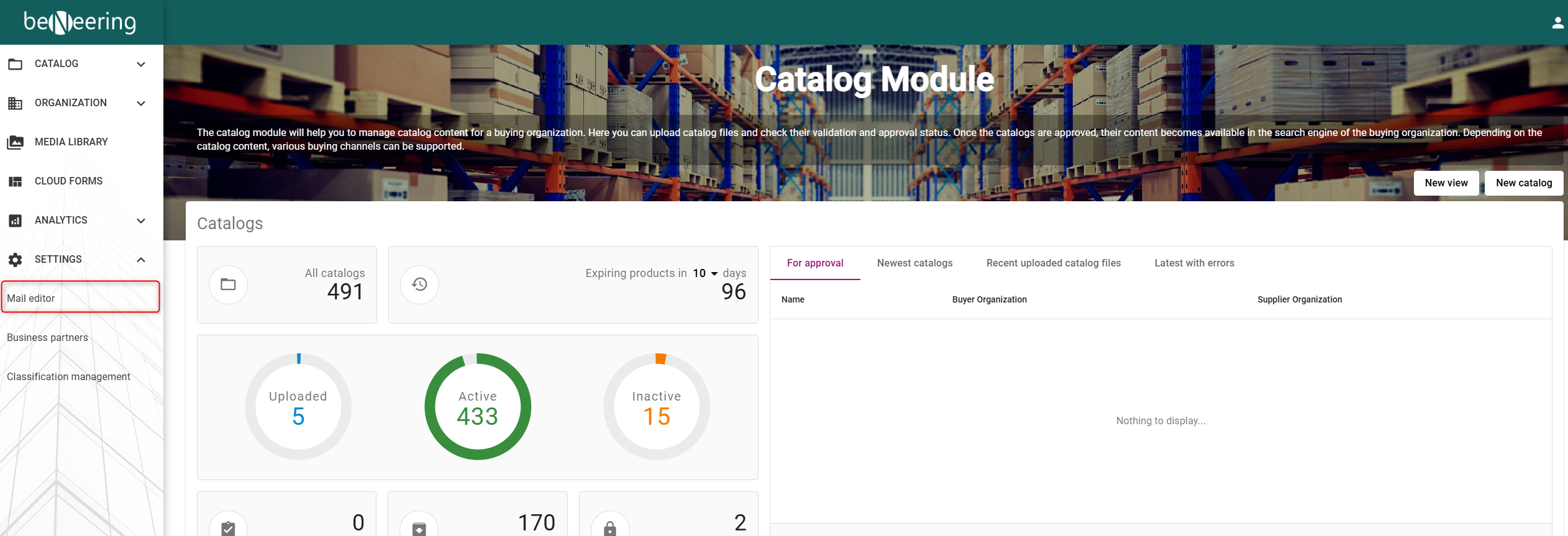
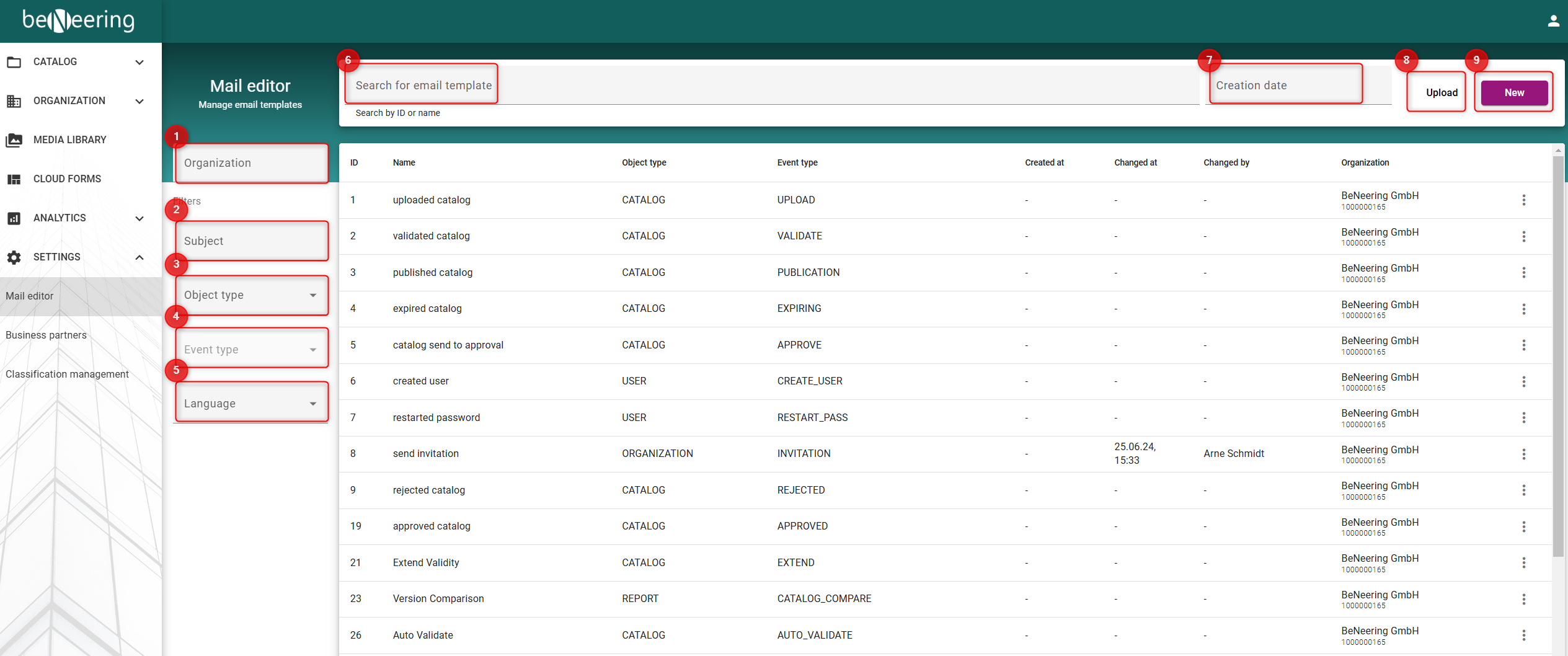
1. Editing Emails for a Specific Organization
If you need to modify emails for a particular organization, click on Organization within the Mail Editor.
2. Filter by Subject
You can search for emails by subject. This filter also considers email content, displaying results that contain the searched words.
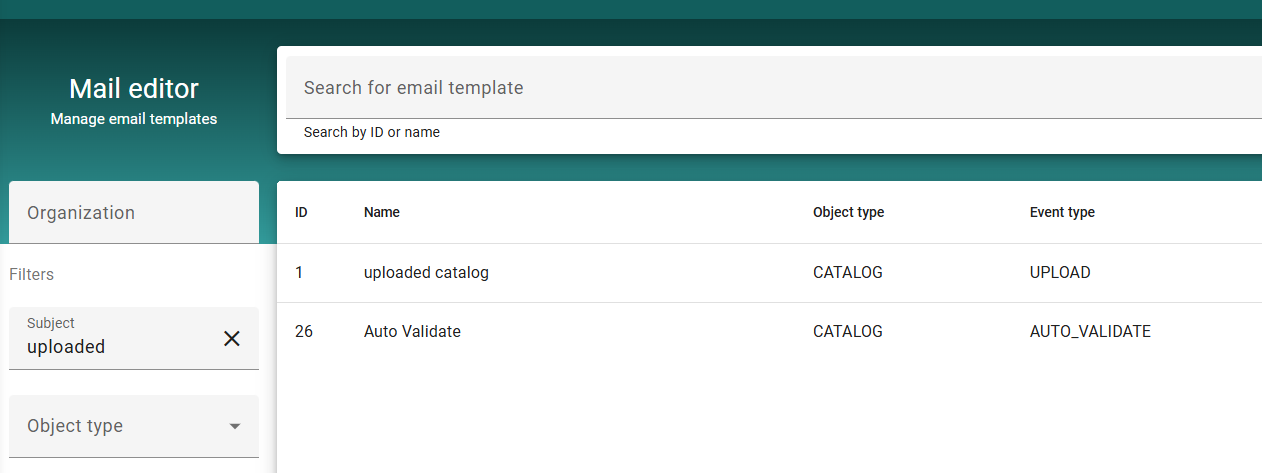
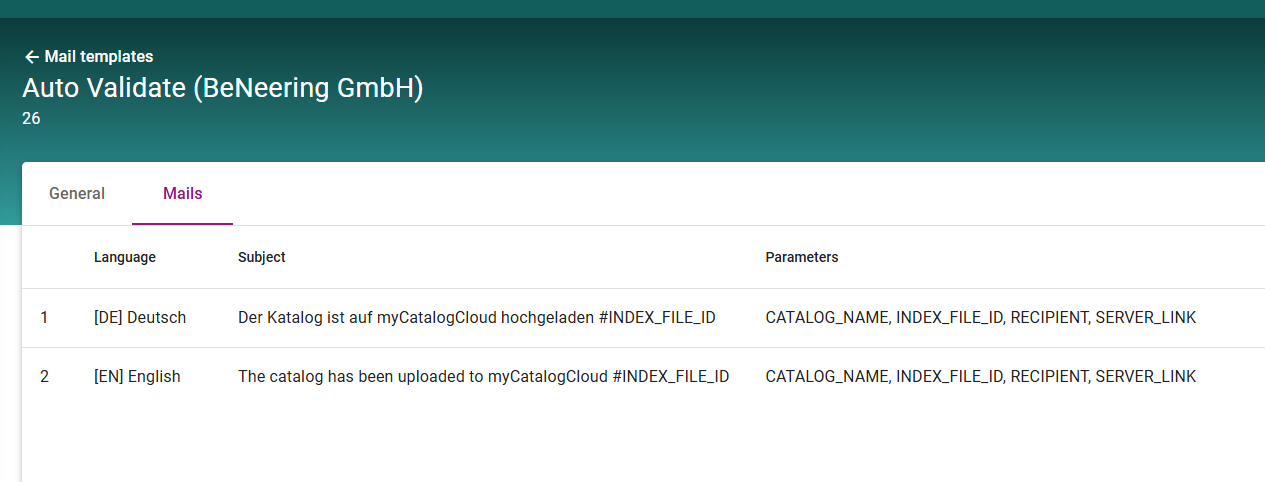
3. Filter by Object Type
Emails are categorized by object types. Below is an overview of common object types:
CATALOG – Emails related to the Catalog module, such as catalog uploads.
CWF_PURCHASE_REQUISITION – Cloud Web Forms (CWF) emails related to purchase requisition approvals.
DCF – Dynamic Cloud Forms (DCF) emails, which are customer-specific and highly customized.
MESSAGE – Incoming message notification templates.
ORGANIZATION – Emails for actions like sending invitations and MIME upload failure notifications.
PURCHASE_ORDER – Templates related to purchase orders, including supplier portal document notifications and document processing issues.
REPORT – Emails related to reports, such as version comparisons or catalog reports.
REQUEST_FOR_QUOTE – Templates for different stages of the request-for-quote process (e.g., opened, closed, canceled, updated, reopened).
REQUEST_MESSAGE – Templates for request messages, such as new chat message notifications.
RESERVATION – Emails related to reservation processes.
SERVICE_ENTRY_SHEET – Templates concerning service entry sheets.
SHOPPING_CART – Emails about shopping cart activities, such as catalog validation confirmations.
USER – User-related email templates, such as account creation, password changes, and password resets.
4. Filter by Event Type
Some object types are further divided by event types. For example, Catalog emails may include event types like APPROVE and APPROVED.
5. Filter by Language
You can search for email templates in a specific language.
6. Filter by Email Template Name
If you know the name of the template you need, you can search for it directly.
7. Filter by Creation Date
Search for templates based on their creation date.
8. Uploading and 9. Creating Email Templates
Upload an Email Template – You can download an email template from a test environment and upload it to a production environment.
Create a New Email Template – If needed, you can create an entirely new email template from scratch.
By following these steps, you can efficiently manage and modify email templates to meet your organization's requirements.
Email Editor Features
Standard Templates and Custom Modifications
There are standard email templates that cannot be modified directly. These templates belong to the BeNeering GmbH organization. For example, the CATALOG UPLOAD template is a standard template. If you need to make changes to it, follow these steps:
Download the Standard Template – The original template from BeNeering can be downloaded.
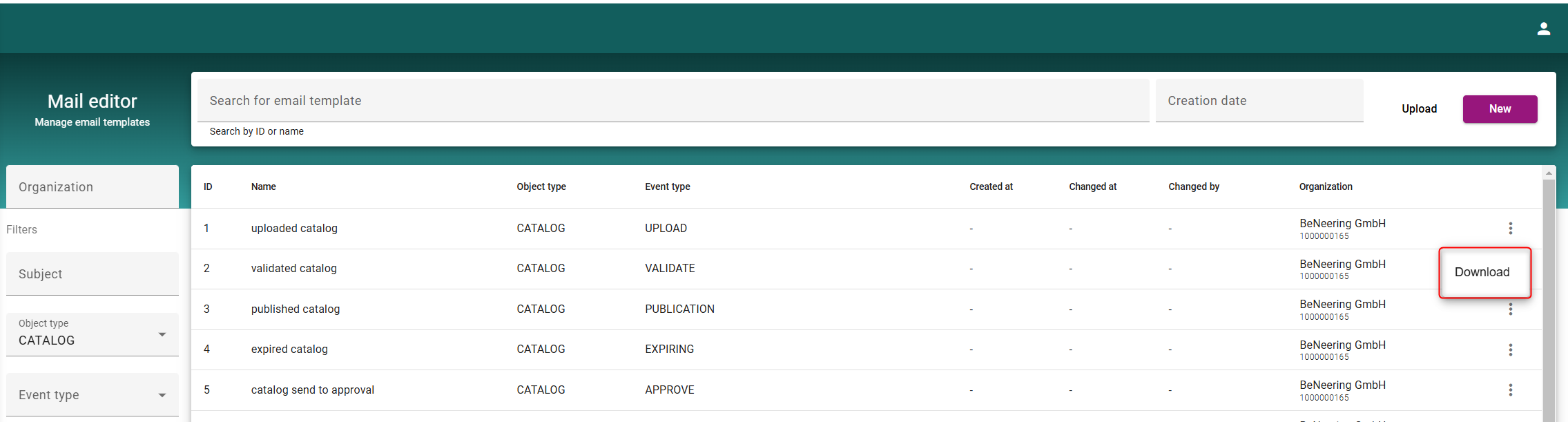
Upload the Template to Your Organization – Once uploaded, the newly added template will override the standard version for your organization. However, the standard template remains accessible to ensure that it cannot be accidentally deleted, preserving system integrity.
Modify the New Template – After uploading, a new object appears in the Mail Editor. Click on the object and switch to the Mails tab.
Edit Mail Templates – Here, you will find email templates in different languages. Click on a specific template to view and modify its details, including:
Language
Subject
Body (HTML Content) – The email body is formatted in HTML, allowing for custom styling and content adjustments.
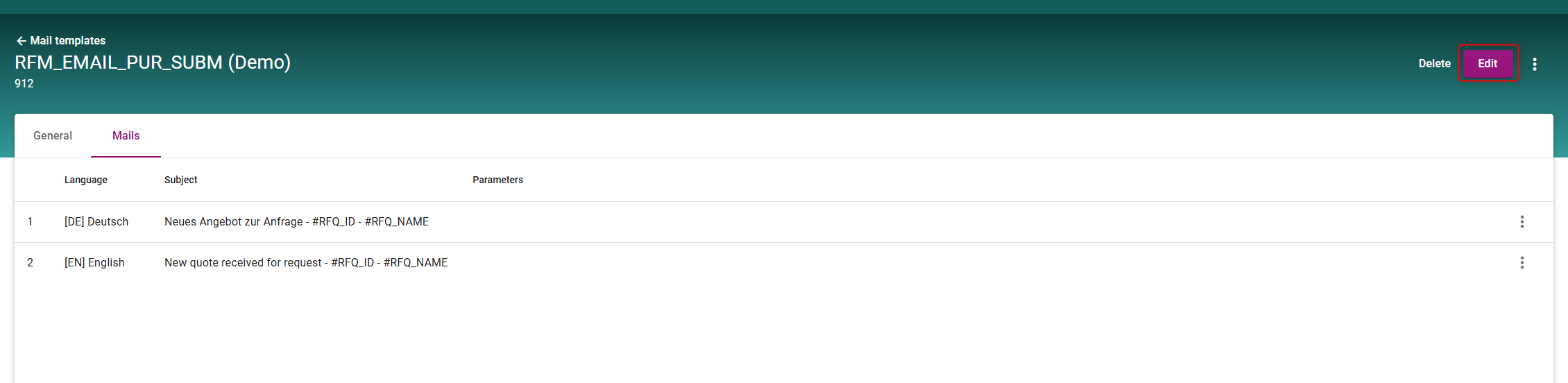
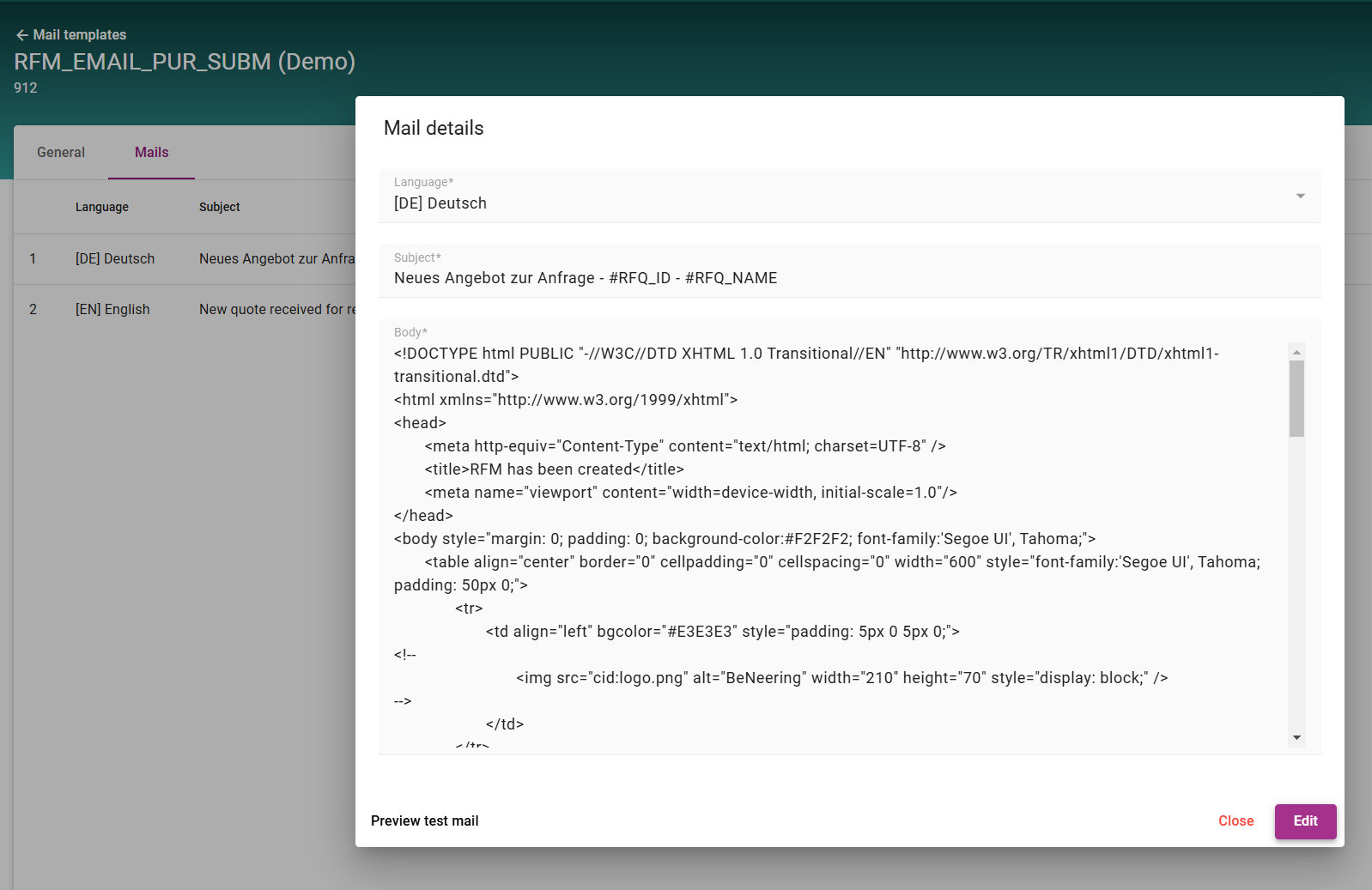
Send a Test Email – Before finalizing your changes, you can send a preview test email to ensure the modifications appear as intended.
By utilizing these features, you can customize email templates while maintaining access to the original standard versions, ensuring consistency and stability across the system.
