Product Search
You will find the documentation of the old platform CatalogCloudServices at the end of this page. Following description is belonging to the new Buyer portal.
Product Search in new Buyer App
Description
If you want to edit an item in an active catalog, but you don't want to change the catalog or just want to change the item for now until the next upload, then you can use the Product Search / Enrichment.
Step-by-step instructions
Click on Catalog on the left side on the Buyer App and go to Products:
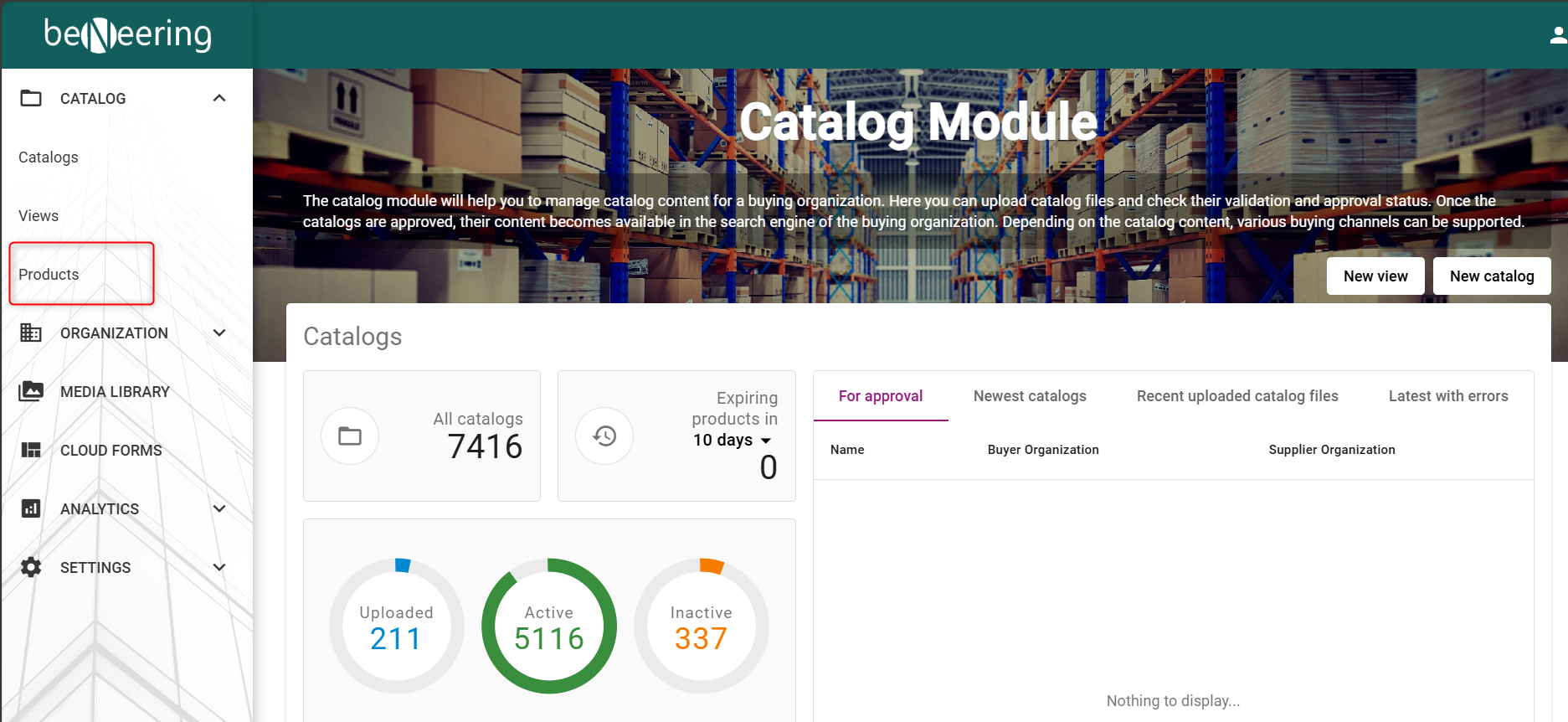
Products Tab
The product search is divided into different areas:
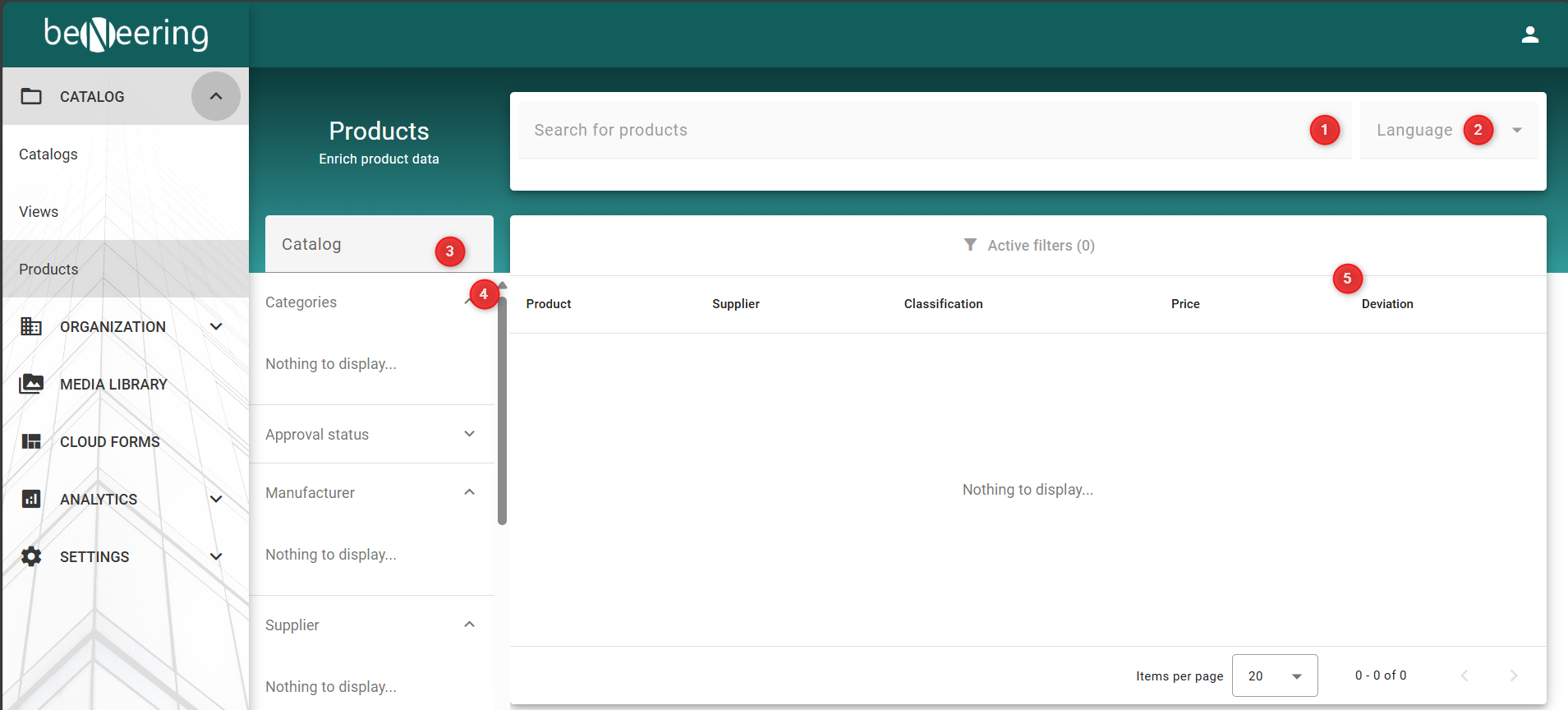
Products
There you have the option to filter articles according to different information.
Search bar to search for articles in all catalogs
Language: Language selection function
Catalog: Option to search for specific catalogs by name
Filter function with various options: Filter by category, filter by approval status, filter by manufacturer, filter by supplier, filter by price, and filter by core range (yes/no)
Display of active filters
After you have selected a catalog and set the filters, the items in the catalog are displayed accordingly and presented with the necessary information on: item, supplier, classification, price, and price deviation in percent:
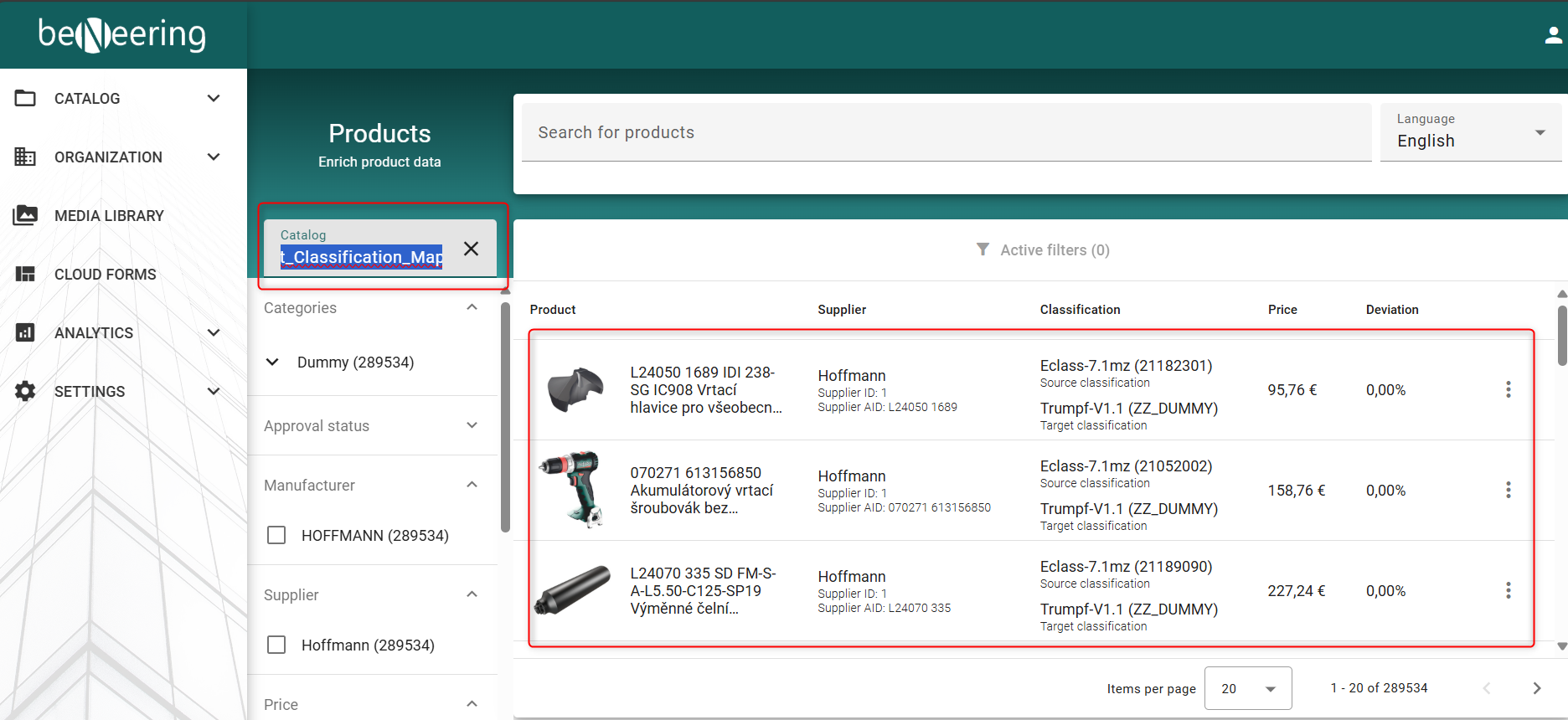
Product example
You can use this function to change the values of products in any status (pending approval or active). Here you can also enrich boosting words, stop words, and keywords. Product searches are also possible during the approval process, allowing you to view and evaluate all items.
When you select an item, you can retrieve and edit additional information about it:
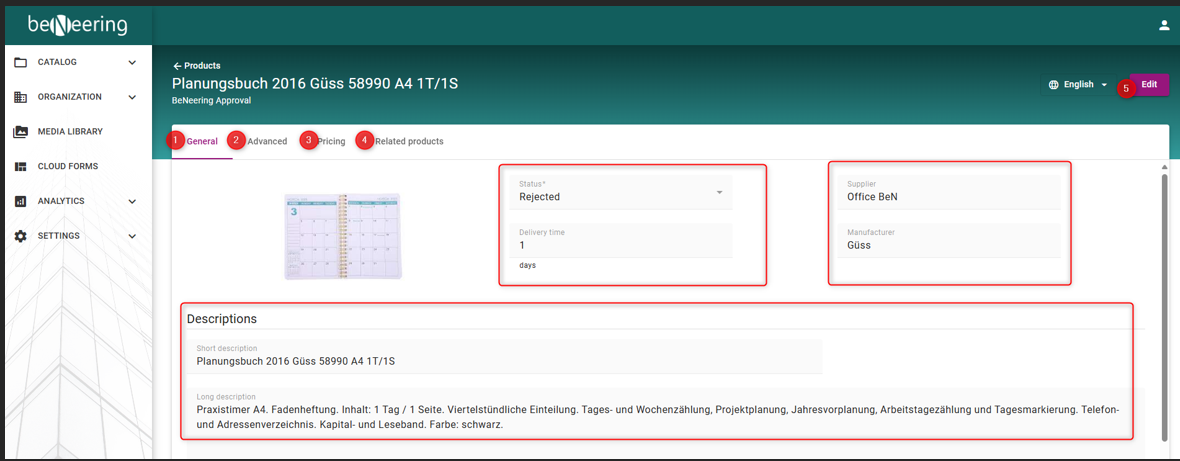
Product details
General: Overview of general product information such as status, delivery time, delivery dates, manufacturer, and short and long descriptions of the item.
Advanced: Advanced information.
Pricing: Price limit, taxes.
Related product: Related products.
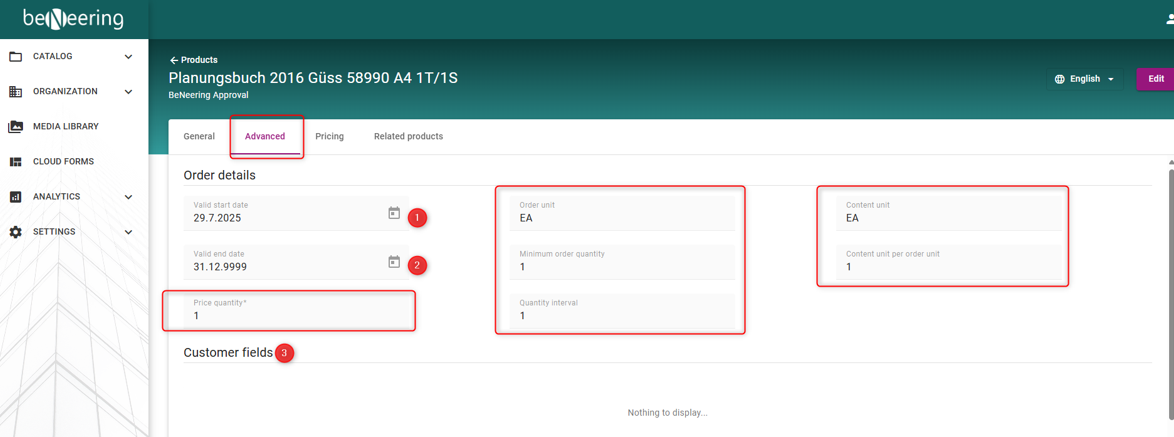
Products extended
The Advanced tab contains additional information about the item.
In addition to the price quantity, order unit, and minimum order quantity, it also contains information about the quantity interval of the content unit and the content unit per order unit.
It also contains:
Valid from: Display of the validity of the item with a calendar function for adjustment.
Valid until: Display of the validity until the end of the period.
Customer fields: Field for additional customer information, which the customer can adjust and edit independently.
In addition, there are additional fields such as contract and contract position within the item.
There is the option for comments and references. You can also search for enhancements using keywords. Or see the boosting words with which the item can be found. An additional field for connecting words is also available.
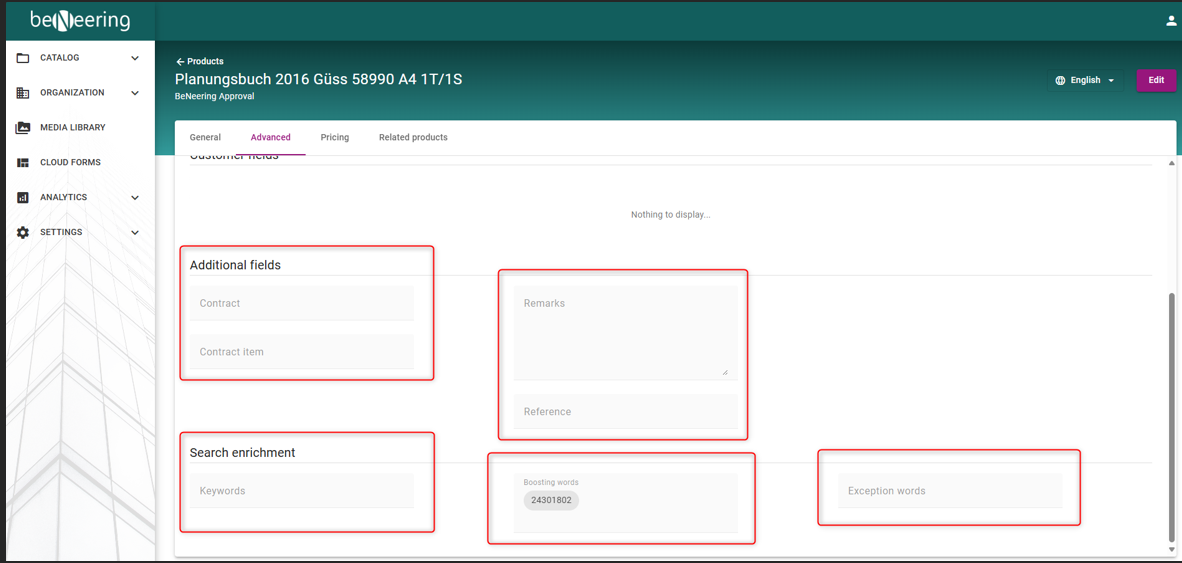
Products additional fields
The Pricing tab shows the price of the item, the displayed price limit, and the specified tax for the item.
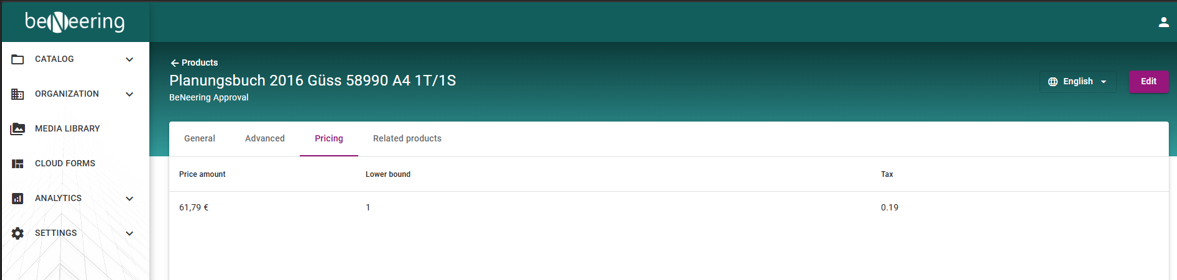
Pricing
The Related Products tab contains related products for the item, if there are any that are suitable and similar:
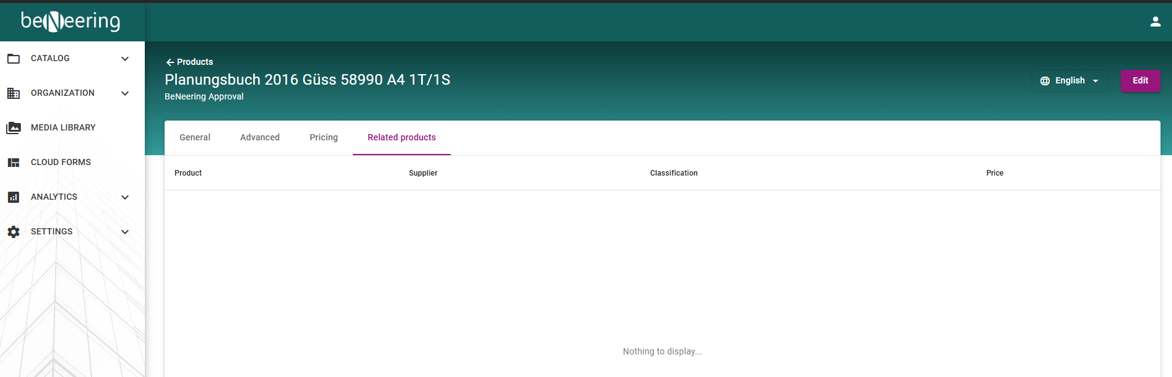
related products
Product Search in CatalogCloudServices
Description
If you want to edit an item in an active catalog, but you don't want to change the catalog or just want to change the item for now until the next upload, then you can use the Product Search / Enrichment.
Step-by-step guide
Click on the tab "Catalogs" and then on "Product Search".
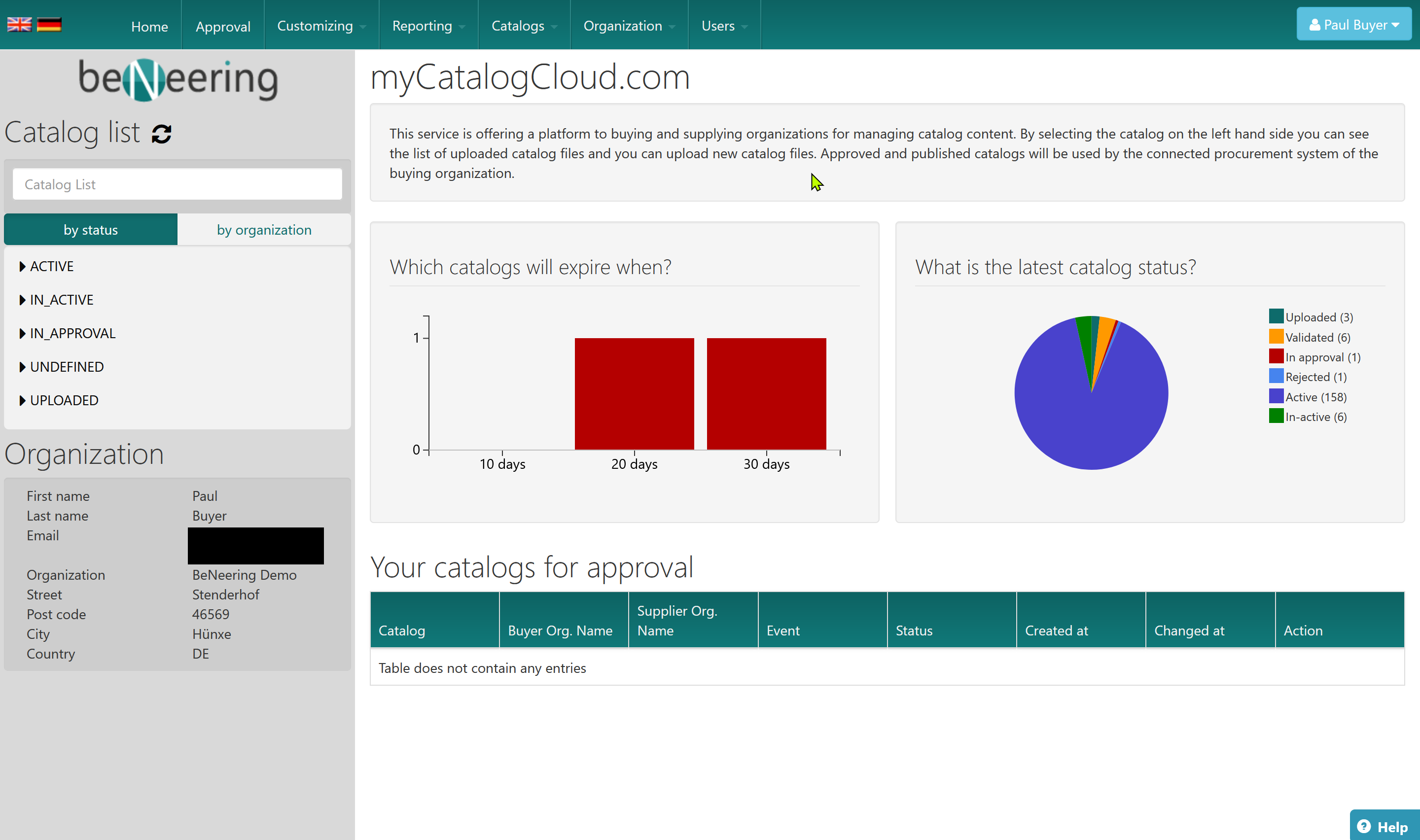
Select the catalog you want to change.
On the following screen you can filter the catalolg to find the item you are searching for. You have the option to use categories, querys, approval stati, prices and more.
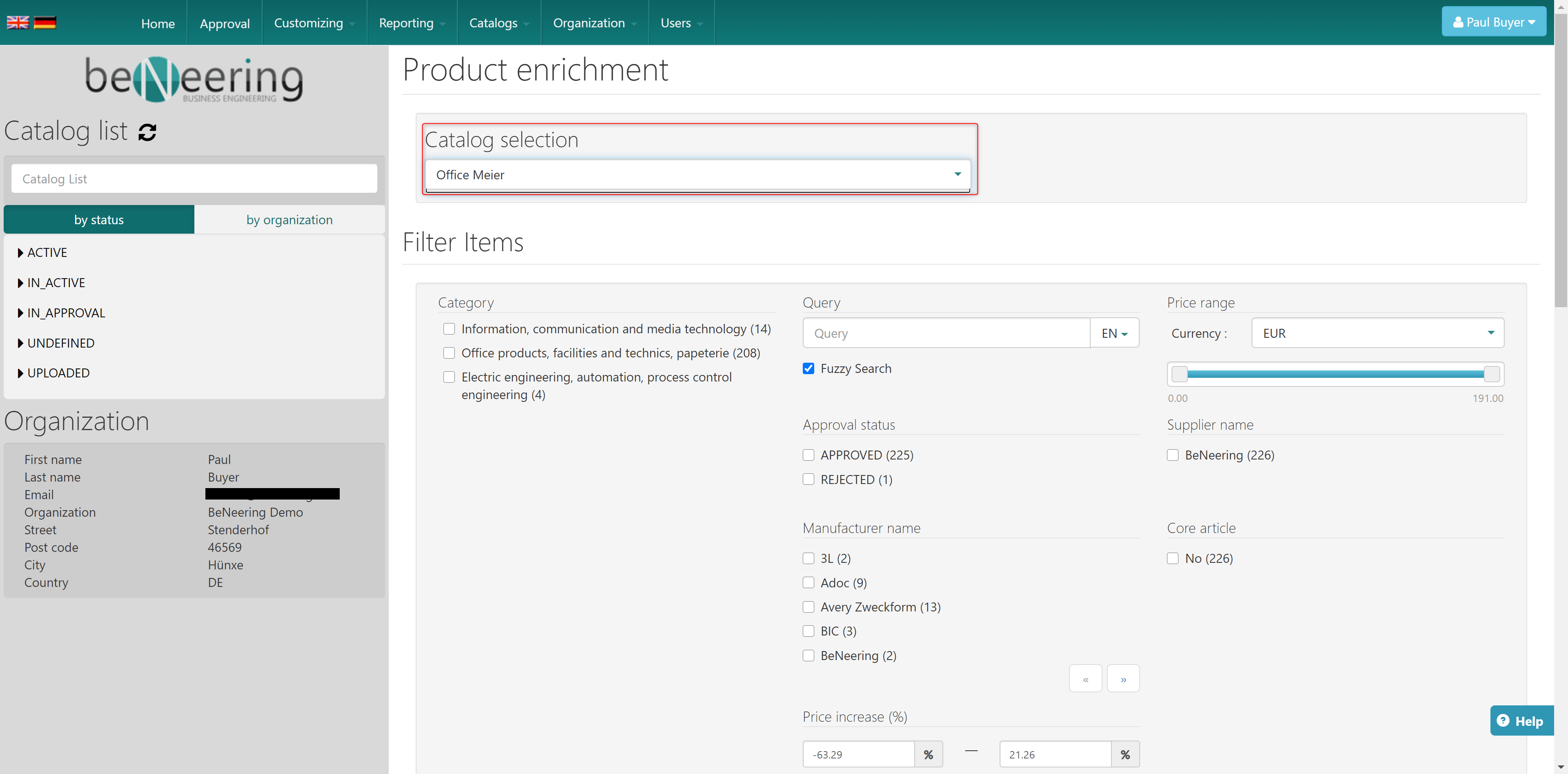
If you scroll down, you will find all items to your filters. There you can click on the edit button on the right side.
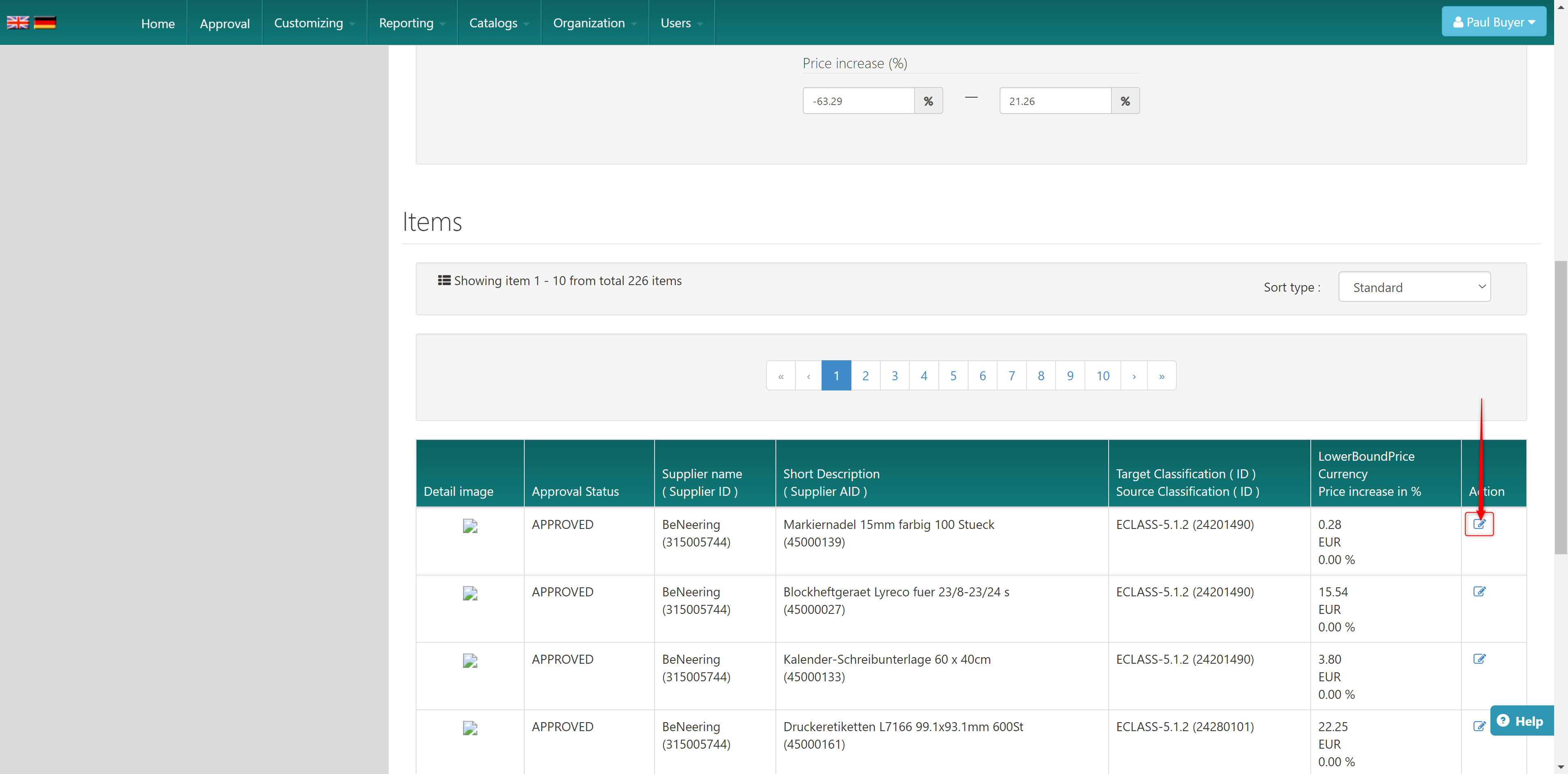
A popup will open. There you see all information set for this item. If you want to change/add some information you can click on "Edit".
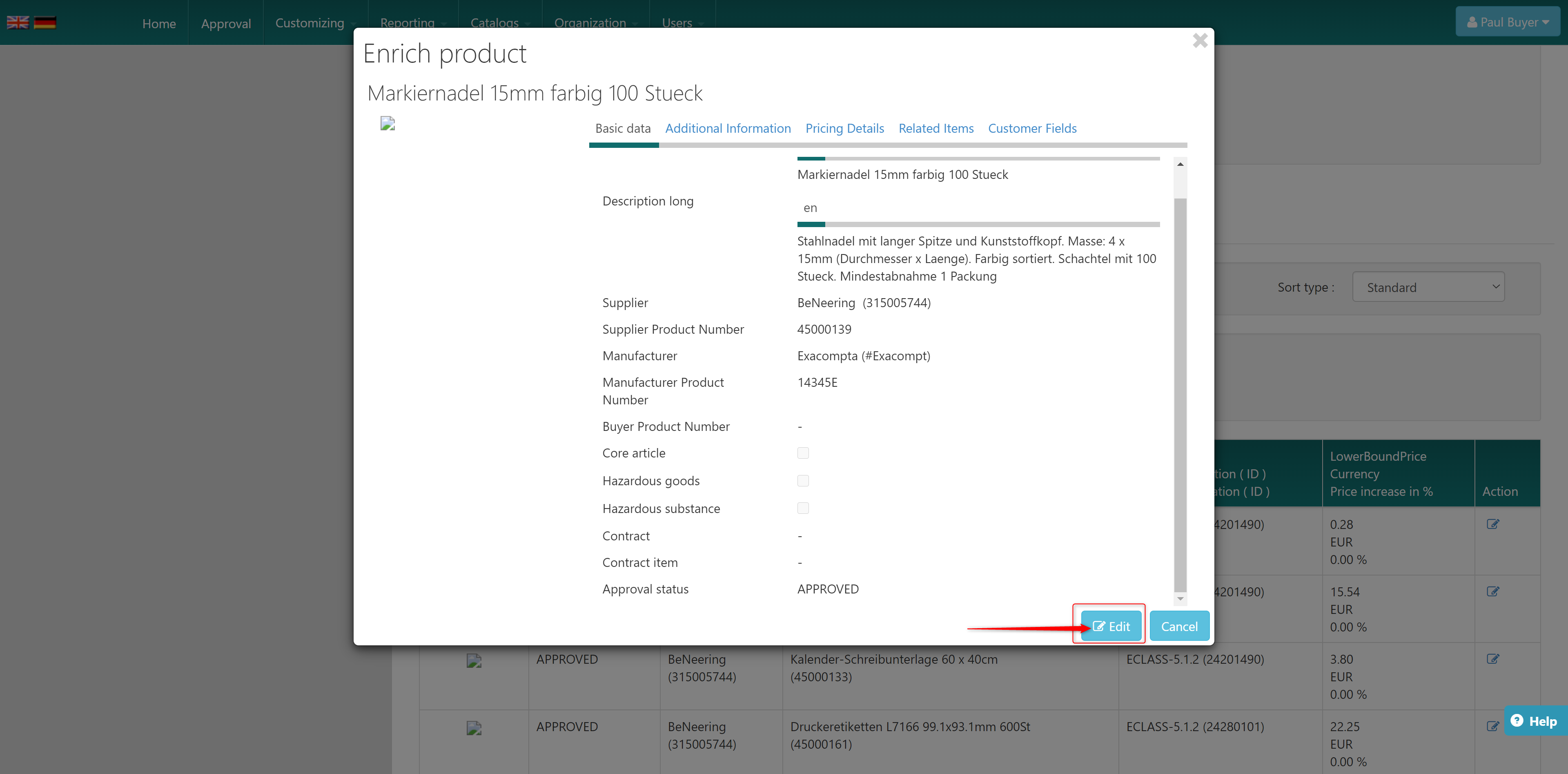
As you can see some fields are now editable.
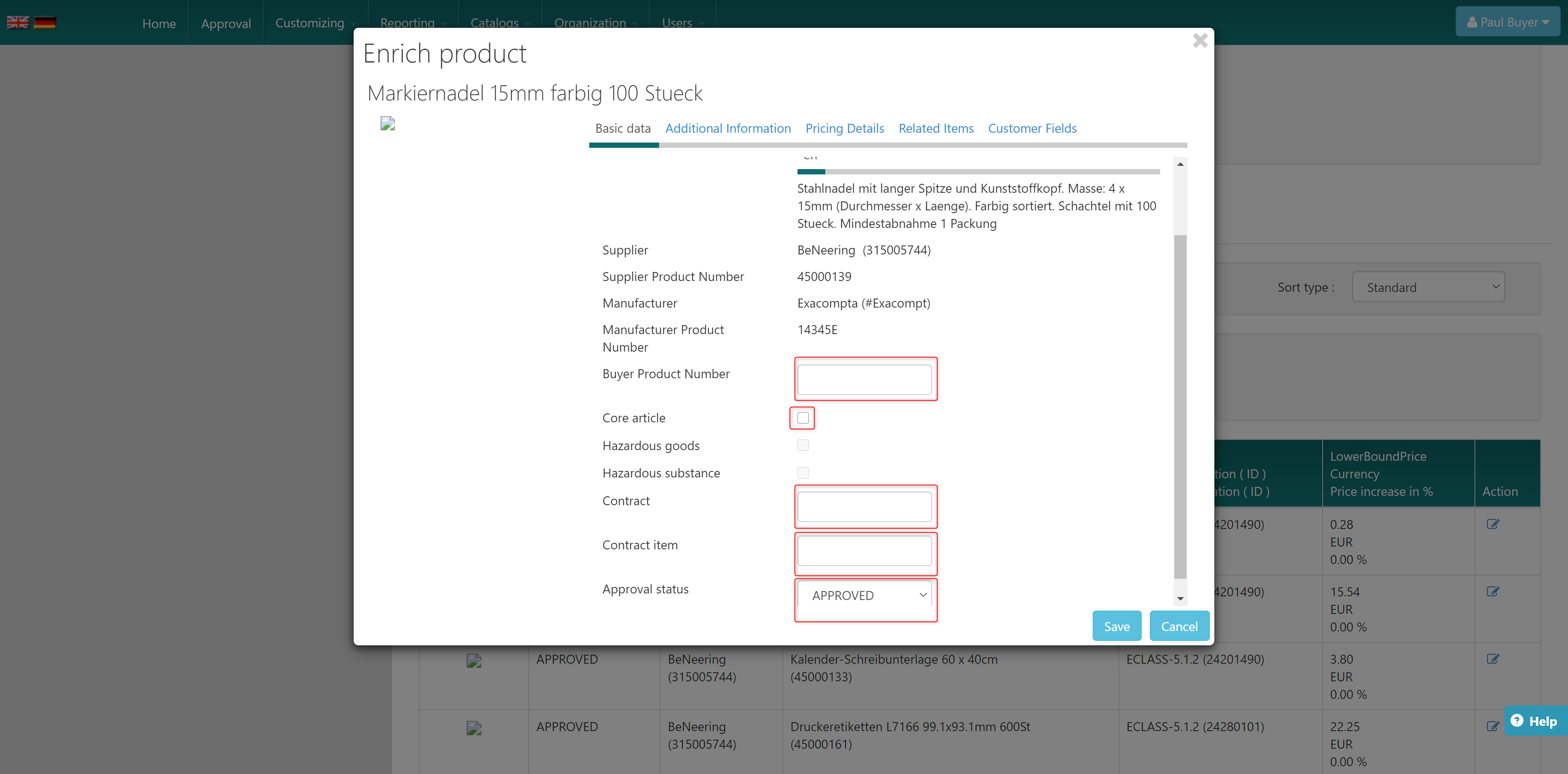
You can not edit every field.
Here is a list of which fields you can edit:
Tab | Field |
|---|---|
Basic data | Buyer Product Number |
Core article | |
Contract | |
Contract item | |
Approval status | |
Additional Information | Valid start/end date |
Keywords | |
Boosting words | |
Exception words | |
Customer Fields | Customer Fields |
