Create a Message and Message Center
The Messaging feature is now available within the Purchasing section after accessing a specific PR document. It allows users to create and manage messages either as Public or Confidential, directed to a single recipient or a group inside the PR docuemnts to communicate to each other and share their information, data or thoughts.
How to get there?
Login with your User and go to the Purchasing Tab:

Purchasing
Select Purchase Requisition and a document where you want to write a message:

Purchase Requisition
Select the Tab Messages inside the Document:

Purchase Requisition Messages

PR Message Board
Add a new Message
See all existing messages from Public to Confidential
Filter for a specific message
Filter for a Sender
Filter for a Recipent
See all unread messages
Below you can also set a marker to show only all unread messages:

Show only unread messages
How to create a new Message?

Create a message
When you select New Message you can fill out the following information:
Recipents: Search for a recipient by Name or Email selection
Select and add a whole Group of Recipents
Choose if the message will be a Public or Confidential one
Select a Subject
Type your message here
Add Attachments
Send the Message to the Recipent
Exampe Message:

Example Message
After you sed your message its visible in the overview here:

Display of Messages
Created Messages
Subject of the new message
Write a response here and also attach an Attachment by clicking on the paper clip icon
You can always check your unread messages and the Message Center by selection the Envelope icon.
The Message Center provides a new screen that displays an overview of your personal messages, including both unread and read messages, where the current user is the recipient. Users can sort messages by criteria such as sender and easily navigate to the referenced document associated with each message.
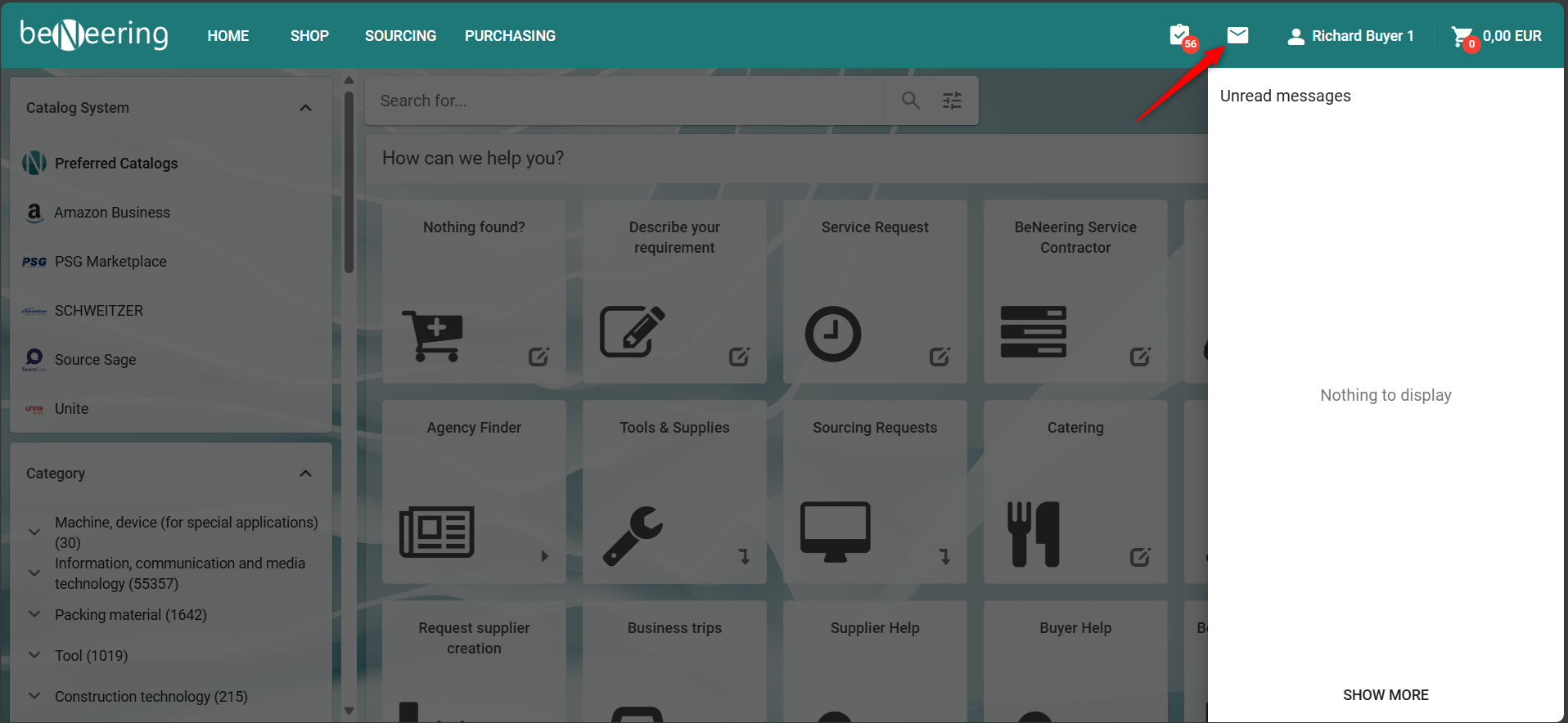
Message Center