External Web Shops
Description
With the following instructions you can set up the Punchouts on your Home Screen.
Step-by-step guide
Go to the container of the Punchout and click on the "Preview" button.
Search for the punchout and click on the name of the item.
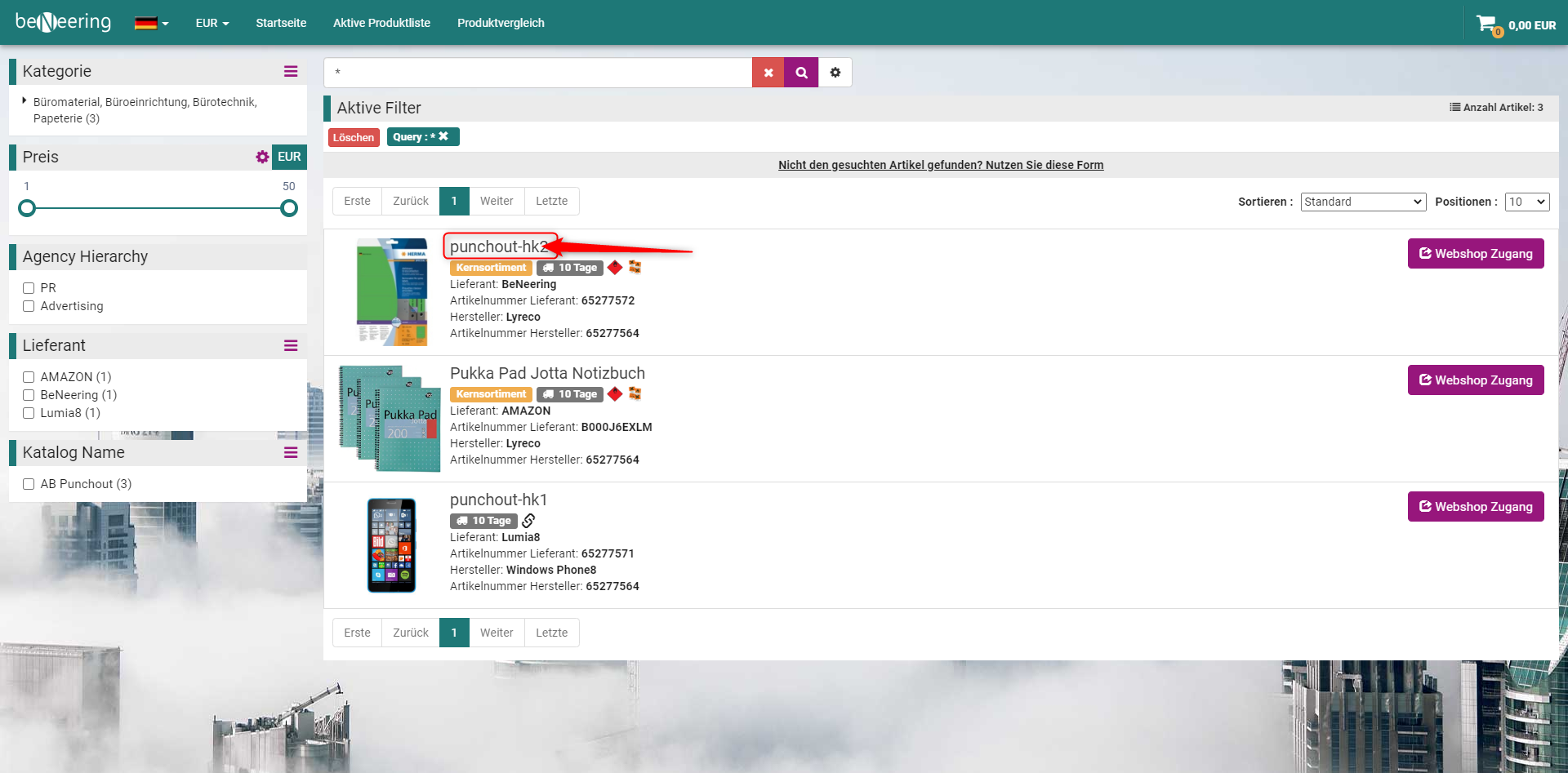
See in the URL the cryptic code behind the last / and copy this part.
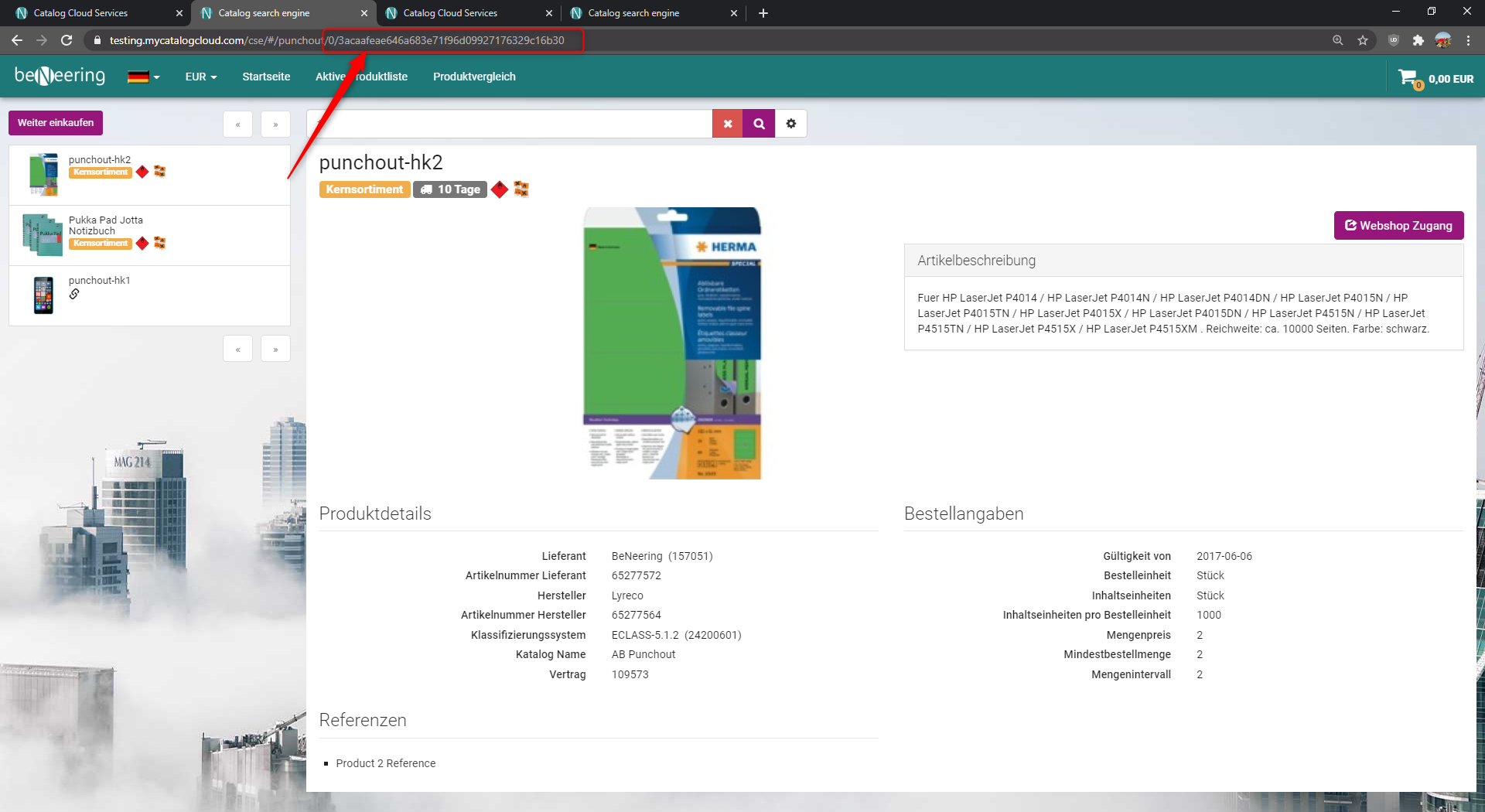
This is the external product id (in the example it is 3acaafeae646a683e71f96d09927176329c16b30) which you will need for the Start Page editor.
Go to the Start Page editor and click on "New widget" and choose the Type "Punchout products".
Add the language and the name of the widget and click on the + for adding the ID and enter the ID.
Click on the hook, on the "Add" and on "Save".
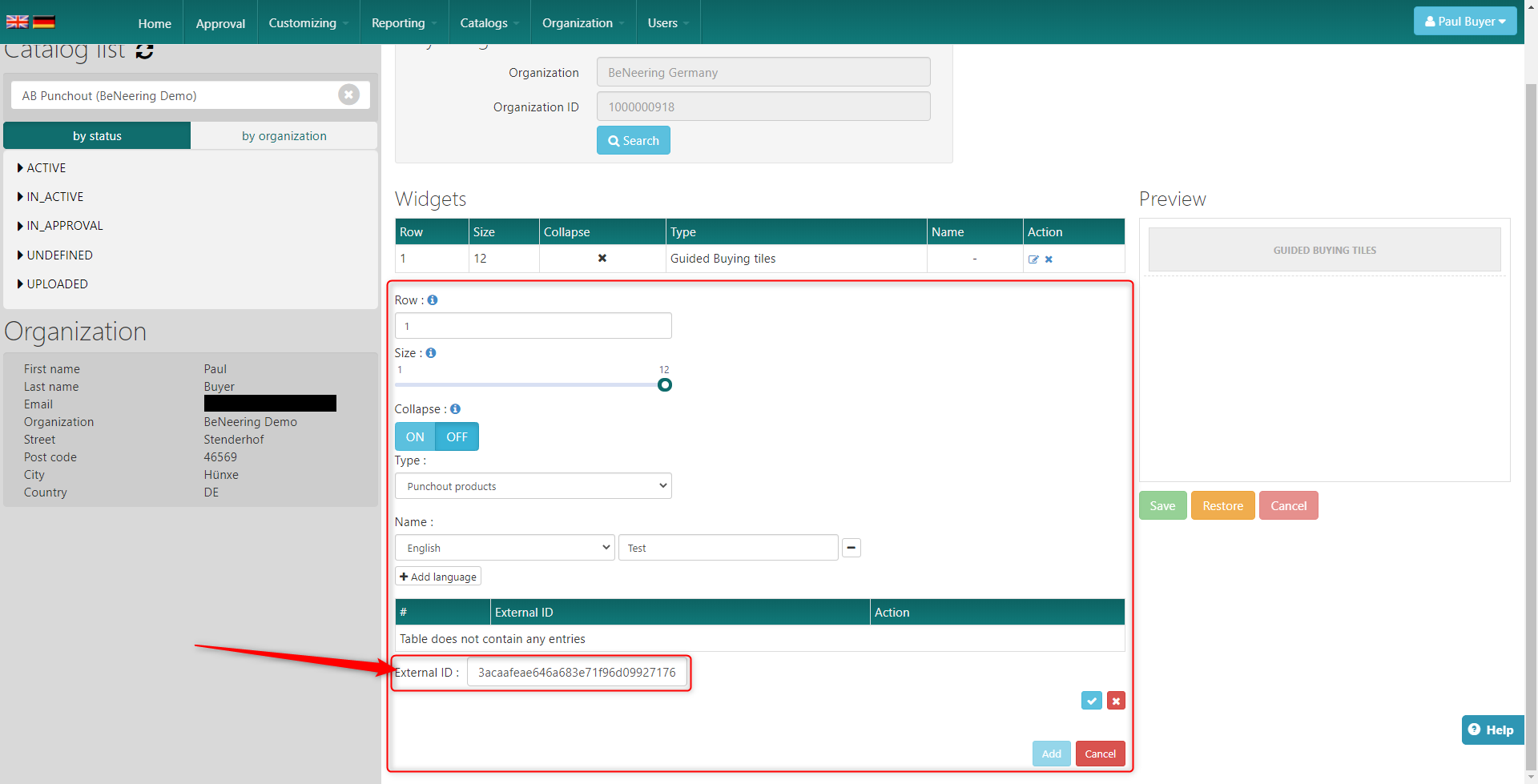
The tile will look like the following:
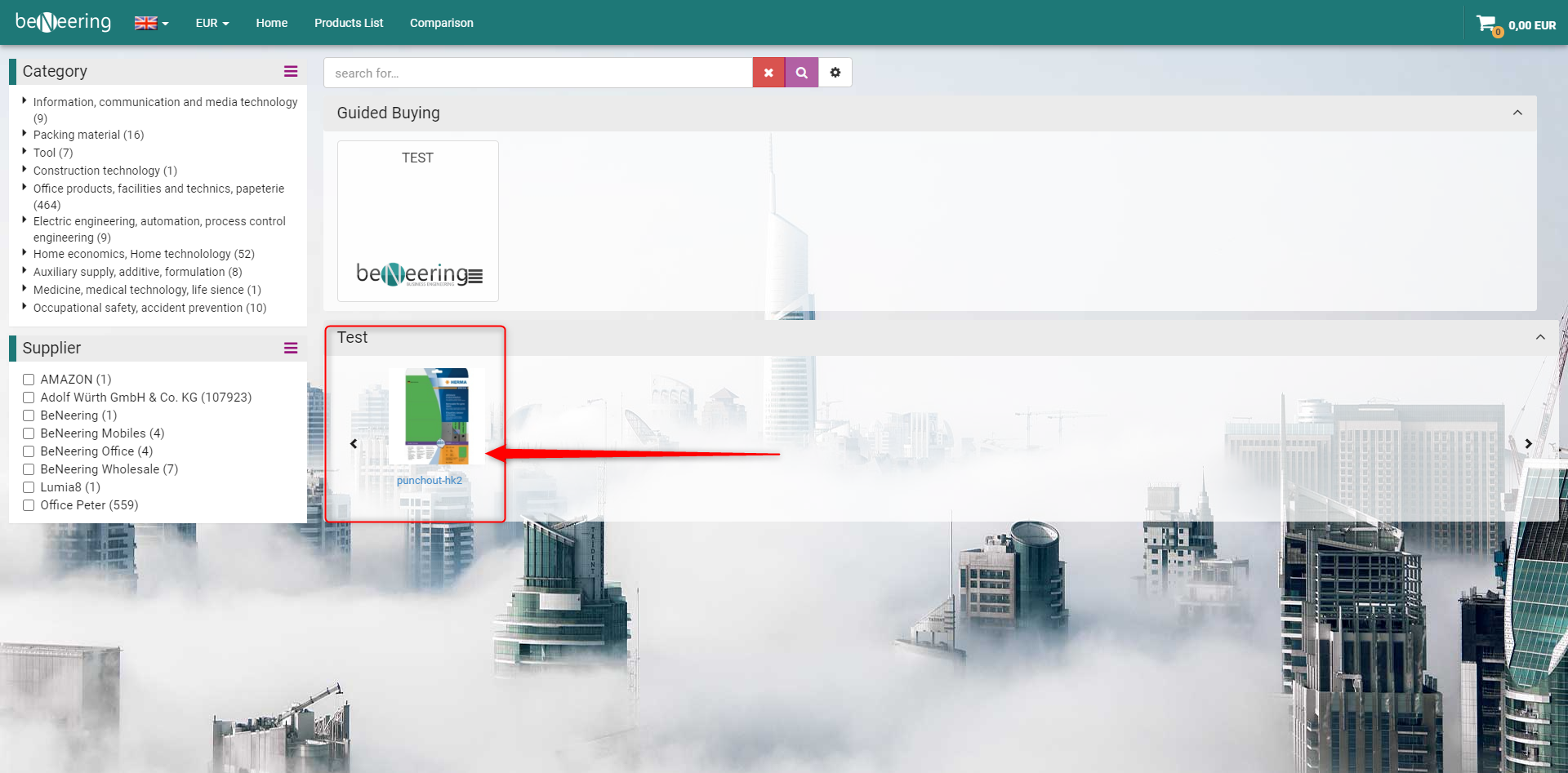
Please make sure that the container with the punchout is in the view which you are testing.
