Start Page Editor
Description
You can customize the start page in the frontend. To setup the startpage you can follow the below instructions.
Step-by-step guide
Click on the tab "Customizing" and then on "CSE Start Page editor".
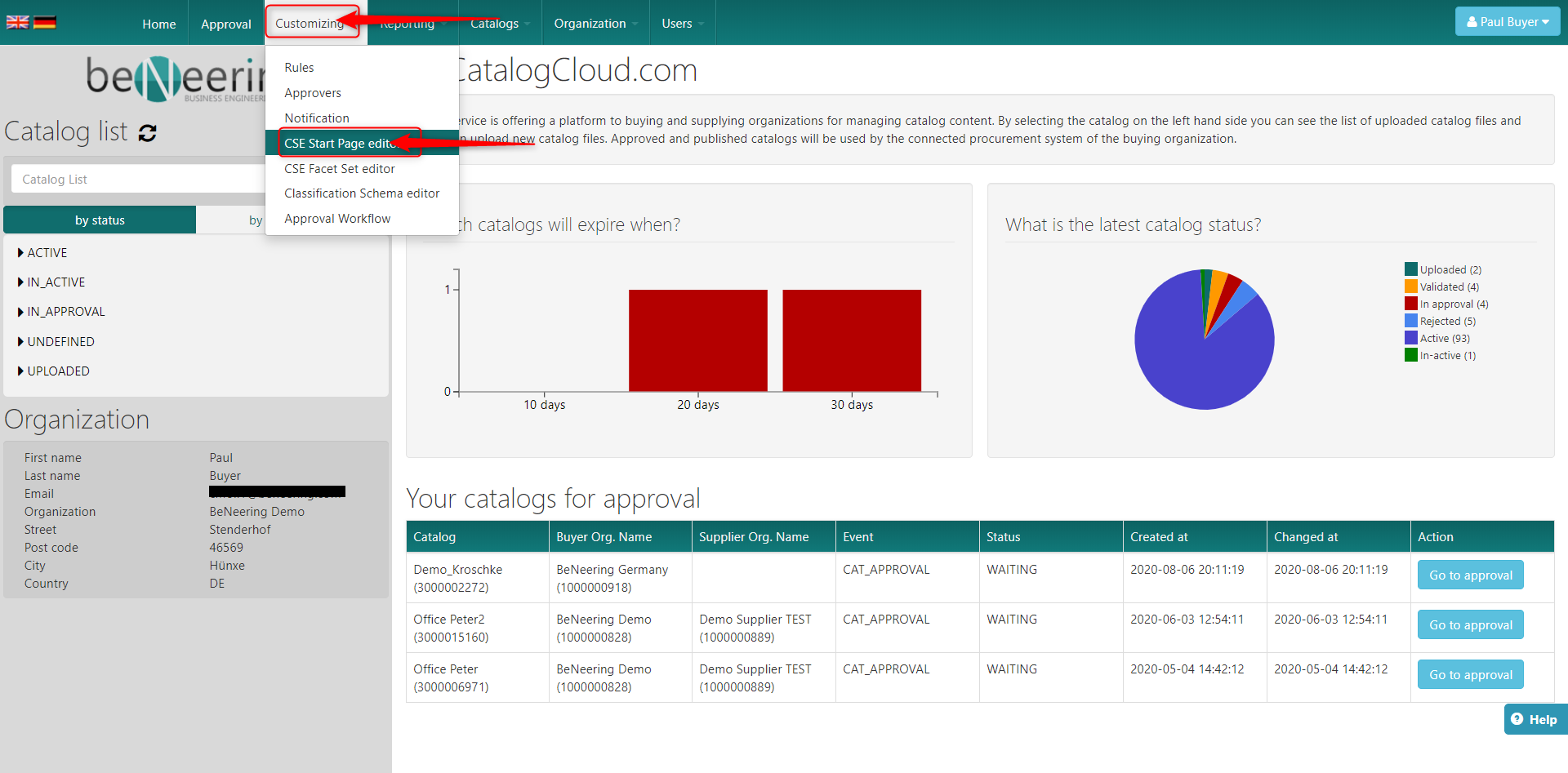
On the next screen you can choose the wanted organisation (1) see the widgets (2) and see a quick preview of the widgets (3) [in the preview you can see every row which will be displayed in the home screen].
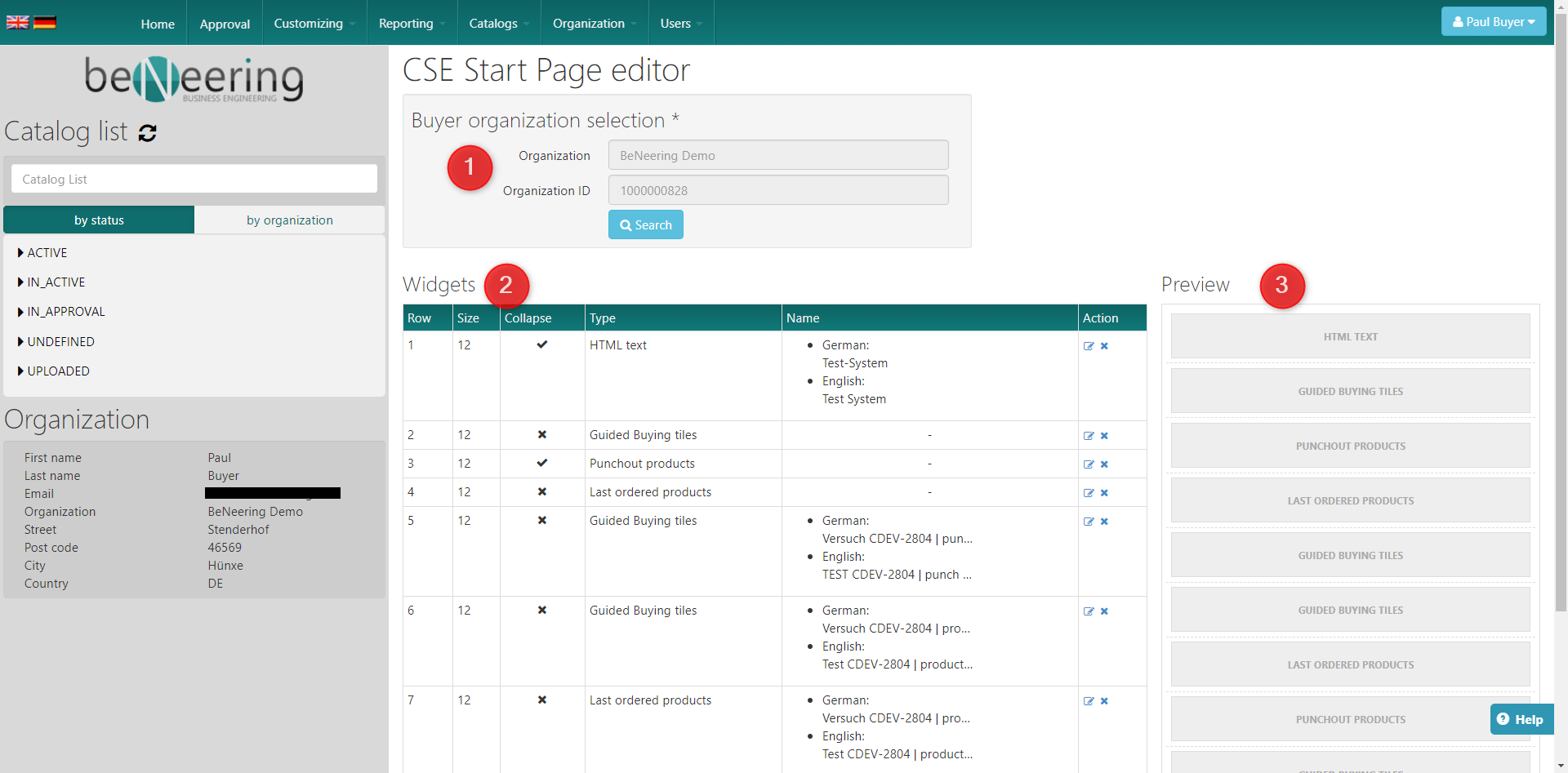
To add a new widget you can scrool down below the tableand click on "New widget".
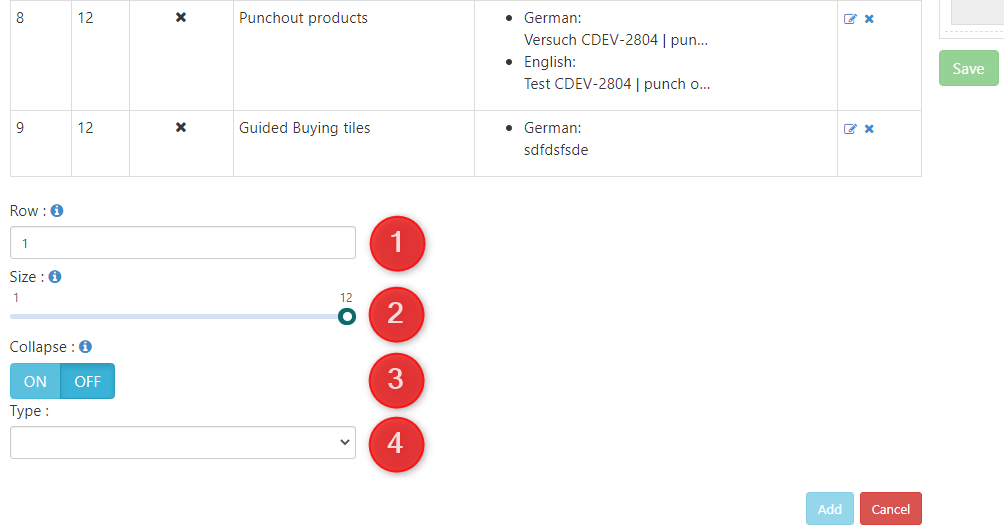
You can now set in which row the widget should be placed (1)[you can have up to 9 rows], which size the widget should have (2) [you can set a size from 1 to 12 where 12 is the full home screen width], if the widget should be collapsed by default (3) and choose the type (4).
Which types are available you can see in the table below:
Type | Use | Wikipage how you can set it | How it looks |
|---|---|---|---|
Category tiles | Show all categories in tiles | 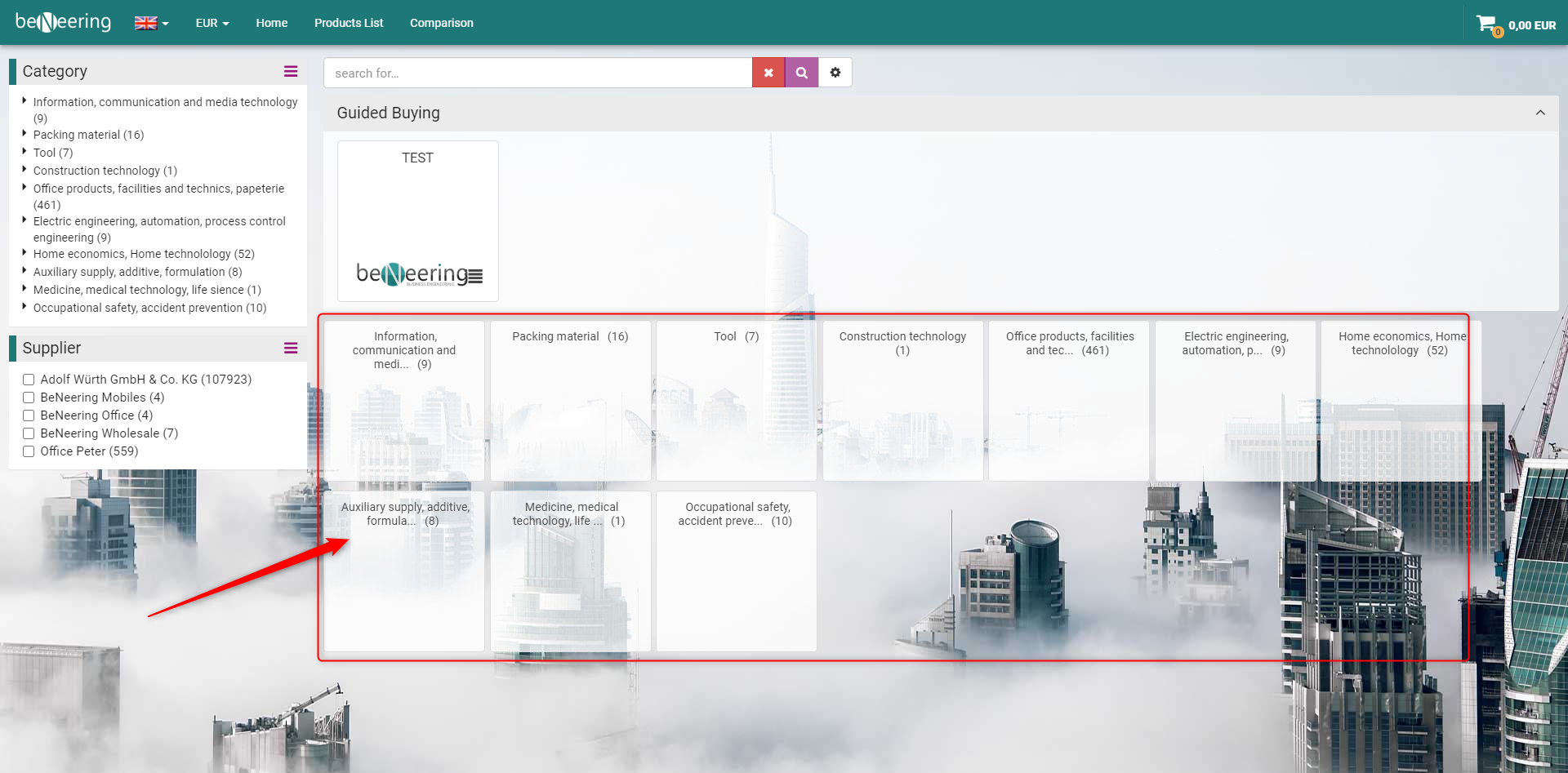 | |
Guided Buying tiles | Show the Guided Buying tiles | 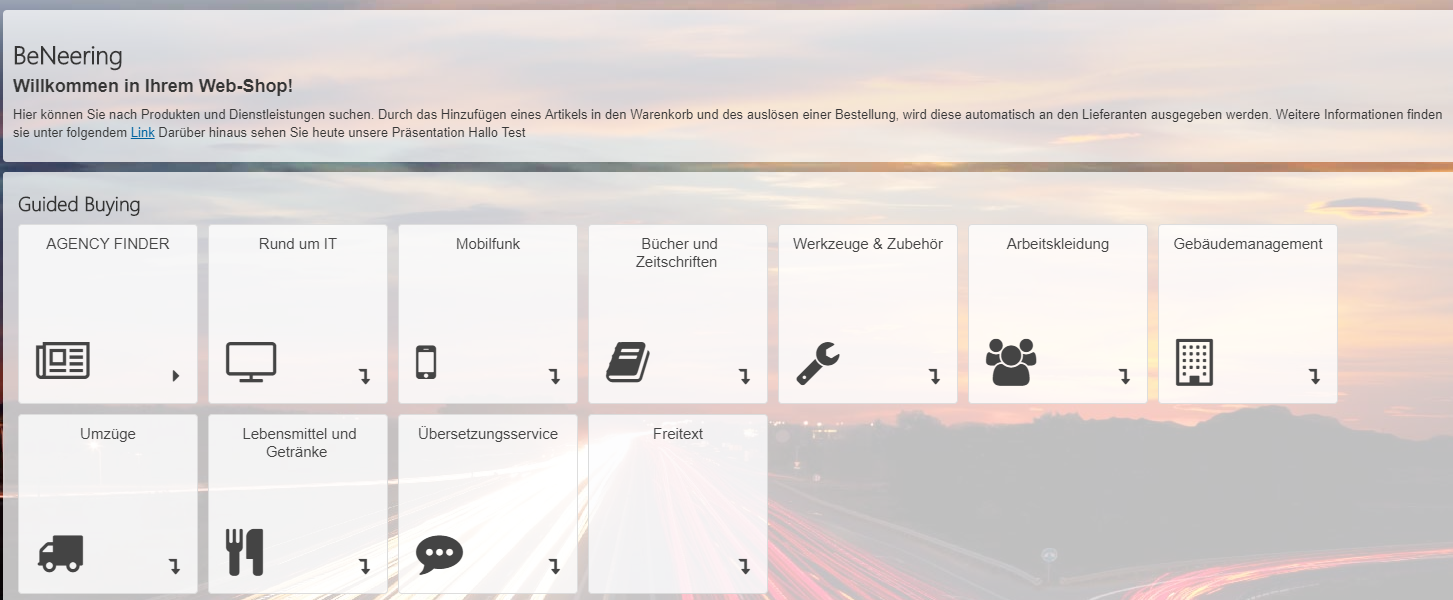 | |
HTML text | Set an HTML text for e.g. information | 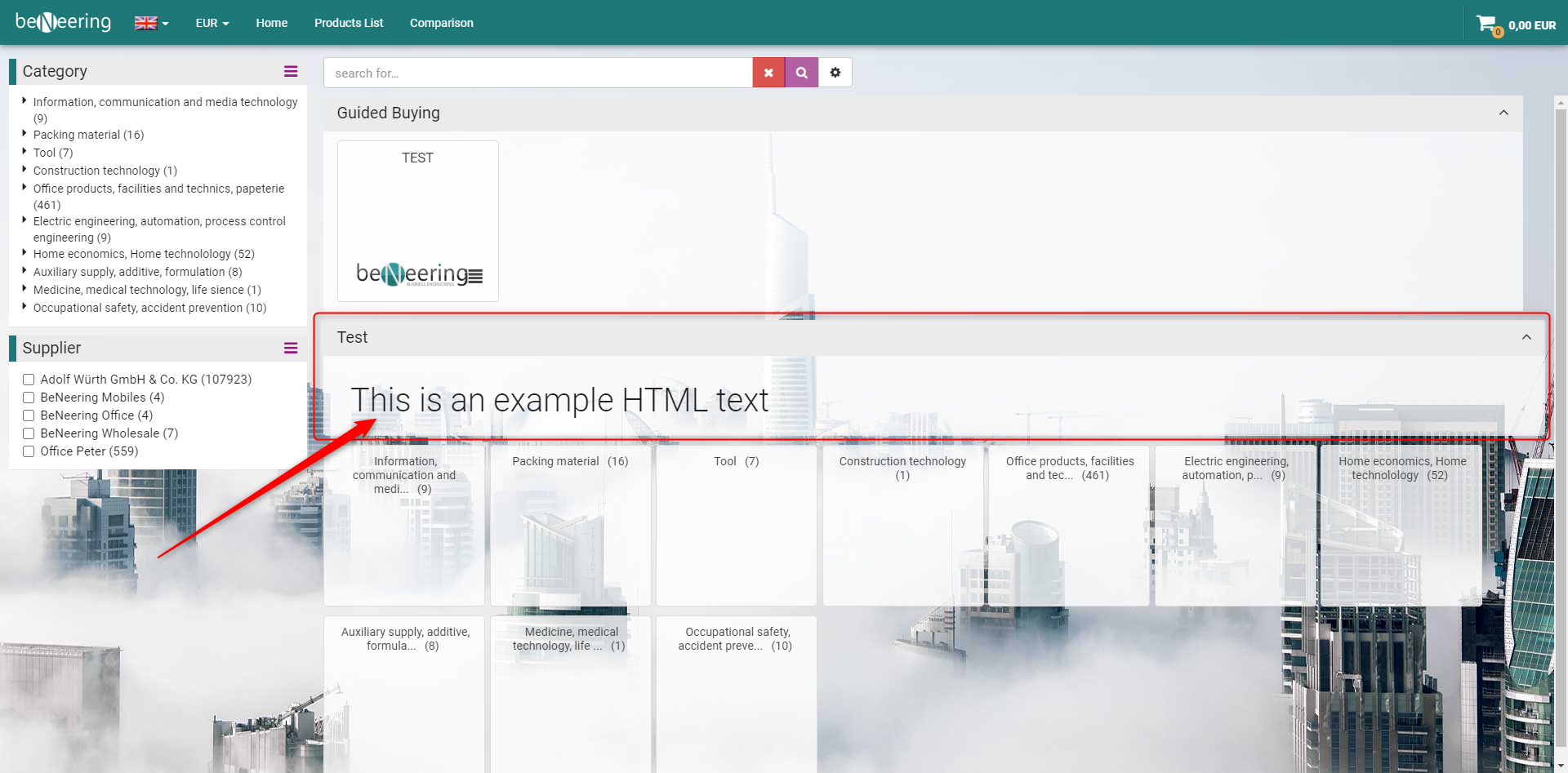 | |
Last ordered products | Shows the last ordered products | 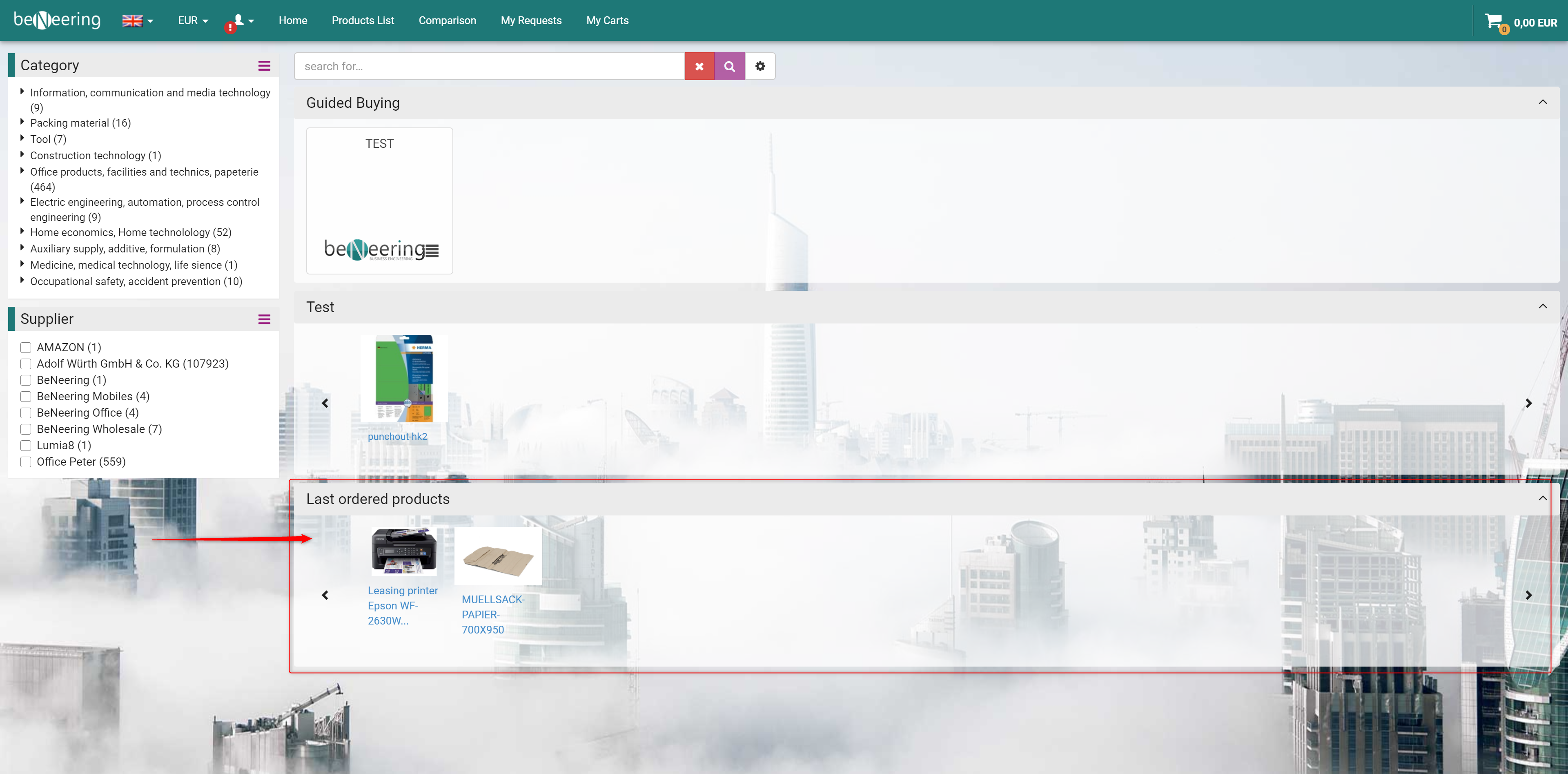 | |
Punchout products | Shows all set punchouts | 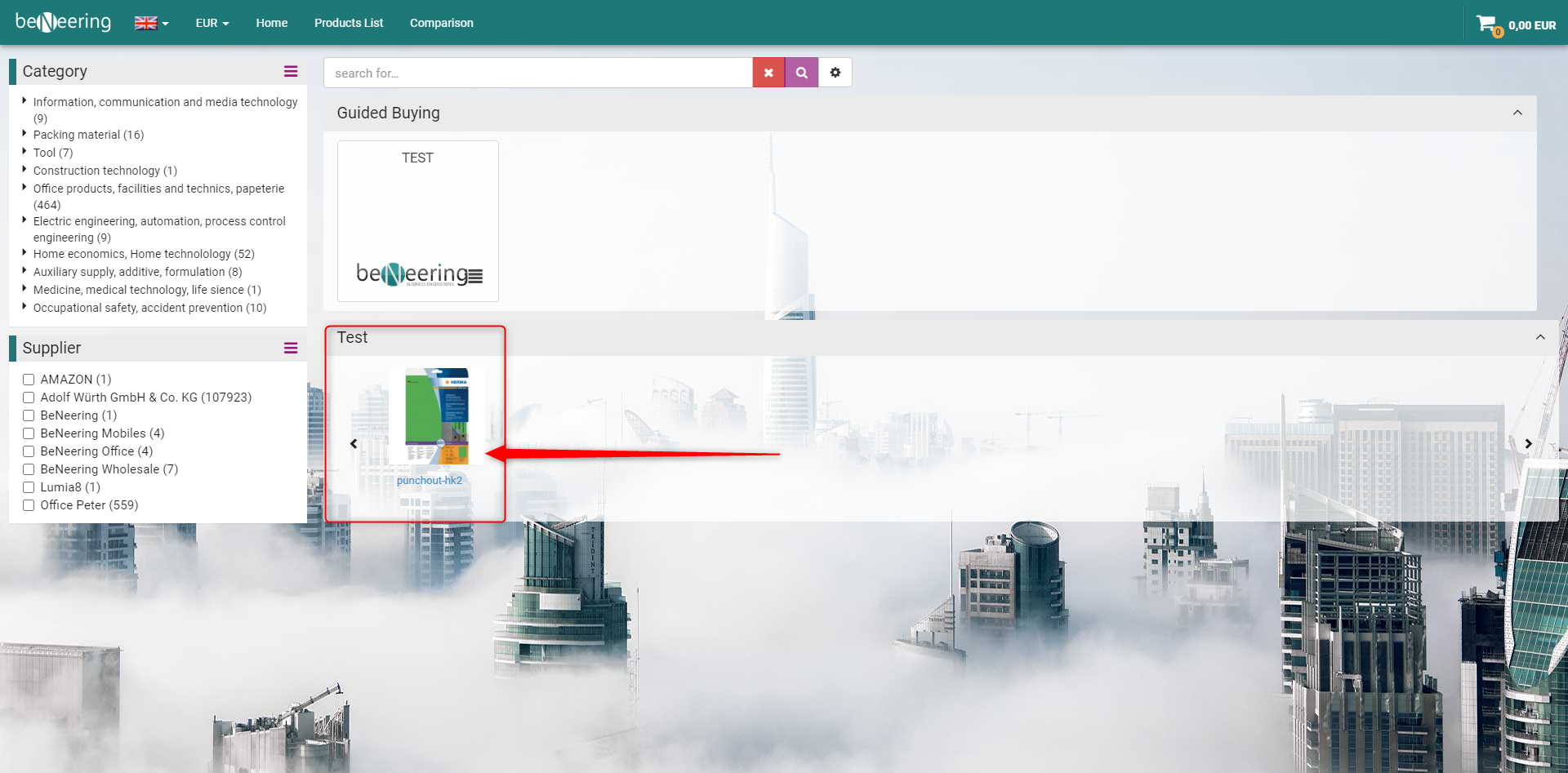 |
If you damaged the startpage you have the option to restore a previous setting via the orange "Restore" button on the right side of the Start Page editor.
