Freetext Items
Video of a Freetext form
1 - Item category
Item category of your item. Choose between standard and service.
2 - Price
Price and currency of your article.
3 - Description
A short description of your article.
4 - Order Unit
The Order Unit of your article. For example Piece, kilogram, hour.
5 - Material Group
The freetext DCF form is supporting a suggestion component for proposal of a material group (product category) based on historical PO data in SAP. The opening search help will look like this:
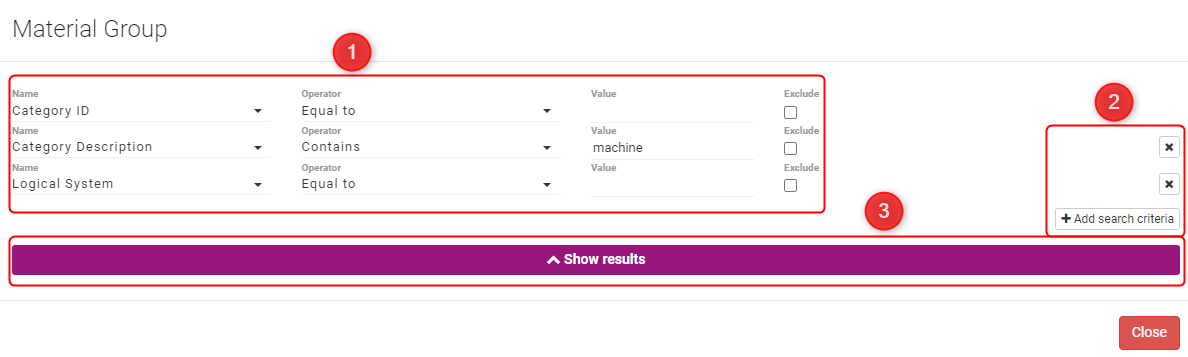
5. 1 - Search criteria
You have the option to search by Caterogy ID, Category Description and Logical System. Be careful to take the right operator and use the value section for your search.
5. 2 - Add and remove search criteria
These criteria can be customized by adding or removing rows.
5. 3 - Show results
this will search for results and opens the following screen:
5. 4 - Material group results screen
By clicking on a row you will add the material group to your form.
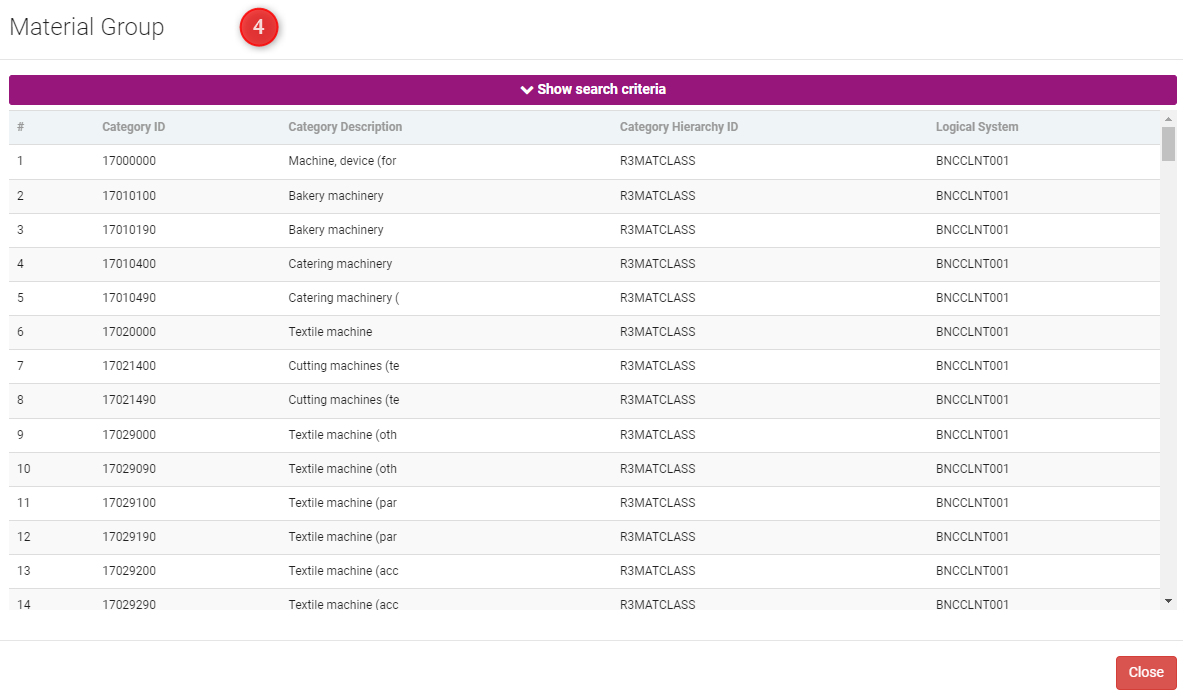
6 - Quantity
Quantity of your article.
7 - Expected Delivery Date
Expected delivery date of your article.
8 - Internal Note
Here you can place an internal note
9 - Supplier
Please enter the corresponding supplier. The opening search help will look like this:
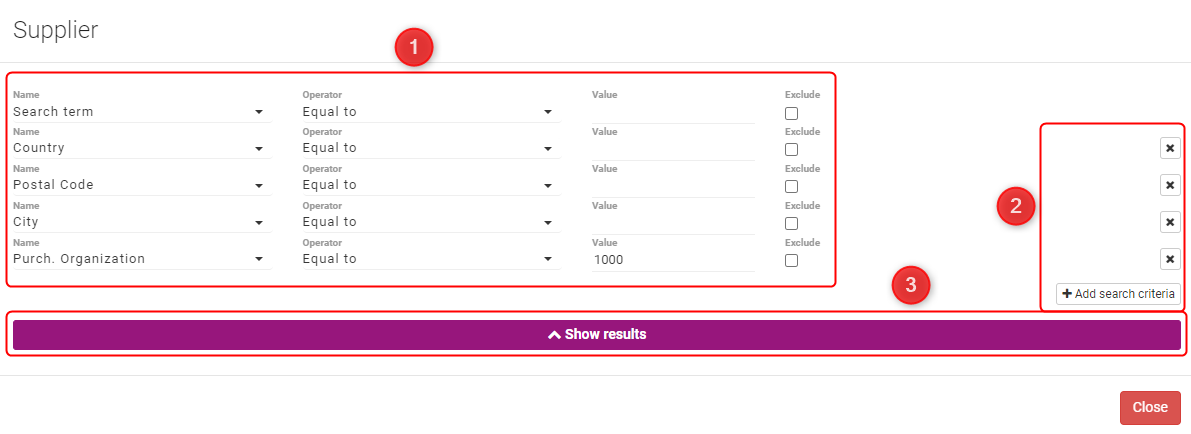
9. 1 - Search criteria
You have the option to search by Search term, Country, Postal Code, City, Name, Vendor, Purch. Organization and Subsequent settlement. Be careful to take the right operator and use the value section for your search.
9. 2 - Add and remove search criteria
These criteria can be customized by adding or removing rows.
9. 3 - Show results
This will search for results and opens the following screen:
9. 4 - Supplier results screen
By clicking on a row you will add the supplier to your form.
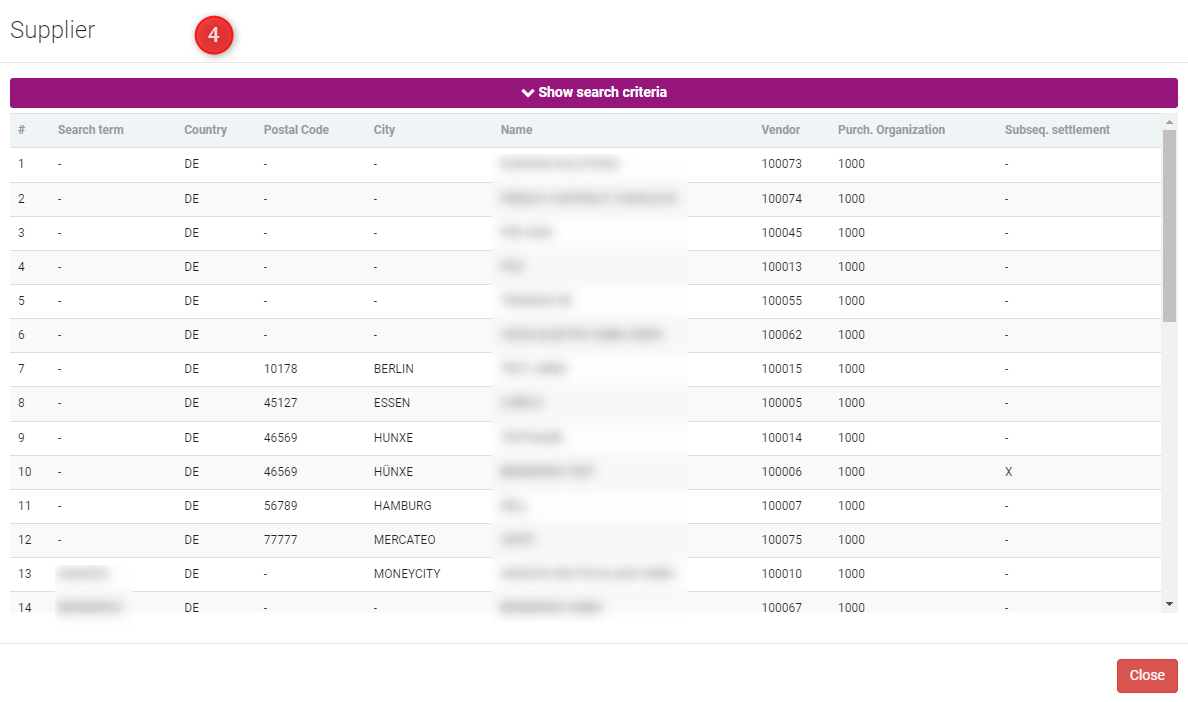
10 - Attachments
Here you can add attachments to your requirement
11 - Note to Supplier
Here you can add a note to the supplier.
12 - Add to Basket
This form must be added to the basket and will be transferred after the handover.
