Language
How to change the UI language?
Click on the user icon in the top right corner and then on the language code and choose your language.
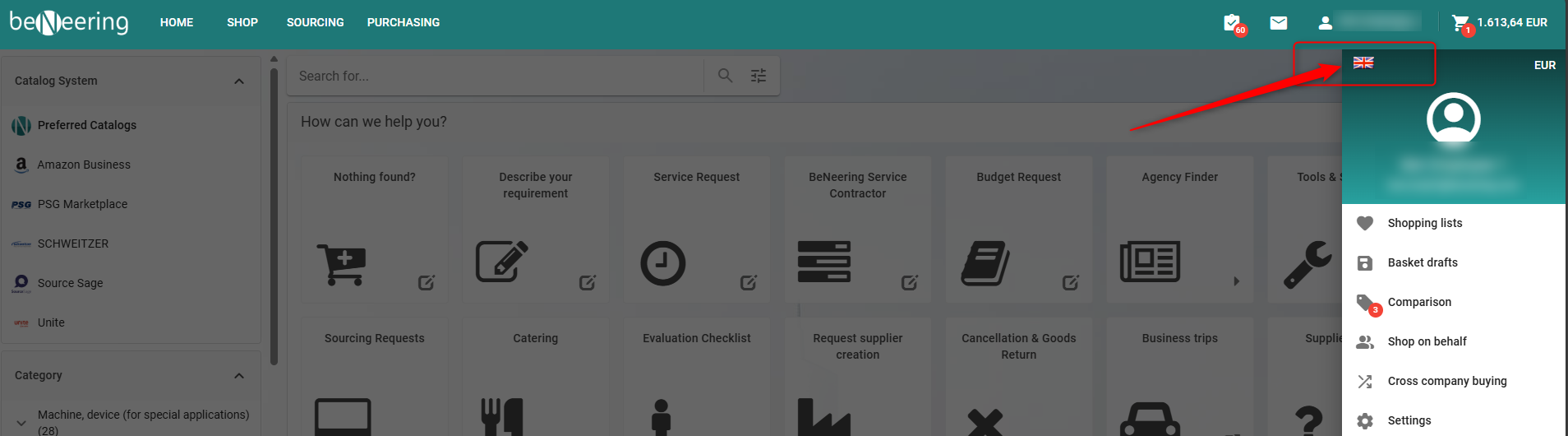
Language
Here you can select a new Language:
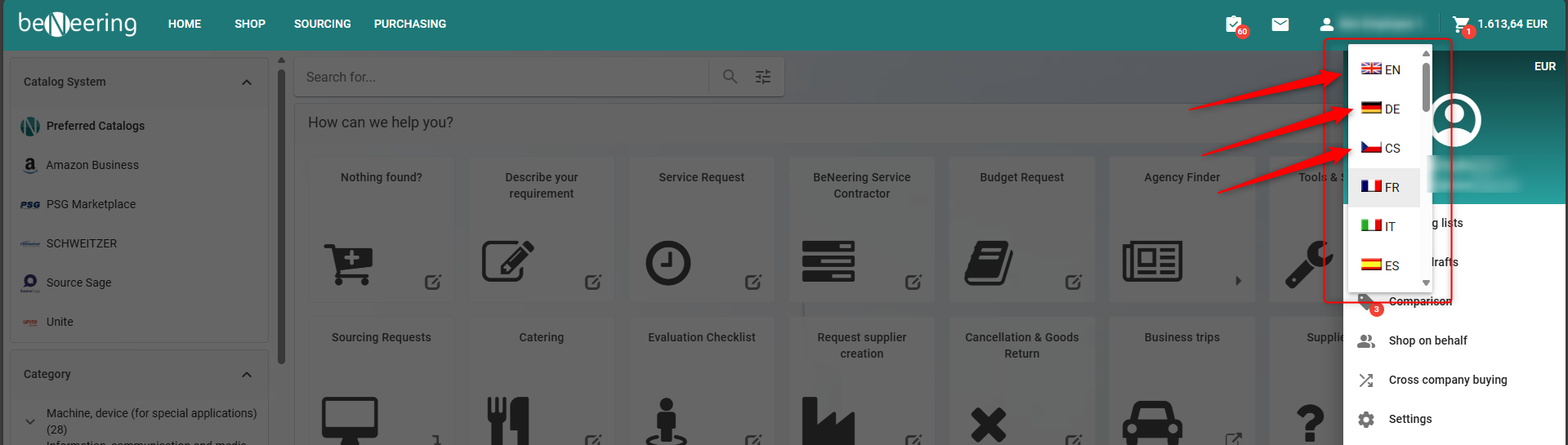
Select new Language
Why is the UI language change not affecting item texts?
The language change only applies to the UI language so the texts of the navigation.
To display also different texts for the items the catalog supplier have to implement the translations in his content.
If you use our application with SAP UI5 the user interface language will be set with language from your login. You can not change it after the login.
