Mini shopping cart/Basket Draft
🛍️ Mini Shopping Cart / Basket Draft
📘 Purpose
The Mini Shopping Cart in Guided Buying allows you to:
View and manage items added to your shopping cart
Review total value and item details
Edit or remove items before submission
Save your cart as a Basket Draft if it’s not ready to submit
🖥️ 1. Viewing the Shopping Cart
After adding items to your cart:
The total cart value appears in the top-right corner of the Guided Buying screen.
Click the Shopping Cart icon to open the Basket Preview.
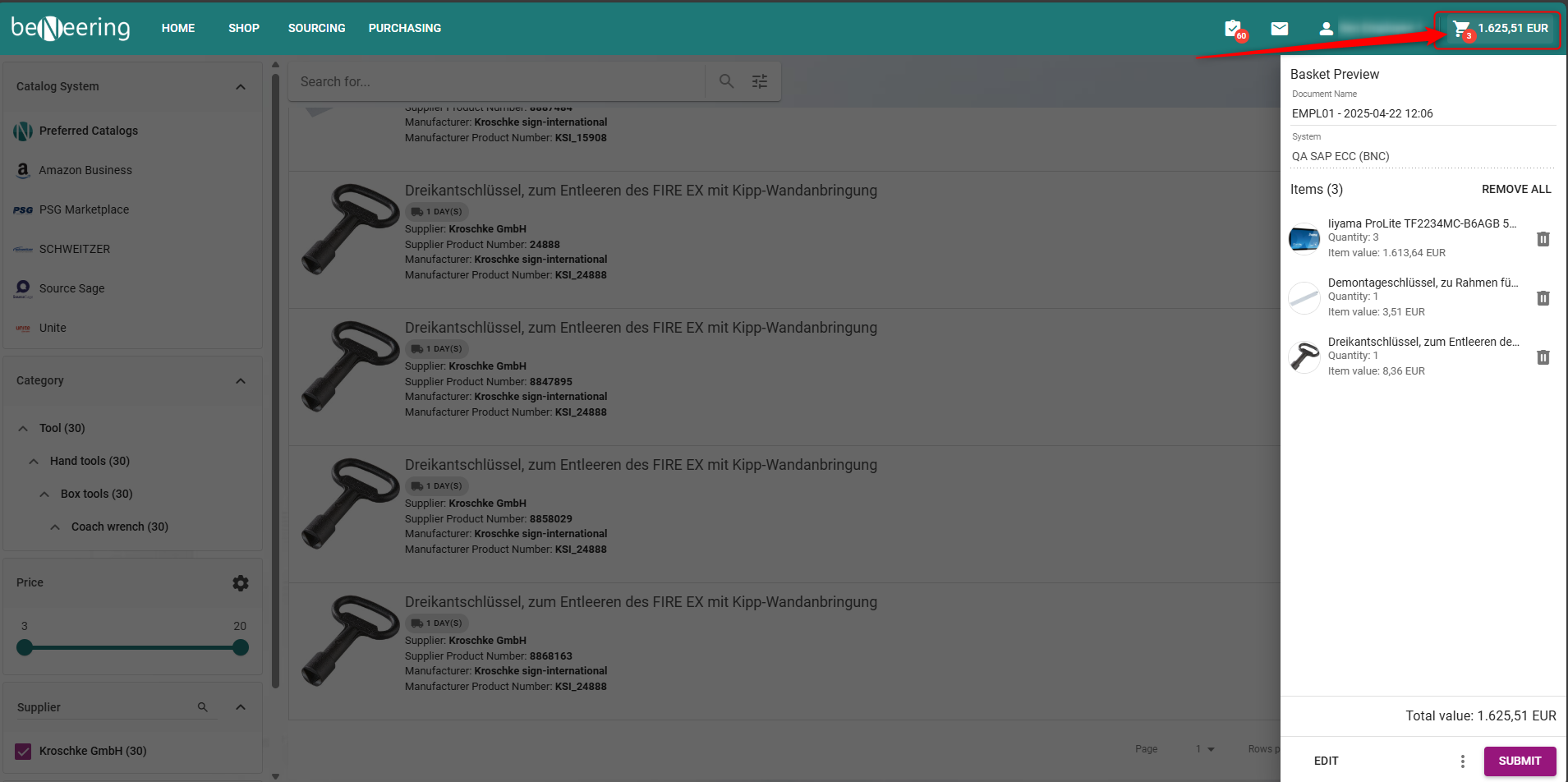
Shopping cart
🧾 2. Basket Preview Overview
The Basket Preview displays key details of your Purchase Requisition (PR).
Document Name
Each PR is automatically named when the first item is added.
It includes:
👤 Username of the creator
📅 Date when the first item was added
⏰ Time when the first item was added
If multiple systems are in use, the backend system name will also appear.
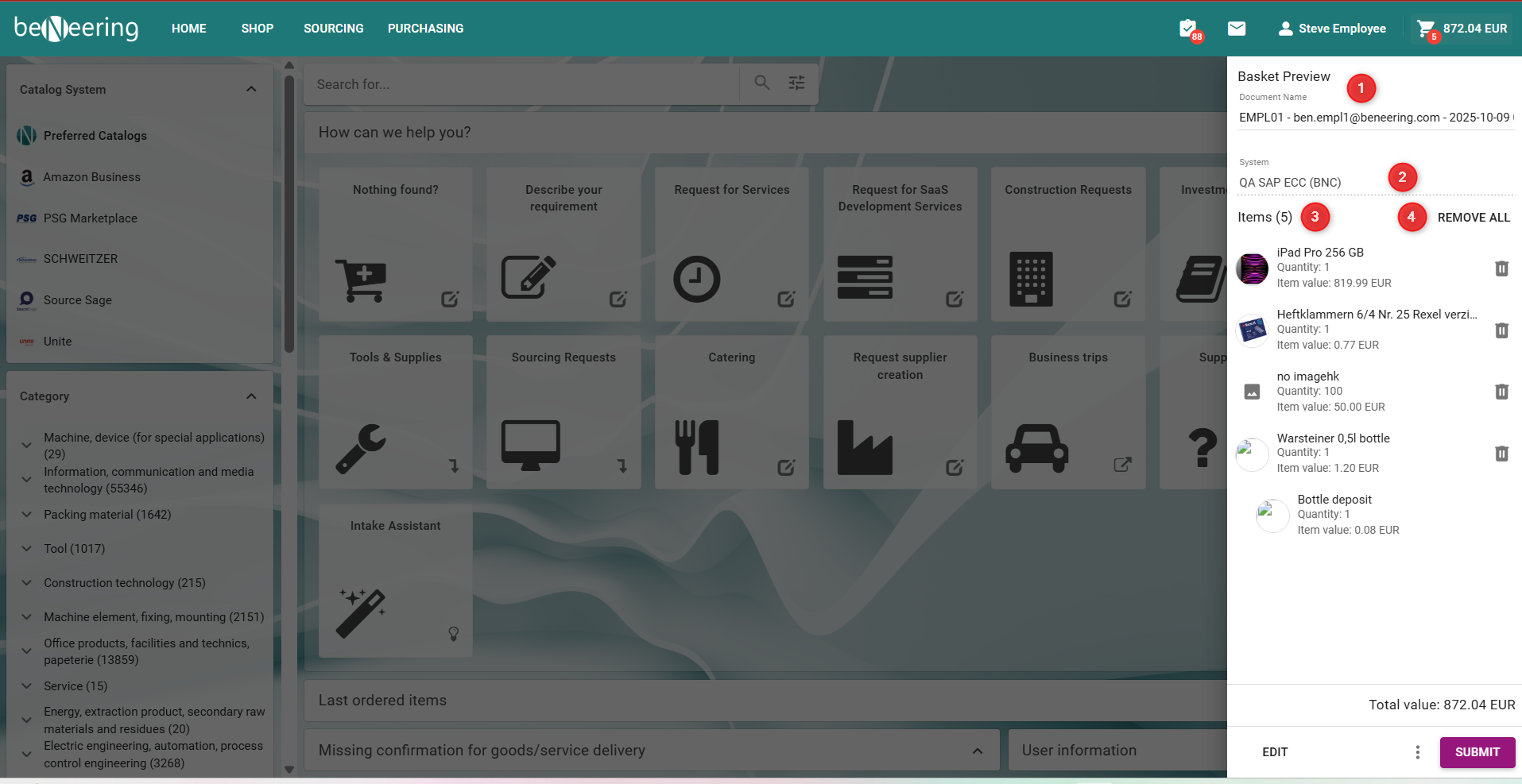
Items Section
This section lists all products currently in your shopping cart.
You can:
View product image, short description, quantity, and item value
See applicable scale prices
Remove individual items using the 🗑️ (bin icon)
View related items (displayed in a collapsible tree structure)
📌 The total number of items is displayed in the header.
⚙️ 3. Available Actions
Action | Description |
|---|---|
🗑️ Remove All | Deletes all items from the cart. (The PR name remains the same.) |
💰 Total Value | Displays the combined cost of all products in the cart. |
✏️ Edit Basket | Opens detailed settings for your PR, such as accounting, delivery address, etc. |
✅ Submit | Sends all cart items to create the Purchase Requisition. |
💾 4. Saving a Basket Draft
If your basket cannot be submitted (e.g., due to missing information), you can save it as a draft and continue later.
Steps to Save as a Basket Draft
Open the Shopping Cart.
Click Save as Draft.
The system saves your cart under your Basket Drafts list.
You can reopen drafts later to complete and submit.
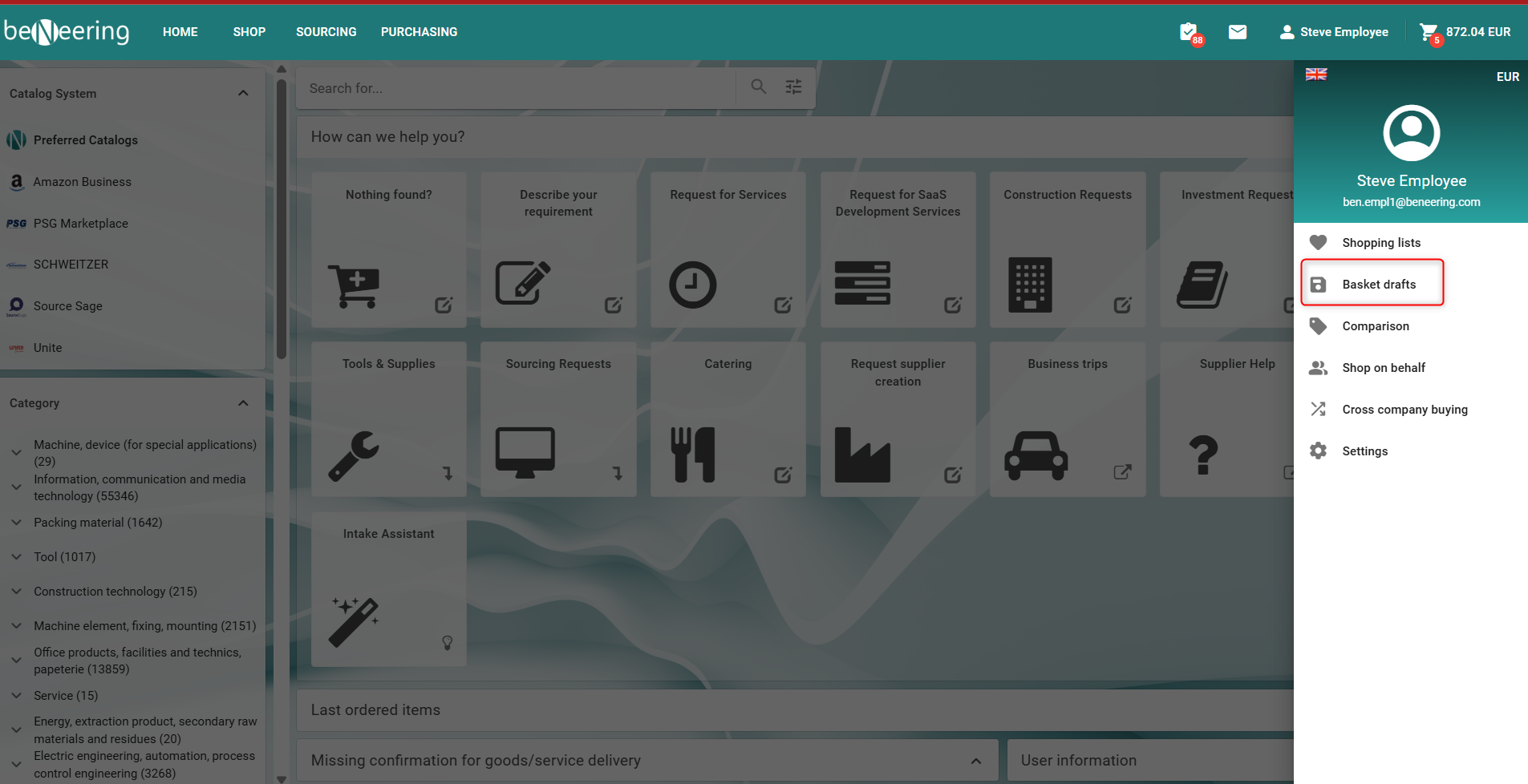
Additional Notes
You can save multiple basket drafts for future processing.
Each draft retains its PR name and contents.
Drafts remain available until manually deleted or submitted.

✅ Summary
The Mini Shopping Cart gives a quick overview of all items before submitting.
You can edit, remove, or submit items directly from the Basket Preview.
Use Basket Drafts to save unsubmitted carts for later processing.
