Notification
Description
You're able to create notifications for different occations for different recipients. This is the guide how to set up a new notification.
Step-by-step guide
Please click on the tab "Customizing" and then on "Notification"
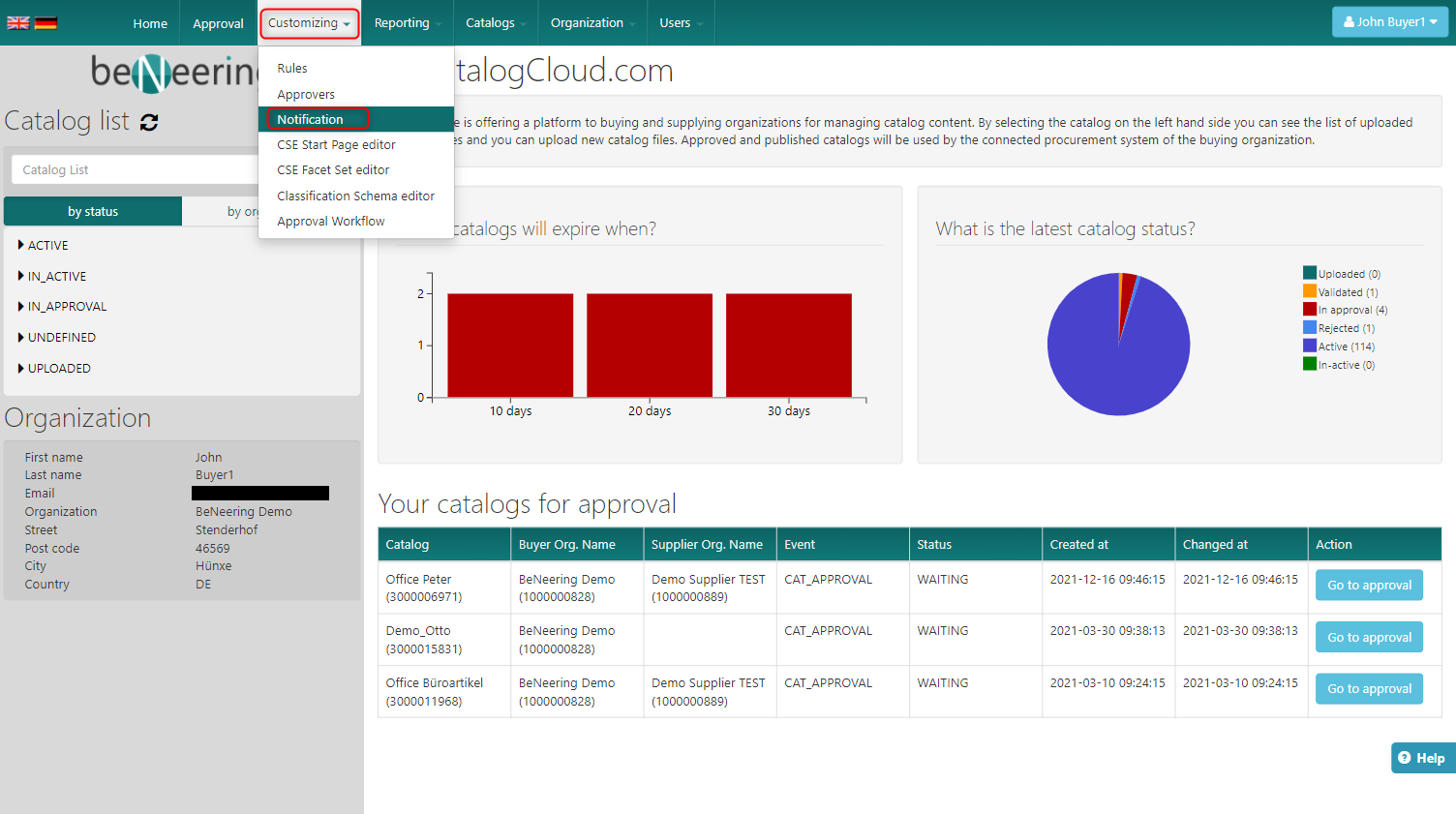
You will see the following screen
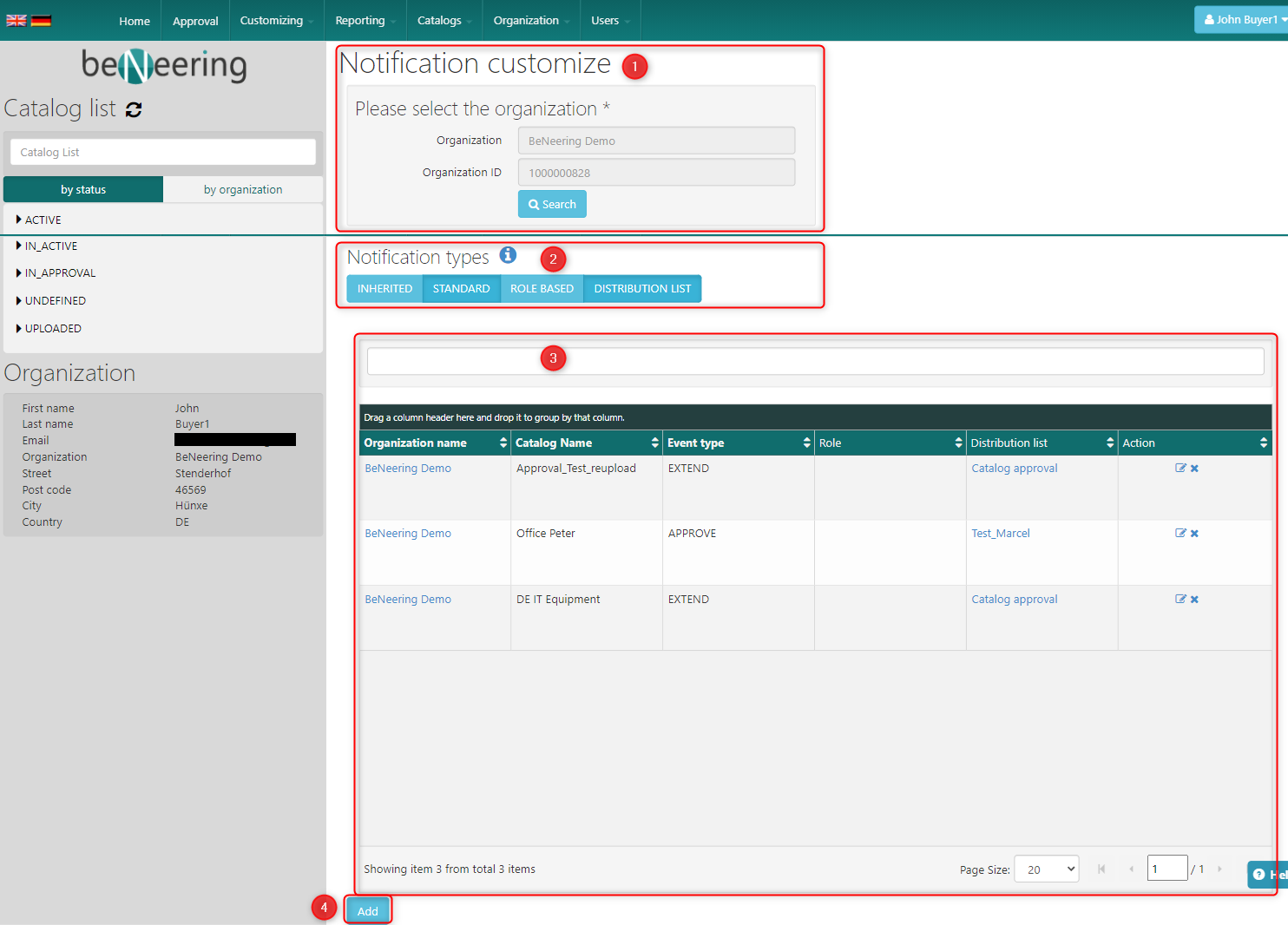
This screen is showing the following fields:Field
Description
Organization (1)
Please choose the organization you want to create/edit notifications
Notification types (2)
Activating ‘Standard’ will sent notifications for an event by default that are relevant for a given user. Deactivating ‘Standard’ will turn off default notifications. The following notifications are set as default:
After file upload: uploader and all supplier users will get a notification
After file validation: uploader and all supplier users will get a notification with possible further instructions
After file approval: uploader, all supplier users and users with approval item will get a notification
If a catalog expires in exactly 7 days every user from buyer and supplier will get a notification
Activating ‘Role based’ or ‘Distribution list’ allows to configurate additional notifications based on events. By specifying a role or distribution list, users who will receive notifications are defined. These notification types can be used to connect organizations to catalogs or another organization to receive notifications they would not get by default.
Inherited will copy the notification set-up from its parent organization. If any events are set up for distribution list or role based, these are not copied over to the organization that has inherited turned on.
Existing notifications (3)
In this table you will find all existing notifications for this organization. In the right column of an entry you can edit or delete the notification.
Add new notifications (4)
This buttons opens a new customization field (next step)
Please click on "Add" to add a new notification
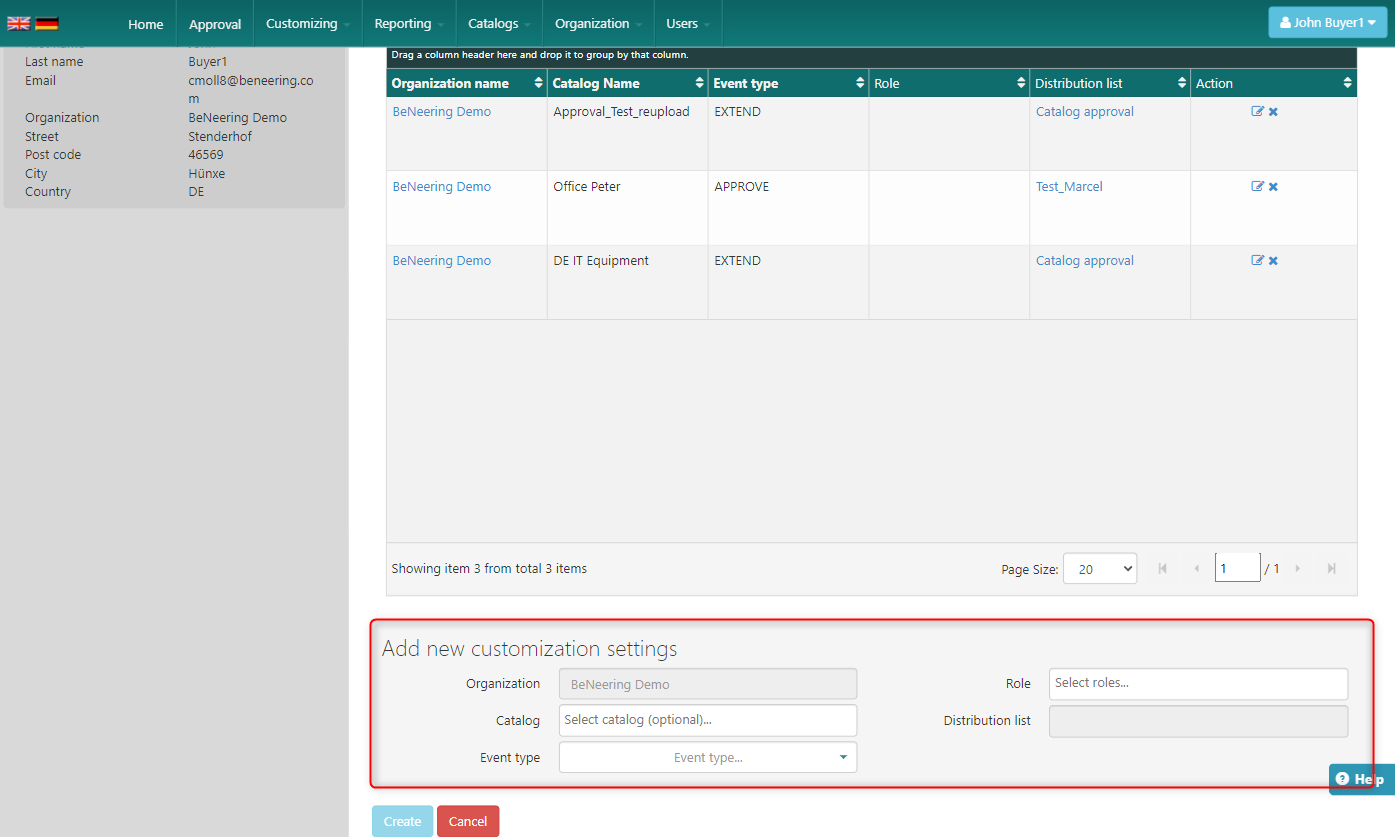
The new customization field contains the following options:Field
Description
Organization
The organization which has been choosed in step 2
Catalog
Will this notification be used your every catalog under the choosen organization, or just for a specific catalog?
Event Type
Please choose for which Event Types you want to be notified
Role
The notifaction can be sent to every user with a specific role (e.g. Catalog Managers)
Distribution list
The notification can be sent to every user under a before created distribution list
After that please click on "Create" to create the new notification.
