Catalog Download
Description
This article describes the tab Catalog Download in myCatalogCloud.
All reports will be placed in the Download Center.
Step-by-step guide
Go to "Reporting" → Catalog Download
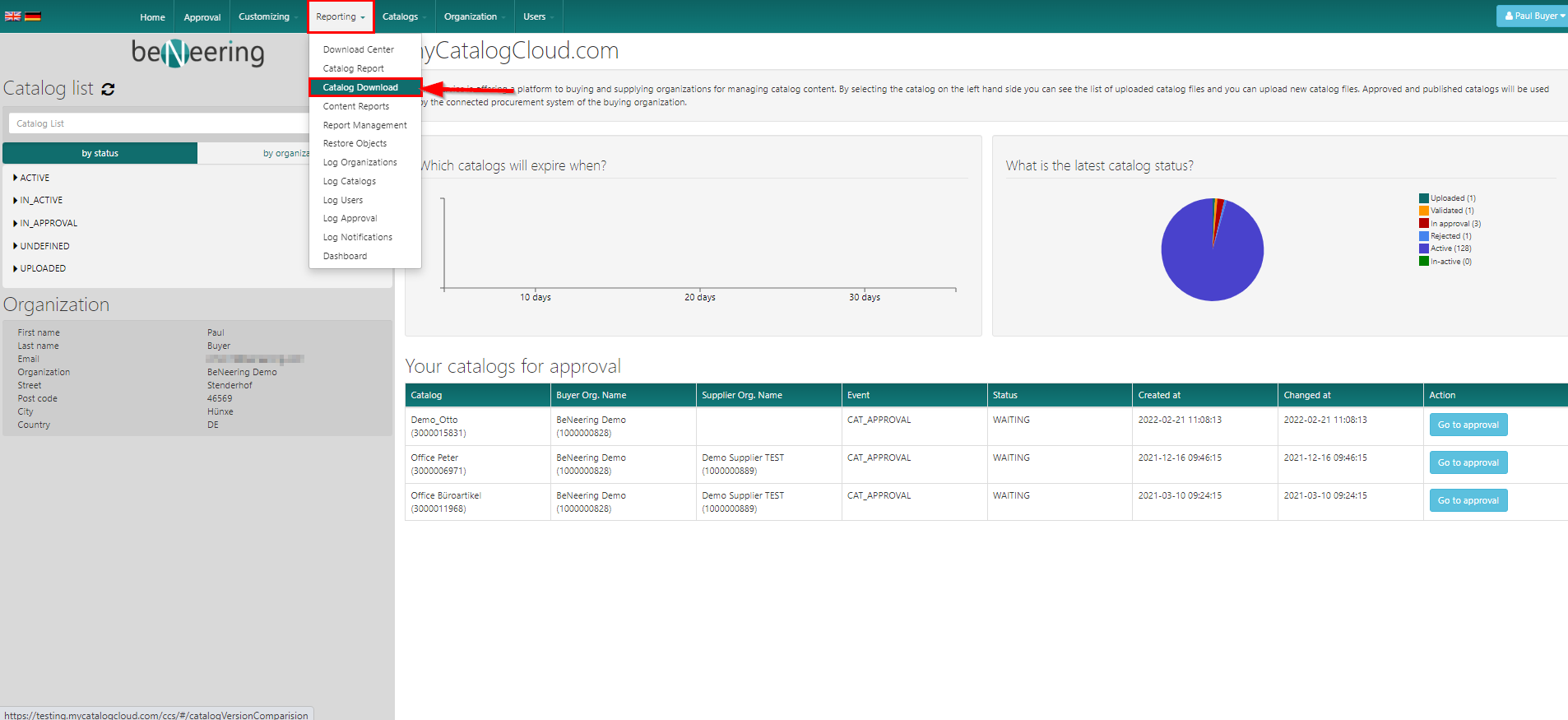
You will be prompt with the following screen
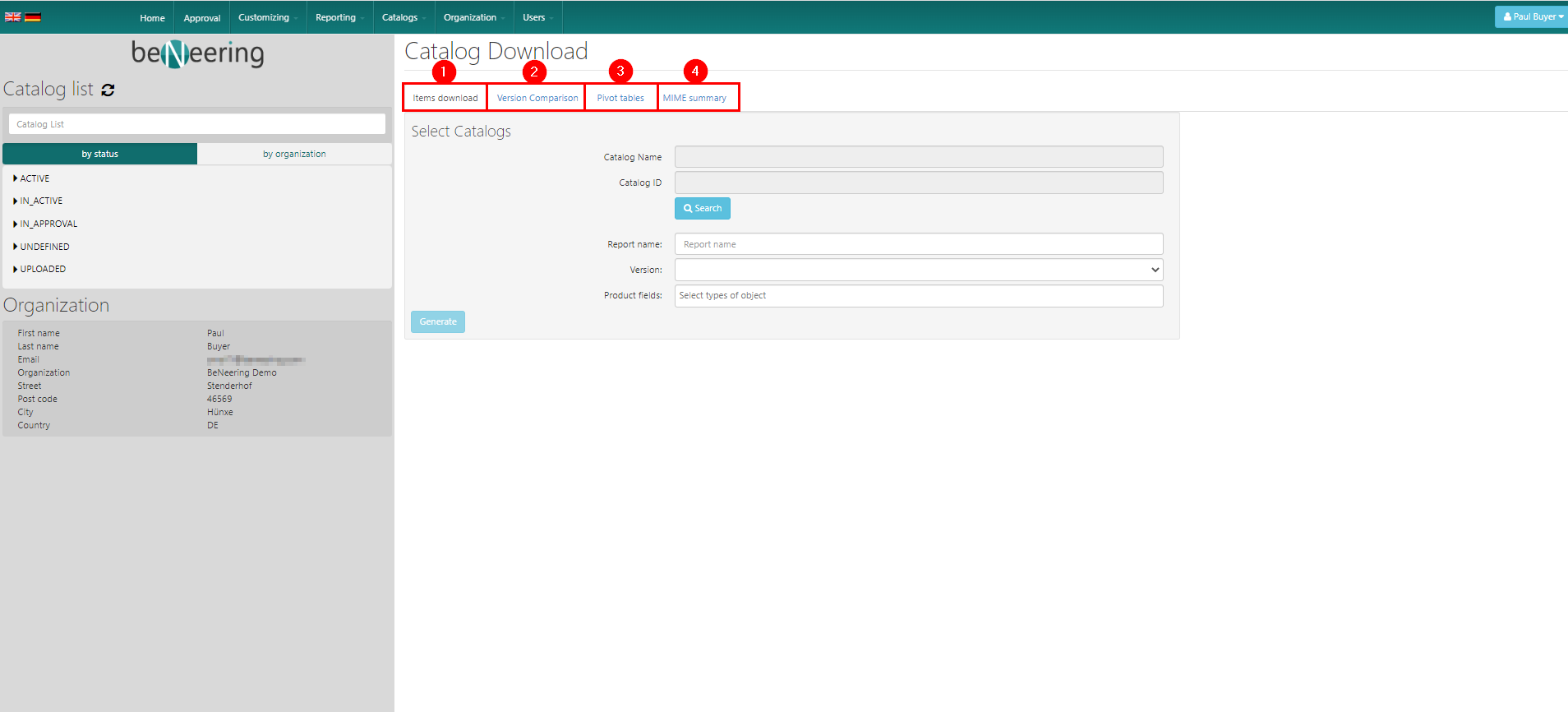
Here you will find the Catalog Download Screen in which you have the option to choose between four different types of reports that will be described in the following sections.
Items download
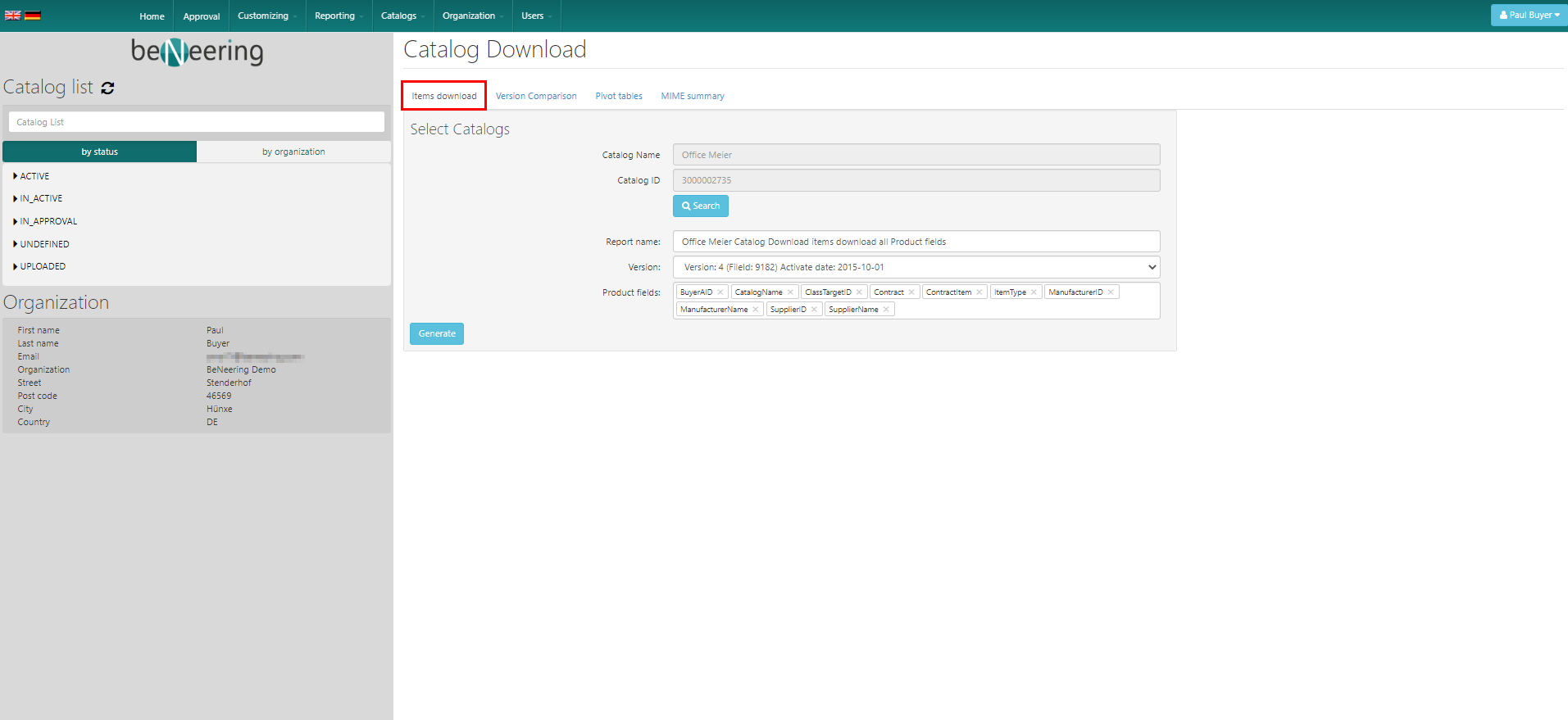
To download a list of all productfields within on catalog version, please do the following:
Catalog → search for the catalog
Report name → file name for the Report
Version → Version of the catalog
Product fields → these product fields will be displayed in the report: Available productfields: BuyerAID, CatalogName, ClassTargetID, Contract, ContractItem, ItemType, ManufacturerId, SupplierId, SupplierName
The report will be available in the Download Center under Catalog Download:
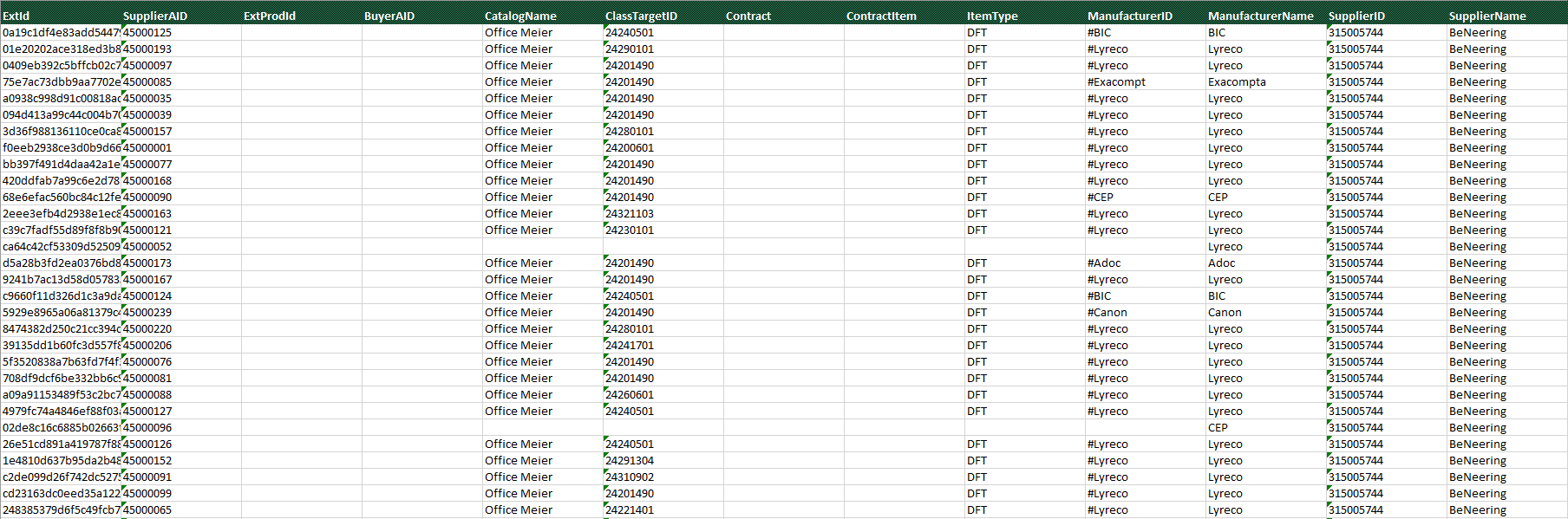
Versions Comparison
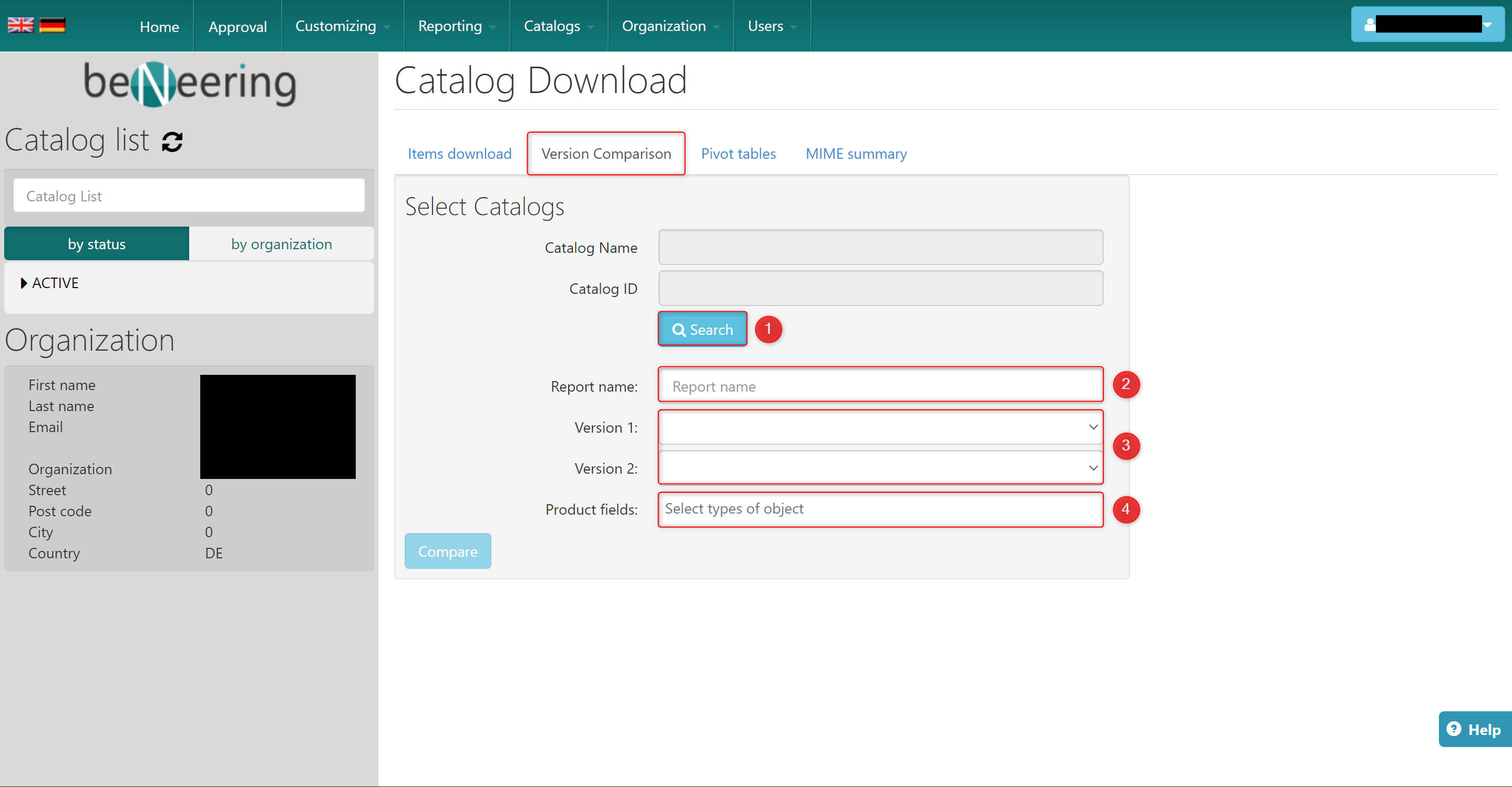
To compare two catalog version with each other, please do the following:
Catalog Name → please search for the Catalog
Report Name → file name of the report
Version 1 / Version 2 → Choose the versions of a catalog to compare both
Product fields → these product fields will be displayed in the report: Available productfields: BuyerAID, CatalogName, ClassTargetID, Contract, ContractItem, ItemType, ManufacturerId, SupplierId, SupplierName
Pivot tables
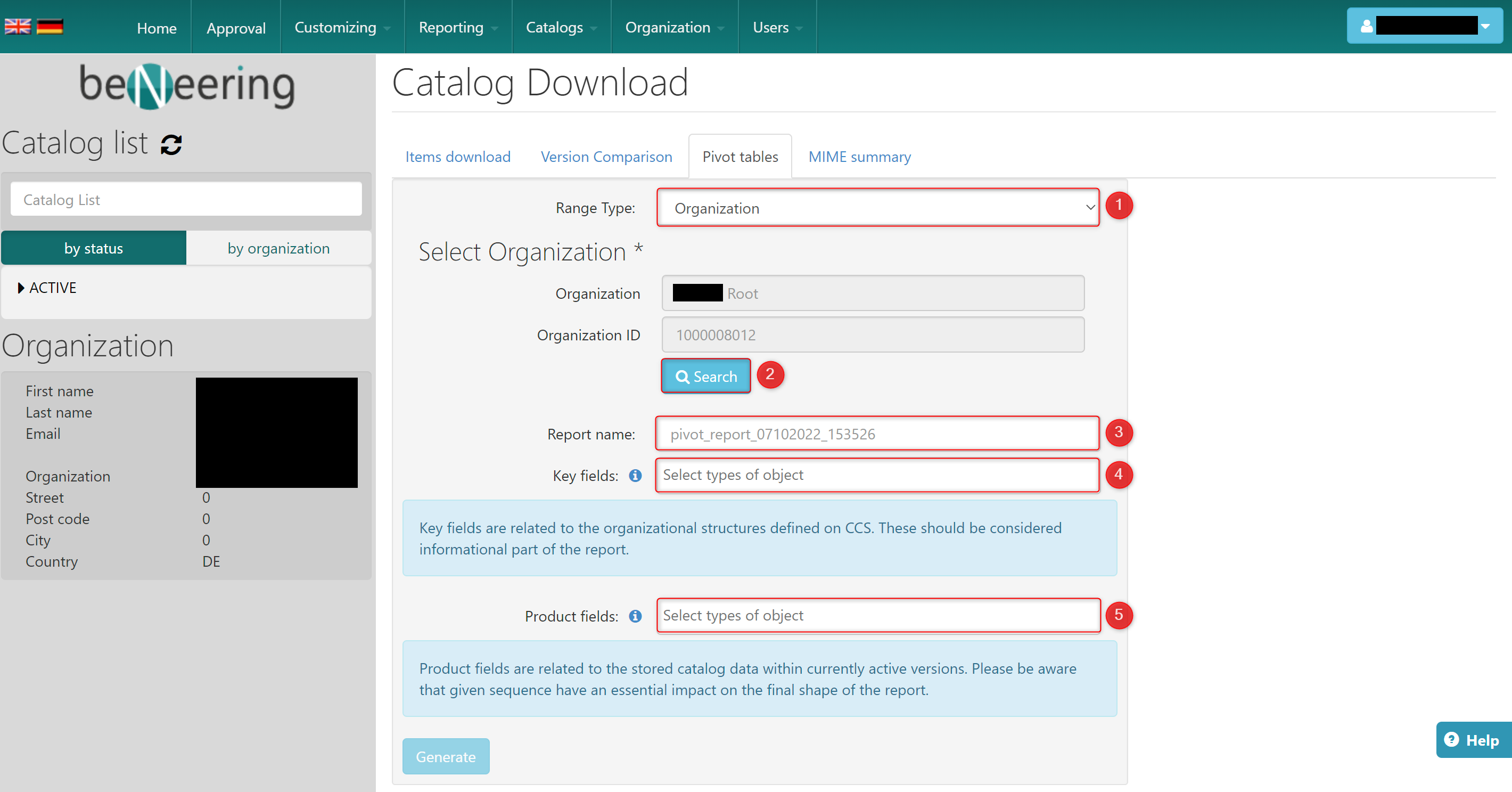
To create a pivot table of Organizations / Catalogs / Views (1) to see which elements belong together. please do the following:
Range Type → Choose if you want to display Organization, Catalogs or Views type in the Pivot Table
Select Organization / Catalog / View → Choose the Organization / Catalog / View
Report name → file name of the report
Key fields → Key fields are related to the organizational structures defined on CCS. These should be considered informational part of the report
Product fields → Product fields are related to the stored catalog data within currently active versions. Please be aware that given sequence have an essential impact on the final shape of the report
MIME summary
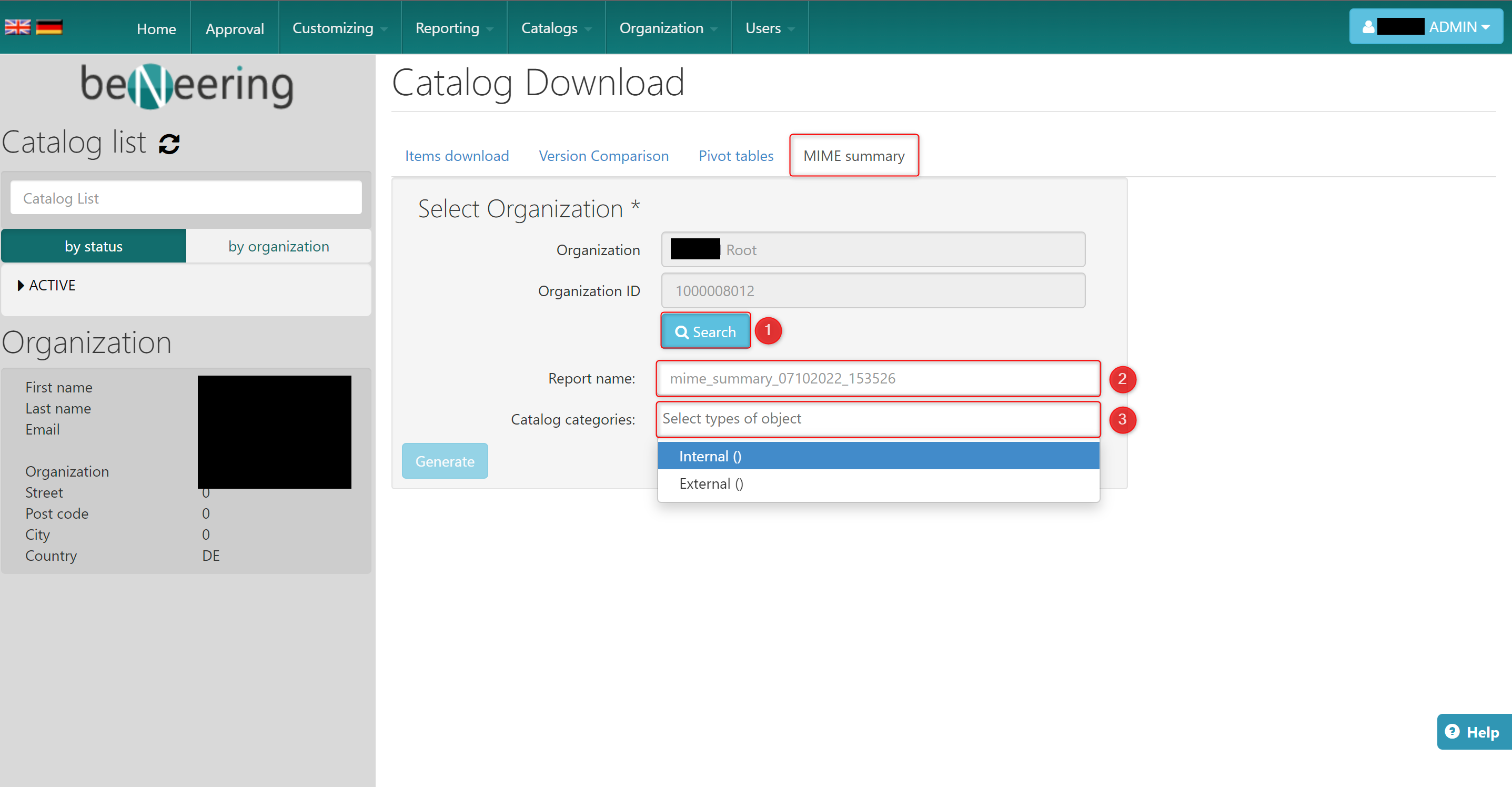
To create a summary of all used Mimes under one organization, please do the following:
Select Organization → select the organization
Report name → file name of the report
Catalog categories → Choose the catalog categories you want to consider in your report
