Download Center
Description
This article describes the Download Center from where reports can be downloaded in BeNeering Buyer App and myCatalogCloudServices.
Download Center in new Buyer App
Step-by-step guide
Go to ANALYTICS where you will find the download center.
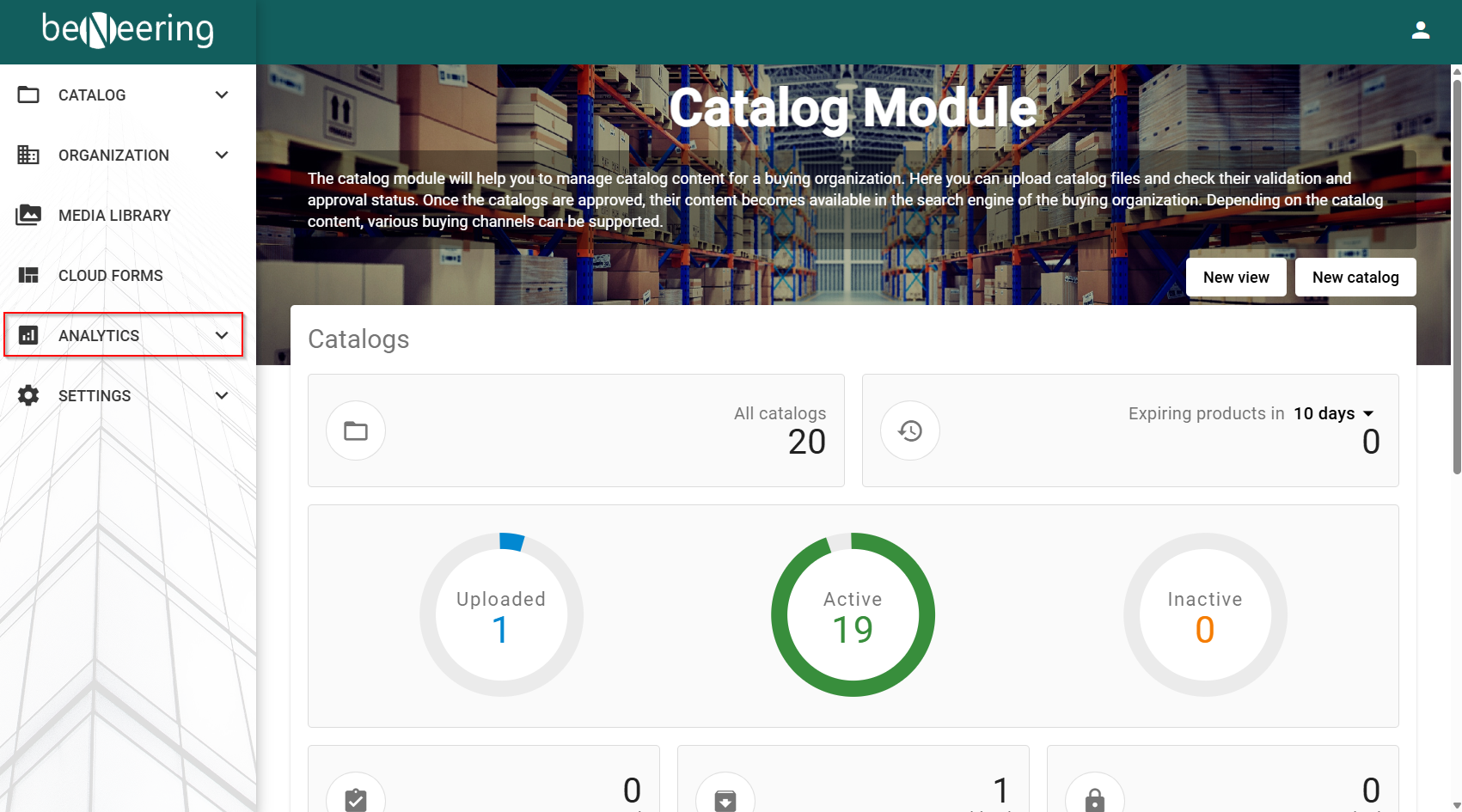
The Download Center contains a list of all reports that have been created (manual or automatic).
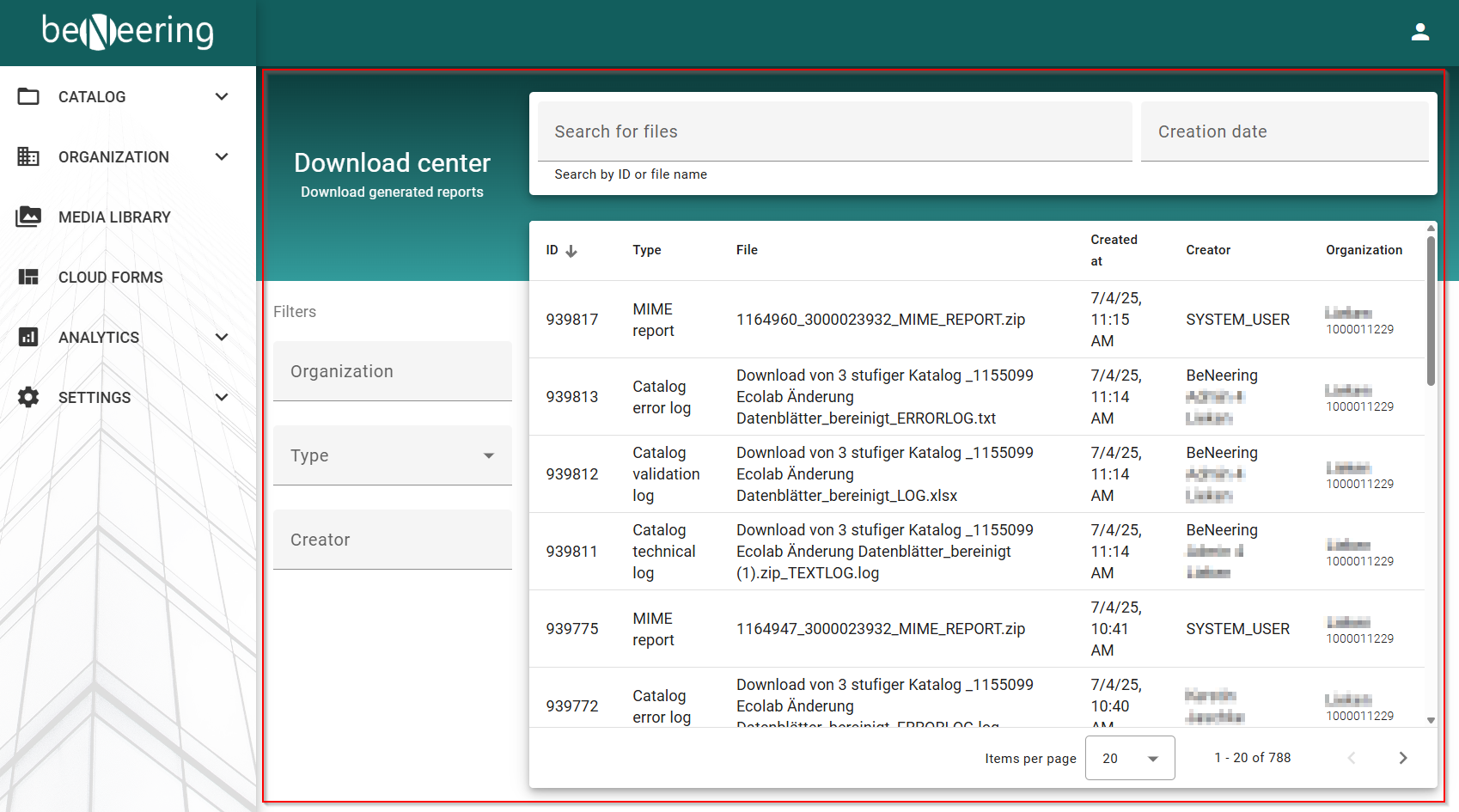
You can use the search bar to find files and filter for a creation date or range.
With the filters you can search for the organization and the creator or filter for the following types:
Add to basket report
Billing report
Type | Description |
|---|---|
Add to basket report | Report of items added to basket |
Billing report | Billing report for checking the usage of BeNeering Cloud (Amount of catalogs, items, ses, rfx, etc.) |
Catalog download | Log of downloaded catalogs |
Catalog error log | Log of catalog errors |
Catalog log | Log of changed container |
Catalog report | Report of used catalogs |
Catalog technical log | Technical log of catalogs |
Catalog validation log | Validation log of catalogs |
Happy Fox report | Report of support tickets solved by BeNeering support in a given months |
MIME report | Report of MIME errors for catalog |
MIME summary report | Report of all MIMES in organization |
Not shopped items | Report of all never shopped items |
Notification log | Log of notifications |
Organization log | Log of organizations |
Organization mime report | Report of organizational MIMES |
Pivot report | Pivot reports for custom reports |
Purchase report | Report of pruchases |
Query no result report | Report of queries with no results |
Query not added report | Report of queries where items were not bought |
Query top report | Report of top used queries |
Relation report | Report of related items |
User action log | Log of user actions |
User change log | Log of user change |
User list | Log of all users |
Version compare | Comparison between versions |
Work item log | Log of approval work items |
Approval in myCatalogCloudServices
Step-by-step guide
Go to the tab "Customizing" → "Download Center"
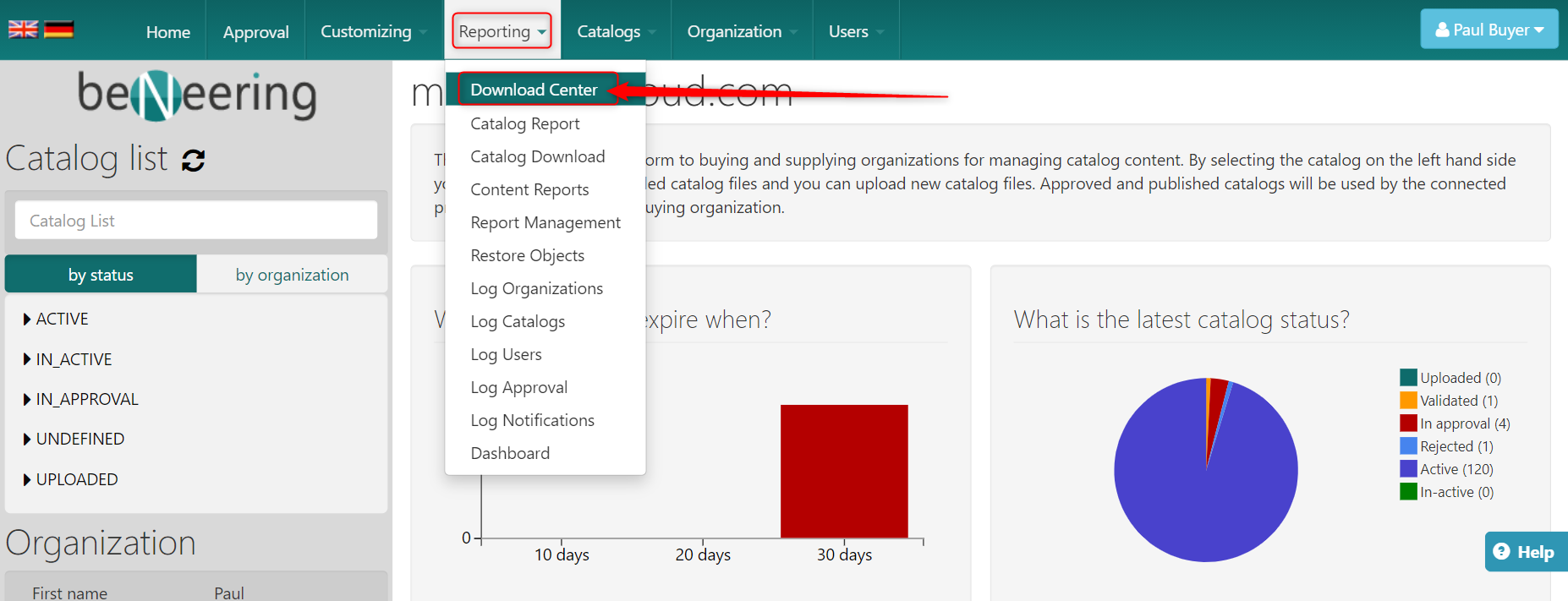
You will prompt with the following screen:
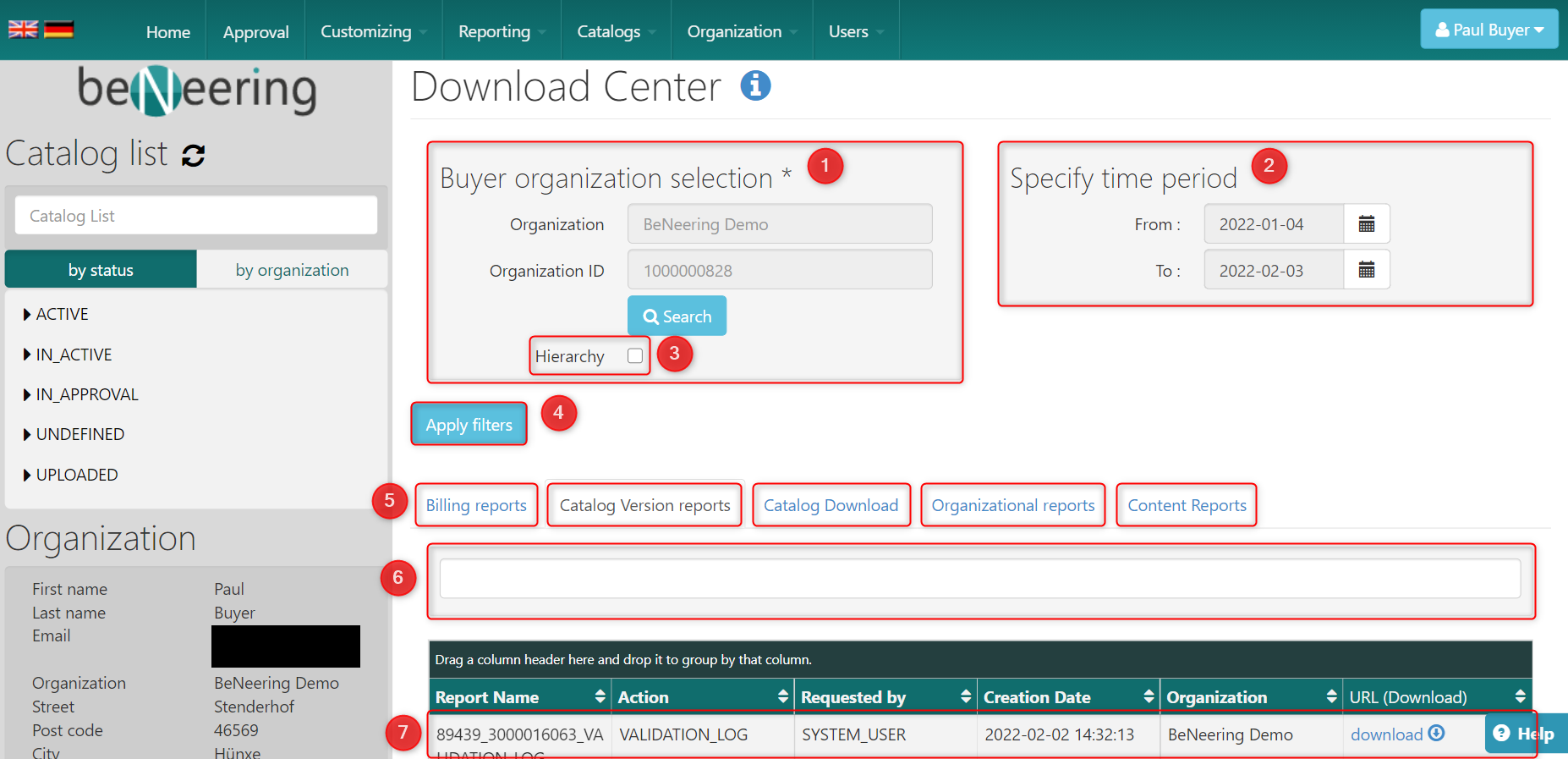
The screen contains the following fields:
Buyer organization selection → Choose the organization where your report/log/document lies
Specify time period → Specify the time when the report/log/document was created
Hierarchy checkbox → If you also want to see all report/log/document below your choosen organization, please check the checkbox
Apply filters button → Apply your filters
Document type tabs → Every report/log/document you have created will be on this page. For accessing the documentation of how to create the reports, please click on the names: Billing reports, Catalog Version reports, Catalog Download, Organizational reports, Content Reports
Search field → Search for the name of the report/log/document
Document ready for download → Download the report/log/document
