Content Reports
Description
This article describes the tab Content Reports in myCatalogCloud.
Step-by-step guide
Go to the tab Reporting → Content Reports
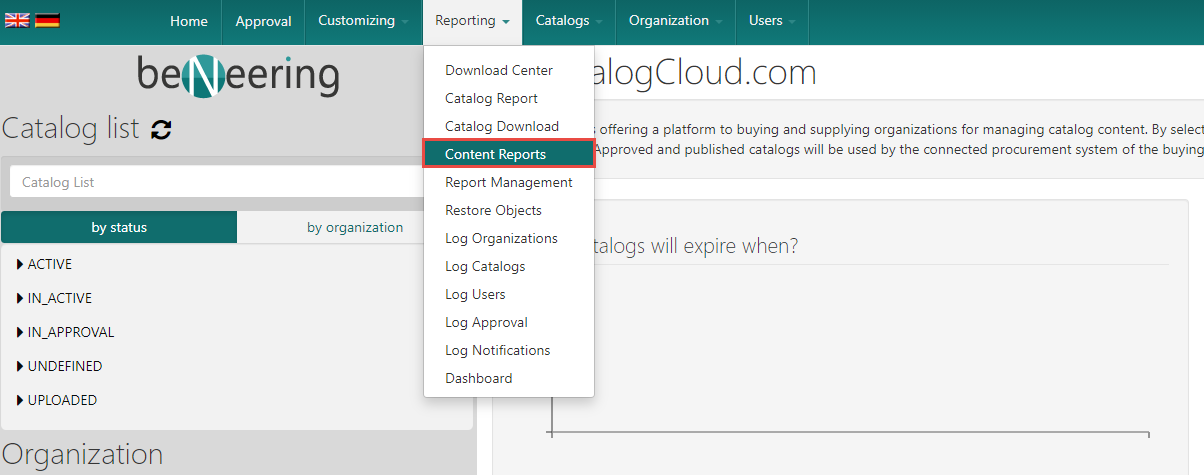
Overview of Content Reports
Query based
QUERY_TOP_REPORT
QUERY_NO_RESULT_REPORT
QUERY_NO_ADD_TO_BASKET_REPORT
Steps for add to basket
Not shopped products
Purchased products
Query based
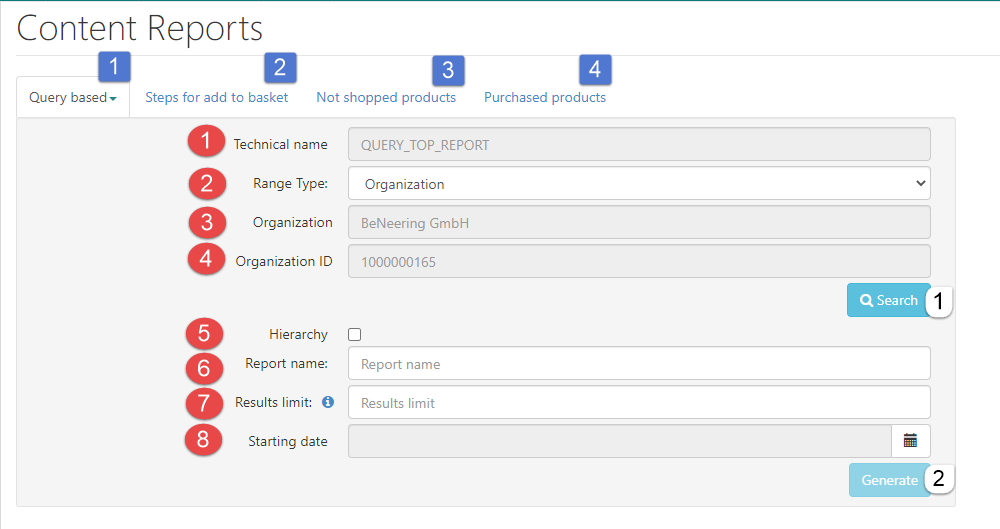
Technical name → auto selected field based on chosen query report
QUERY_TOP_REPORT
QUERY_NO_RESULT_REPORT
QUERY_NO_ADD_TO_BASKET_REPORT
Range Type → select for which Type the report should be created
Organization
Views
Container
Organization
Organization ID
Hierarchy Selection → also includes the organization structure below the chosen organization
Report name → give your Report a name
Result Limit → limit your results for the report. Please be aware of maximum results mentioned. Check i information button for maximum results.
Starting date


Explanation of Query Report
Query based – top (1)
This report gives information about the top queries for the given view(s) or organization(s). It does not matter if the query had results or not.
Columns in this report are:
Position
Query
Amount (How often this query was used)
Query based – no results
This report informs about queries which had no results at all for the given view(s) or organization(s).
Columns in this report are:Position
Query
Amount (How often this query was used)
Query based – no add to basket
This report gives information about the queries for the given view(s) or organization(s) that did not result in an item that has been added to the basket.
Columns of this report are:Position
Query
Amount (How often this query was used)
Steps for add to basket (2)
This report can be generated for organizations or views. This will display some information about “shopping behavior” of the purchaser. It gives information about:
Date and time (when the item was added to basket)
Query (will be empty if facets were used to filter)
Steps
Page
However, there is no information which item was added to the basket.
Not shopped products (3)
This report can be generated for organization and catalogs. In case of organizational report the user has to choose a catalog category as well. This report includes all items in the given time frame that have not been purchased (added to the basket) at all.
Information in this report are:
ContainerID
Catalog Name
Eternal Product Id
SupplierID
Supplier Name
SupplierAID
Publishing date (first time the item was offered)
DescriptionShort
Contract
Purchased products (4)
This report will give information about purchased products and their total value. It can be done for organizations, views or catalogs.
It will give the following information:
OrganizationID and name
ContainerID and name
SupplierID and name
SupplierAID
Published date
Last day of purchase
Amount how often the item was added to basket
(total) Value of purchases for this item
Description
Download of the report
The reports can be downloaded in the Download Center
There is a tab called Content Reports which will only be available if the user has the role CONTENT_REPORTS.
