Catalog Items
In the SHOP section, you can access preferred catalogs, which contain items and prices that have already been negotiated. These items might be preferred by your organization.
After using the search bar (see also Search capabilities), you will see all items that match your search query.
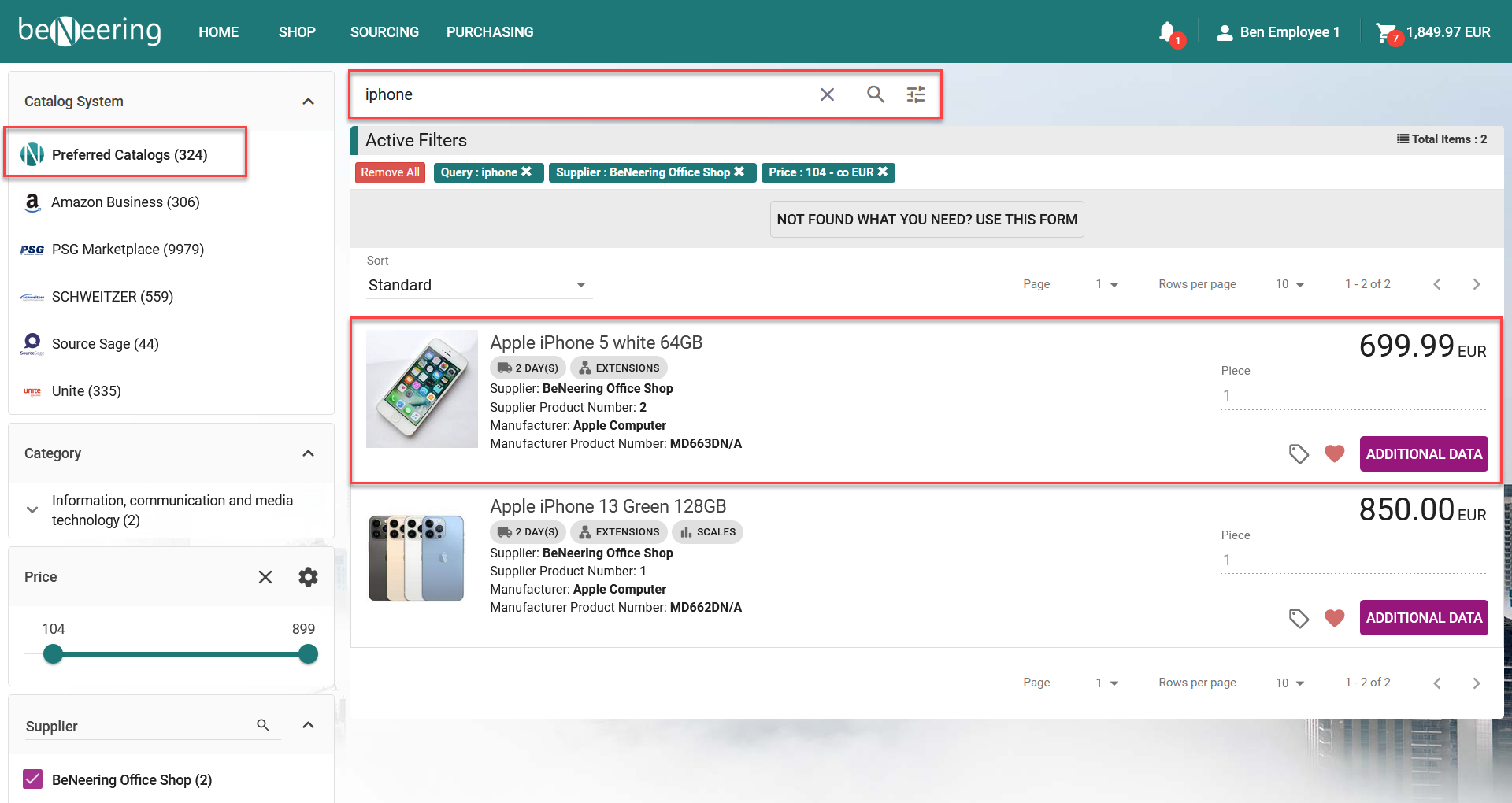
As you can see the search result list contains the negotiated items. When you click on the name you will access the product detail page or you can directly add the item to the basket.
Product Detail Page
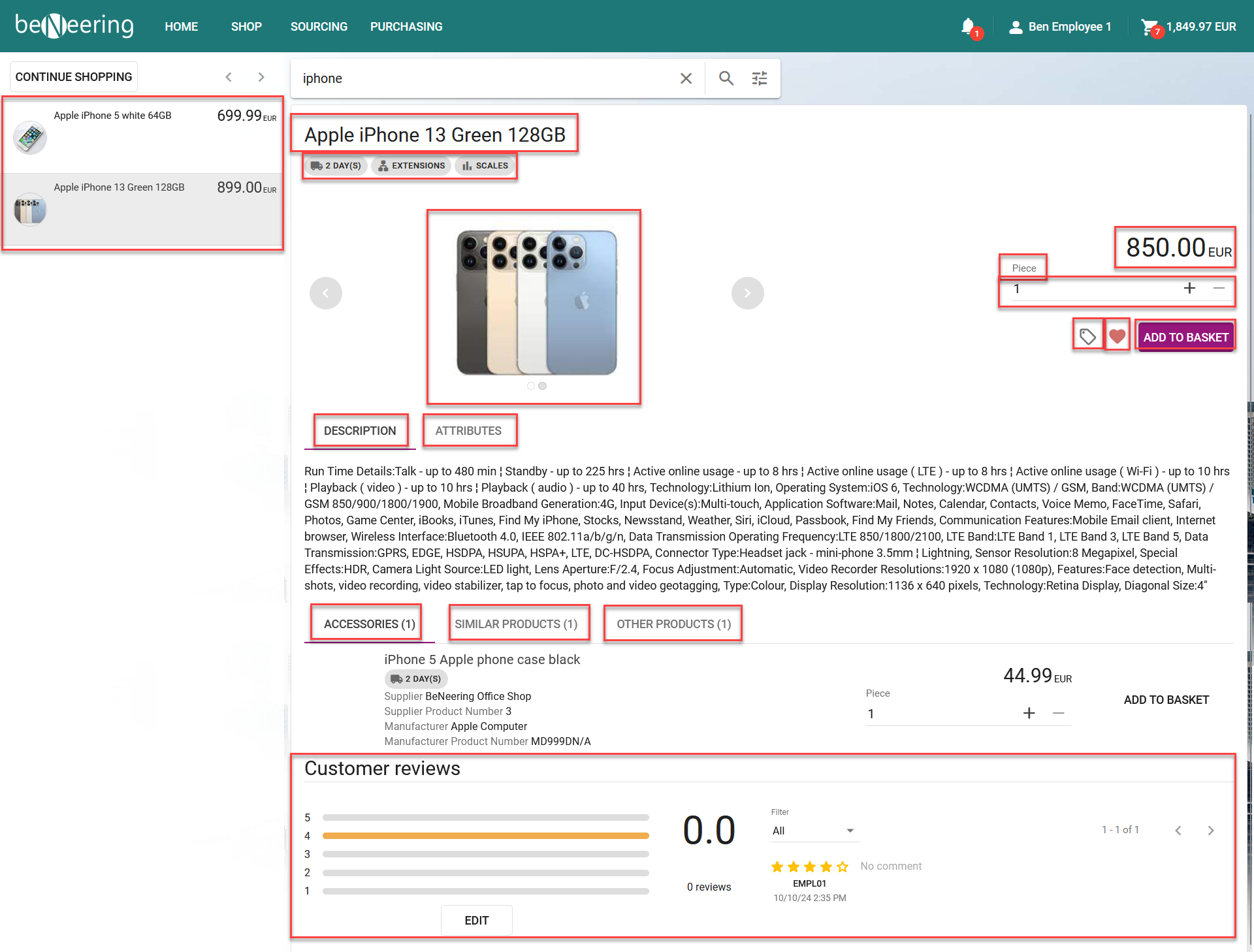
If you click on one item you can find details and additional information about the item.
Search result list
User's current search result list is displayed on the left side in a compact form. Thanks to that, it is still possible to jump back and forth between the items at any time.
Short description
Name of the item.
Additional information
Shown as badges. These include can be highlight core assortment, show shipping time or an information that accessory items are available.
Image gallery
Shows a list of uploaded images.
Main image
Changes when different images are picked from the gallery. In case of high-quality images, zoom function can be used when moving the mouse over the image.
Bundle prices
If an item has different pricing depending on the order quantity, an icon is displayed next to the price. On mouse-over user can see how the price will change.
Price and currency
The price and the coresponding currency of this item is displayed here.
Quantity
It can be changed by entering a number or pressing the buttons.
Add to comparison
Items can be compared, comparison list is available in user menu.
Product description (long description)
Detailed description of an item.
Add to Shopping lists
User can build his shopping lists direct from this widget.
Add to basket
Function can change depending on item type, it can be also used to go to the webshop in case of punchout items.
Article details
All details to the item are displayed here, e.g. Supplier Name, Supplier Part Number, Manufacturer, etc.
Order details
All details regarding the order of the item are displayed here, e.g. Valid Date, Order Unit, Tax, etc.
References
Attachments or links to external pages are shown here.
Related products
Some items must be ordered with different items, in other cases accessories might be available, these sort of connection between items will be displayed here.
Customer reviews
Comments and rating section, it's possible to filter different ratings and editing comments.
