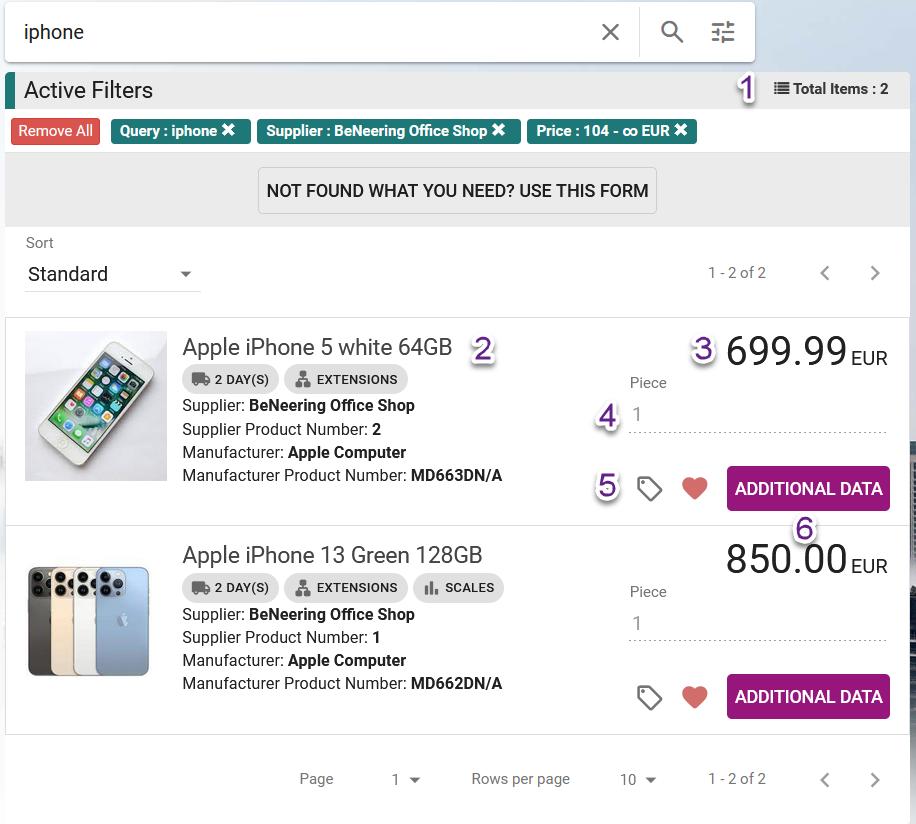Search capabilities
Search bar
By entering the search query and pressing enter, the search is initiated. The search follows a predefined ranking system that inspects and compares products based on their search queries. In the first level, keywords are examined along with other data. The second level focuses on the short description, and so on.

You have two options to launch a search: enter a search word into the search bar and press "enter" on your keyboard, or press the button with the search icon. You can also choose one of the autocomplete options.
Search results list
After the search is initiated, you will receive a list of results. New filter options will be displayed, which serve as selections (1). These filters are also available in the Shopmodule.
Active filters are displayed above the list of results (2) and can be turned off one by one. You can filter by price using a slider or manual input by clicking the cog icon (3). Sorting and the number of displayed items per page can be adjusted (4). If the results are still not satisfactory, you can choose to request the item (5).
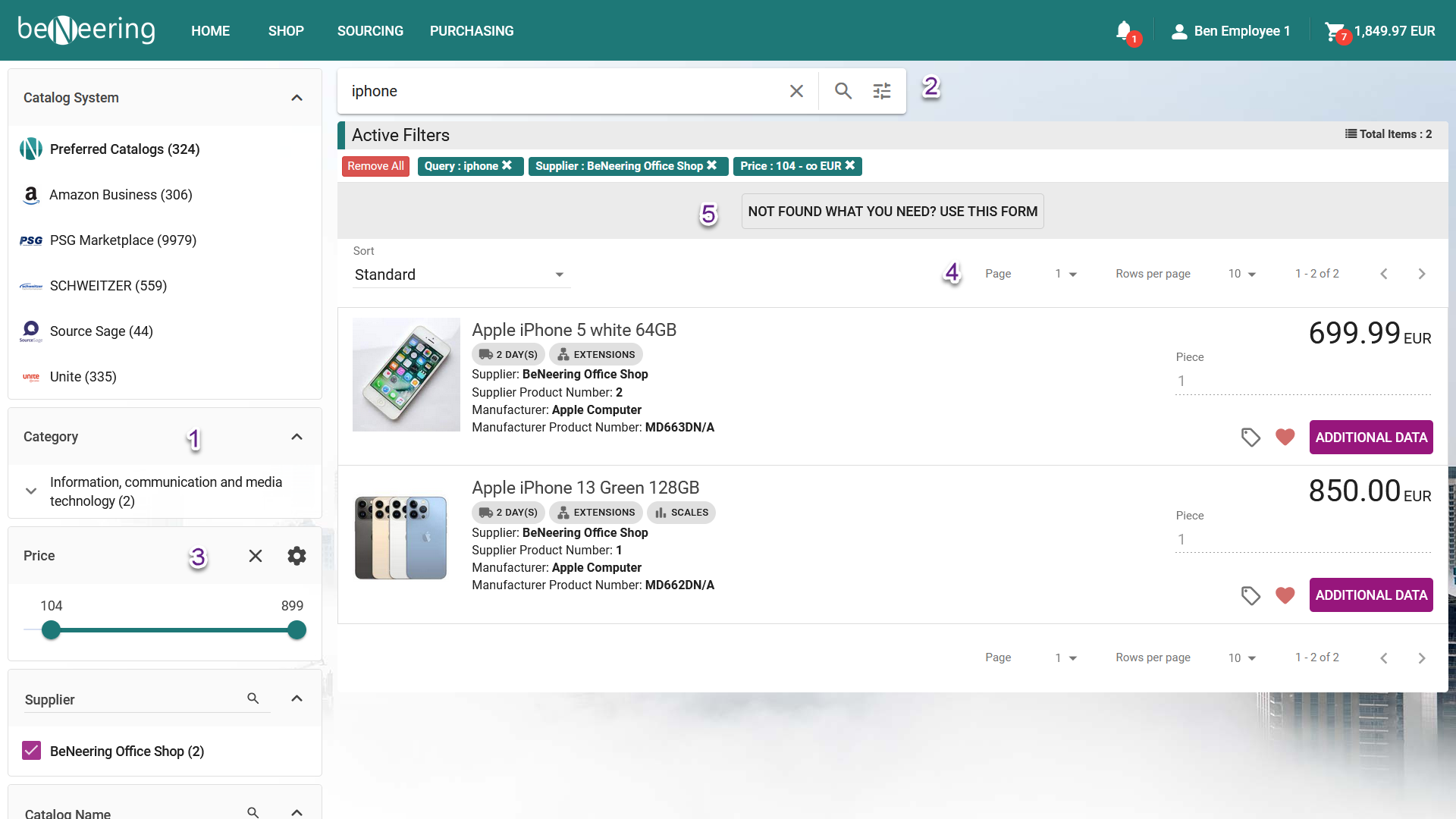
Listings
Once filtering is complete, the total number of items is displayed in the top header (1). The search result list provides essential information about each item without needing to delve into details (2). This includes:
Item name
Supplier
Additional information such as shipping time or availability of related items
Manufacturer product number
The price and currency are shown on the right side (3), and below that, users can see the order unit and adjust the quantity (4).
Catalog items can be added to Comparison or Shopping lists - former Favourites (5). Add to basket (6) functionality changes based on the item, in case of Marketplaces it would be "Go to Web shop", in case of related items it would redirect to item details.