Book a Service Entry Sheet
Prerequisites:
This feature has been activated for your organization
Purchase Order item with type D (service) has been created in SAP
1. You can access a creation of a Service Confirmation via the MyCart list via the three points on the right side of a purchase requisition. There you will find the point "Create confirmation".
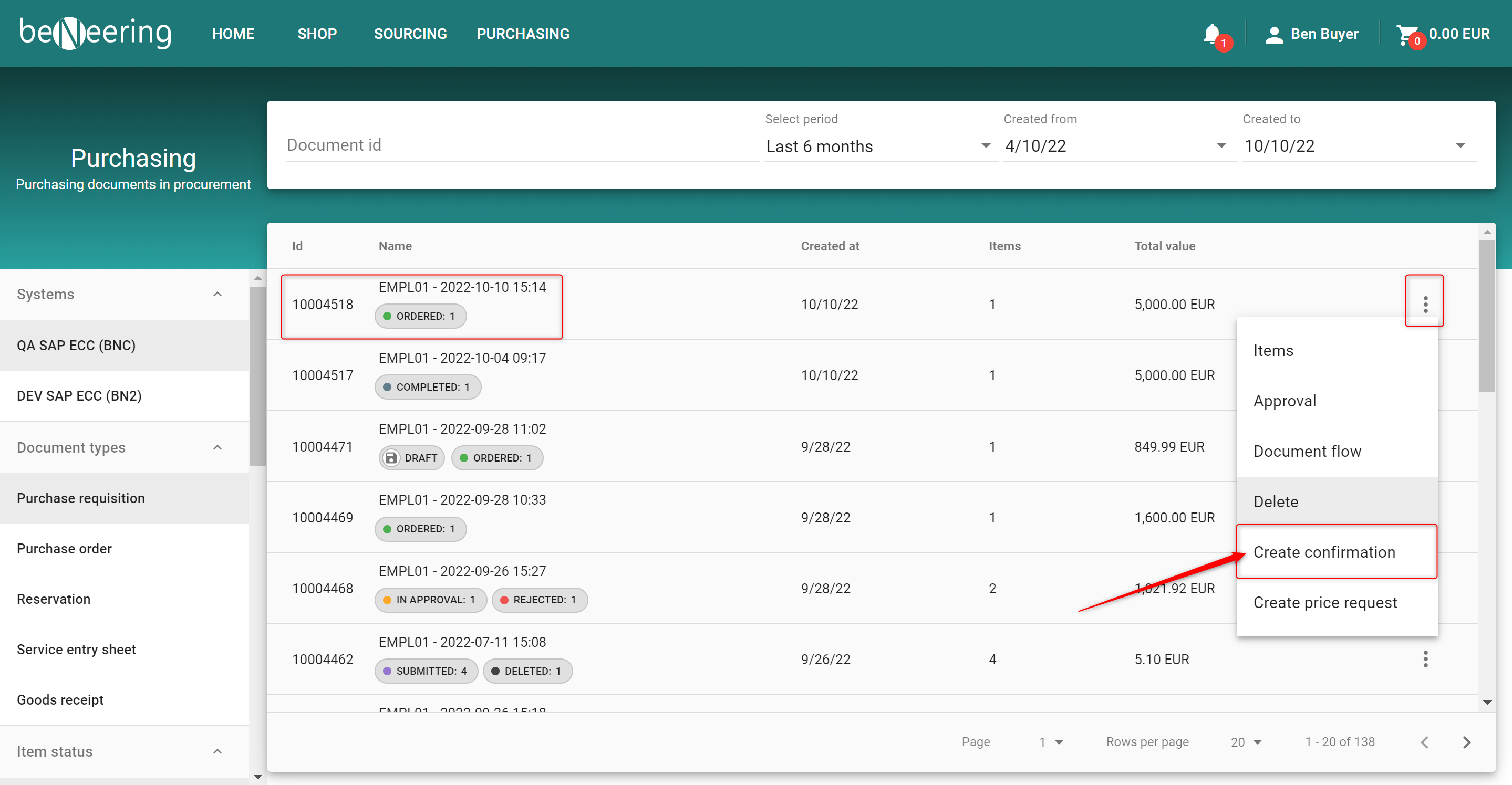
2. After clicking on this point a new screen will load.
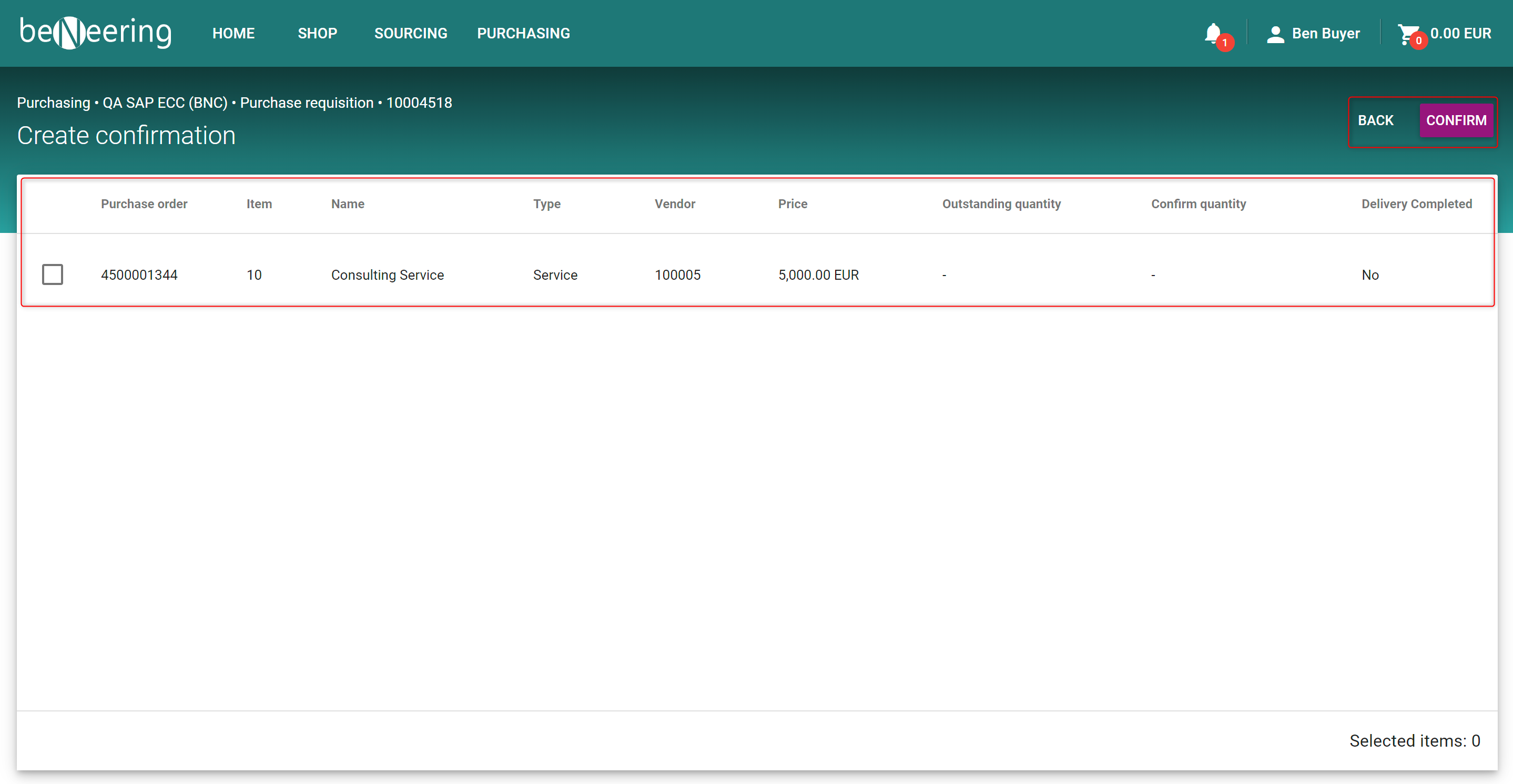
3. Please choose a purchase order from which the items were delivered. In the list of the purchase orders you have the following columns:
Column name | Description |
|---|---|
Confirm | Checkbox which purchase order you want to choose |
Purchase order | ID of the purchase order |
Item | Line item number of the purchase order |
Name | Description of the item |
Type | Good or Service |
Vendor | VendorId of this Iine item |
Outstanding quantity | Outstanding quantity of the item |
Confirm quantity | When checked the checkbox a quantity can be placed on the new line |
Delivery completed | Was the delivery completed? |
4. After you checked the item which were delivered, you have three buttons to continue:
Button name | Description |
|---|---|
BACK | Back to the previous page |
CHECK | Check button to send Goods Receipt to backend (The Goods Receipt will be validated against business rules) |
SUBMIT | Submit button to accounting |
5. The service is now confirmed. You can now create a Service Entry Sheet in the new screen:
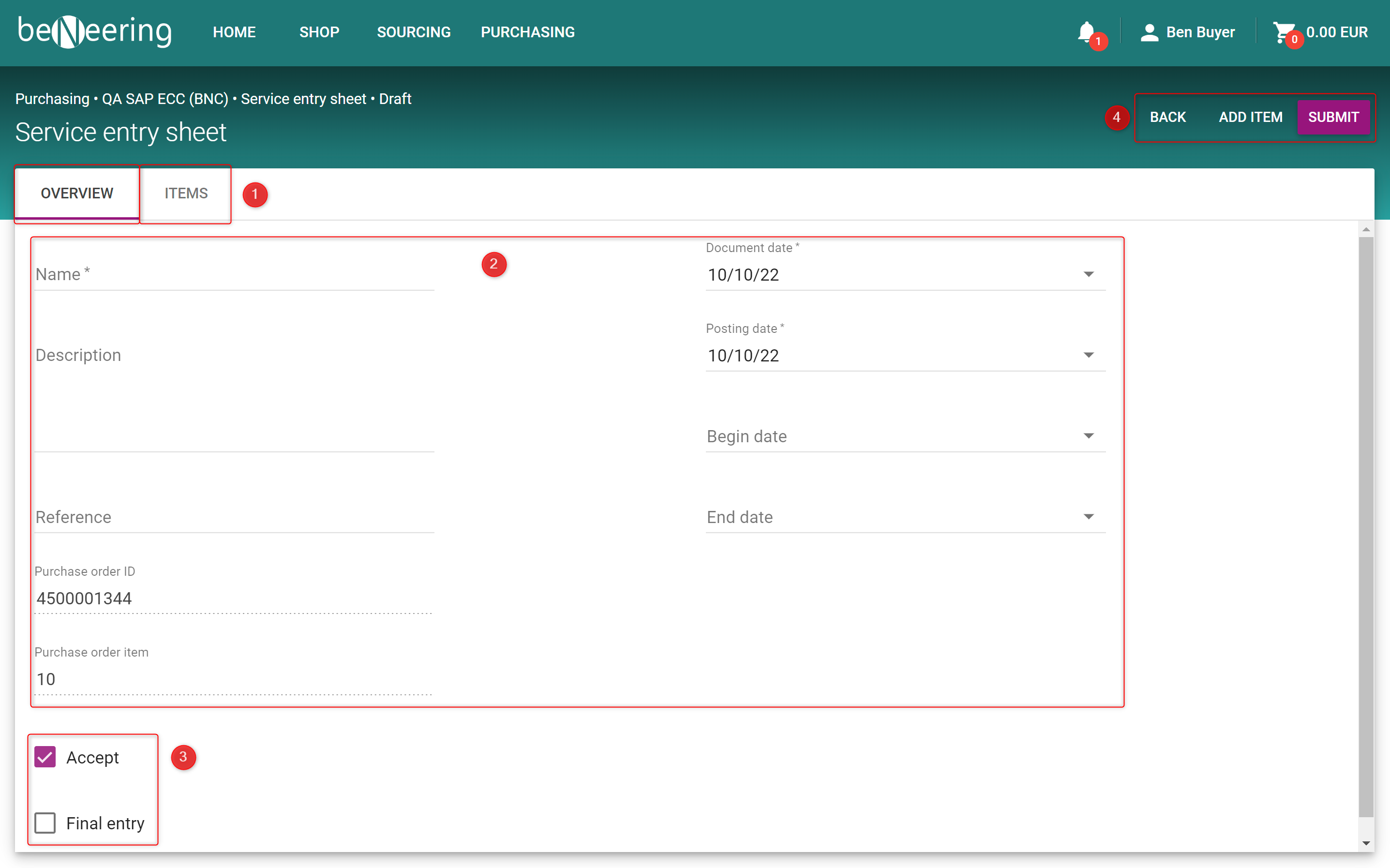
The new screen contains the following parts:
Two tabs for Overview and for the Items
Information about the confirmation
Two checkboxes if you accept the service and if this confirmation is the final delivery.
Buttons to continue:
Button name | Description |
|---|---|
BACK | Back to the previous page |
ADD ITEM | Add an item to the confirmation |
SUBMIT | Submit button to accounting |
6. When clicking on ADD ITEM you will see a popup with more field for the item.
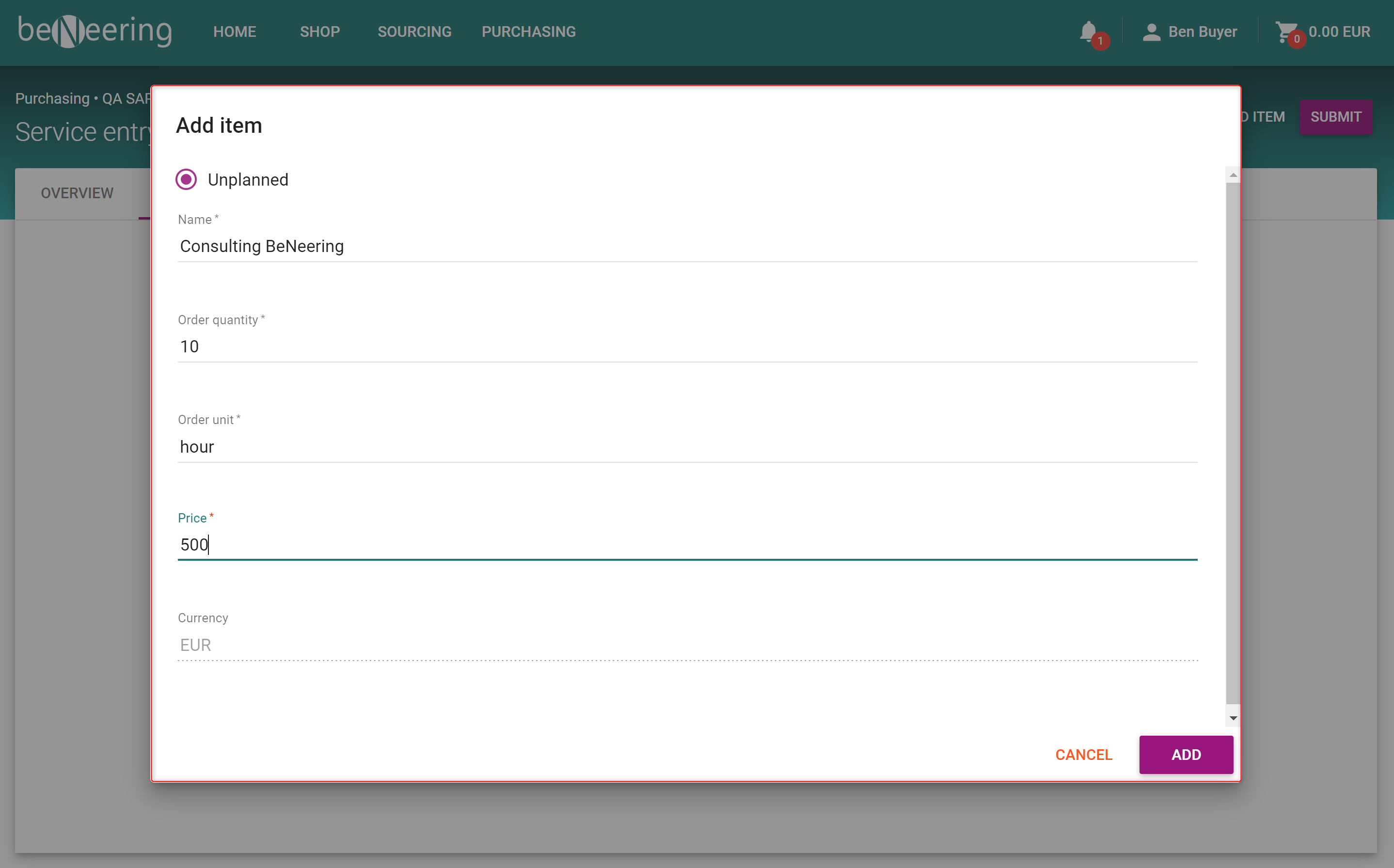
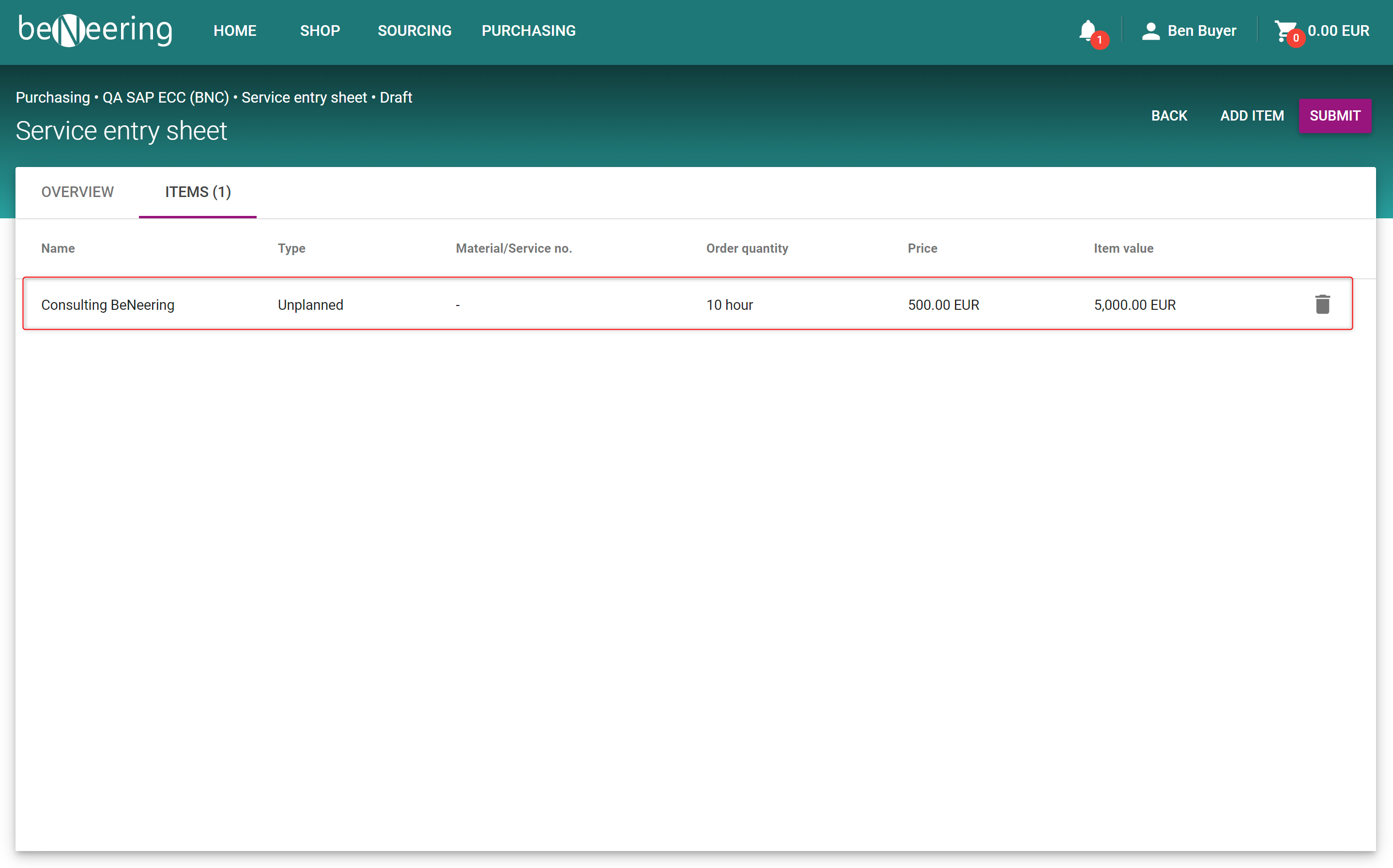
After that you can click on SUBMIT to create the Service Entry Sheet.
On the Wiki page Document Flow you will find how to access all Service Entry Sheets.
