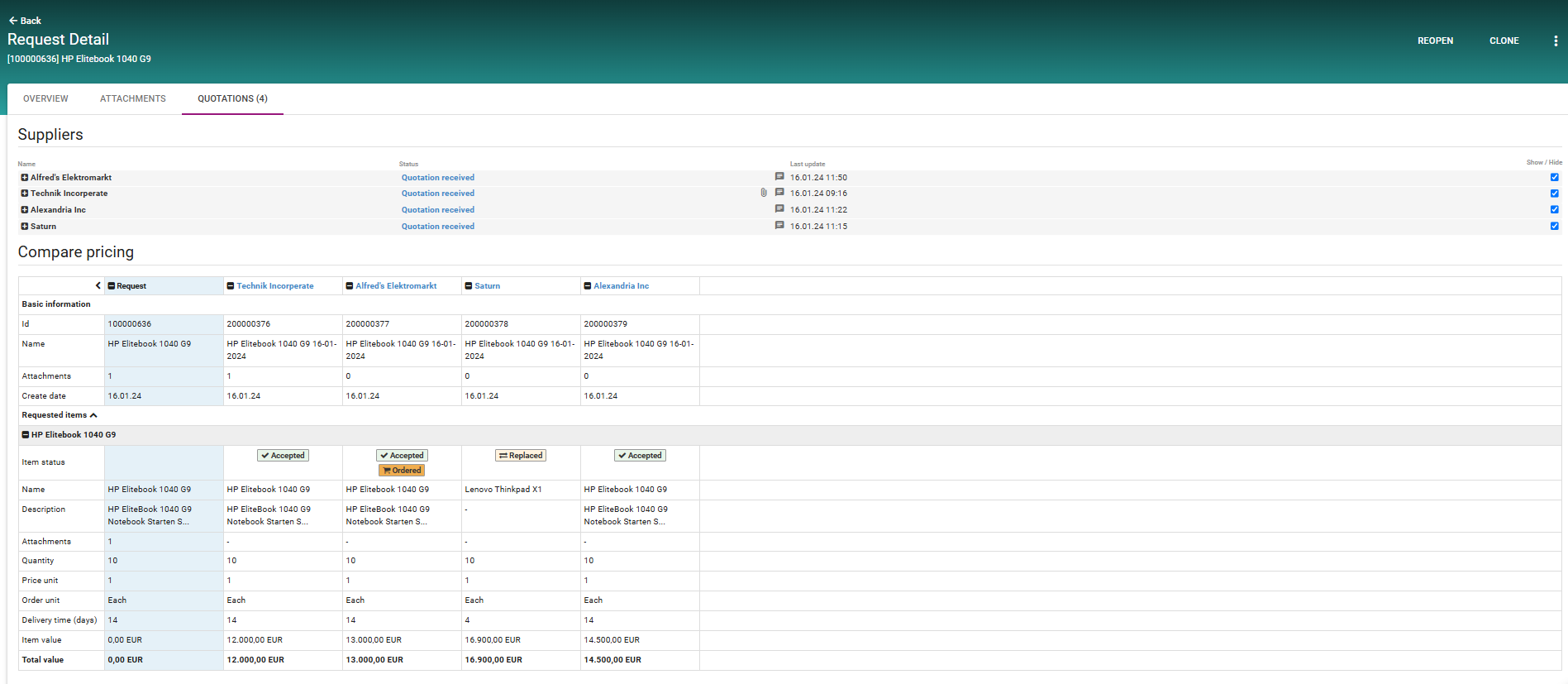Compare proposals
Step-by-step guide
Once the submission window for the sourcing event has closed, the employee is notified. In the Sourcing section, they can then review and compare all offers submitted by suppliers in response to the price request.
After selecting a preferred offer, the employee can add the quoted items to their shopping cart and proceed with placing the order.
The order is transmitted to the supplier via the ERP system using the agreed prices. All proposals and attachments are automatically archived in the ERP system, ensuring full compliance and traceability throughout the process.
Step 1: Sourcing
Navigate to the Sourcing tab in the top navigation bar. In the Sourcing section, locate the search panel at the top of the page, enter your request number in the Document ID field. This is where you should input the specific Request ID number you're looking for, press Enter to execute the search.
Once the search results appear, click on the specific request record you need to access it.
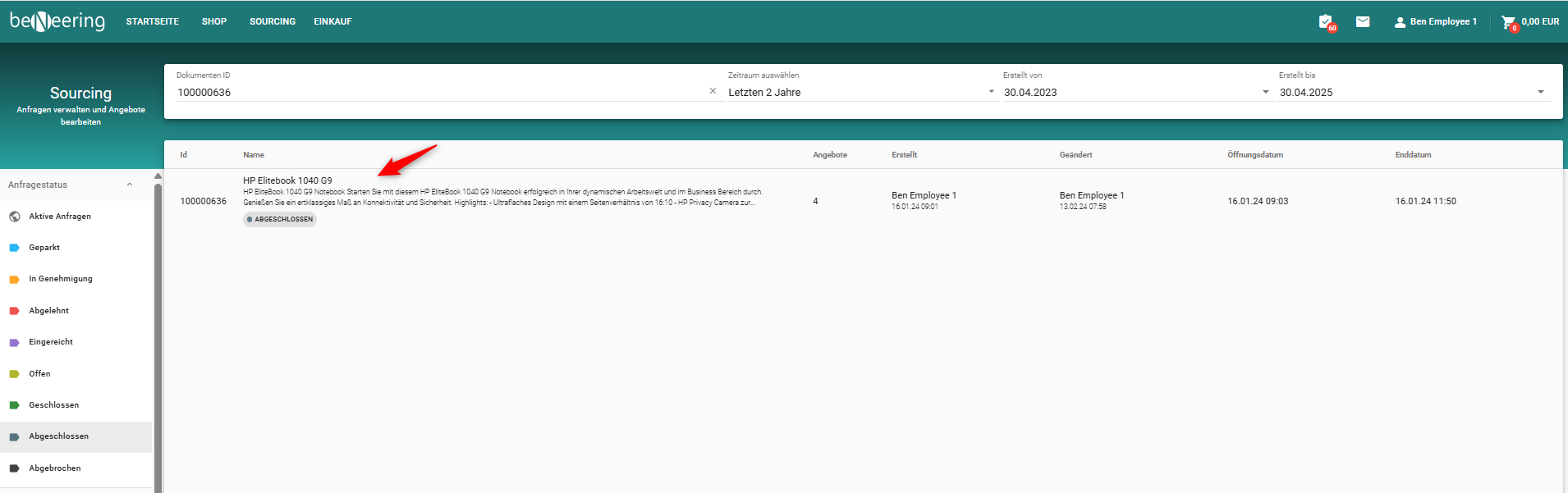
Step 2: Quotations
You have to go In Quotations tab, than you can view offers submitted by up to four different suppliers. Under the Compare Pricing section, you can select which offers to include in your comparison. If a supplier is unable to provide the originally requested product—such as the HP EliteBook 1040 G9—a Replaced button will appear. This indicates that an alternative has been offered instead, for example, the Lenovo ThinkPad X1. By clicking the button on the right side, you can show or hide the list of suppliers.