Create a Message on PR
The Messaging feature is now available within the Purchasing section after accessing a specific PR document. It allows users to create and manage messages either as Public or Confidential, directed to a single recipient or a group inside the PR docuemnts to communicate to each other and share their information, data or thoughts.
Create a message
How to get there?
Login with your User and go to the Purchasing Tab:
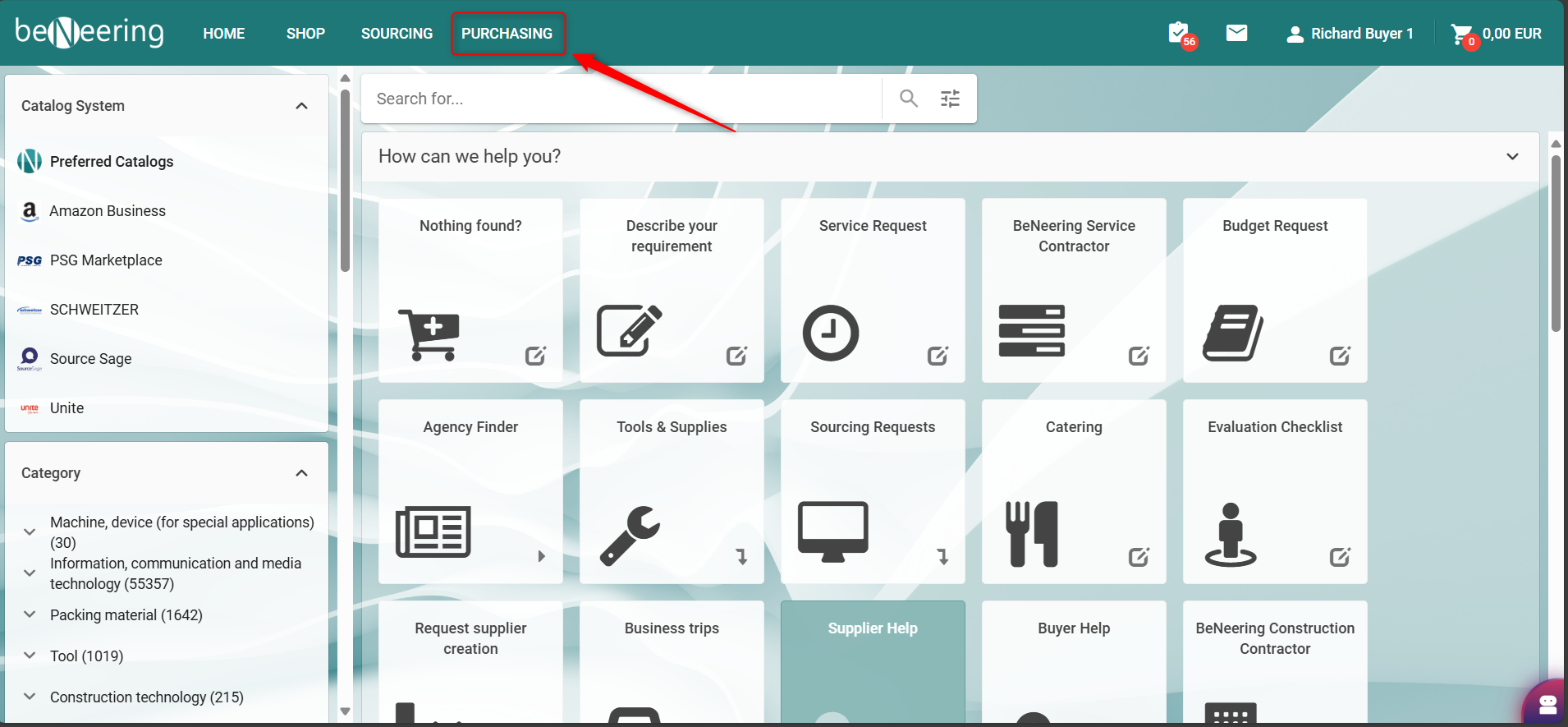
Purchasing
Select Purchase Requisition and a document where you want to write a message:
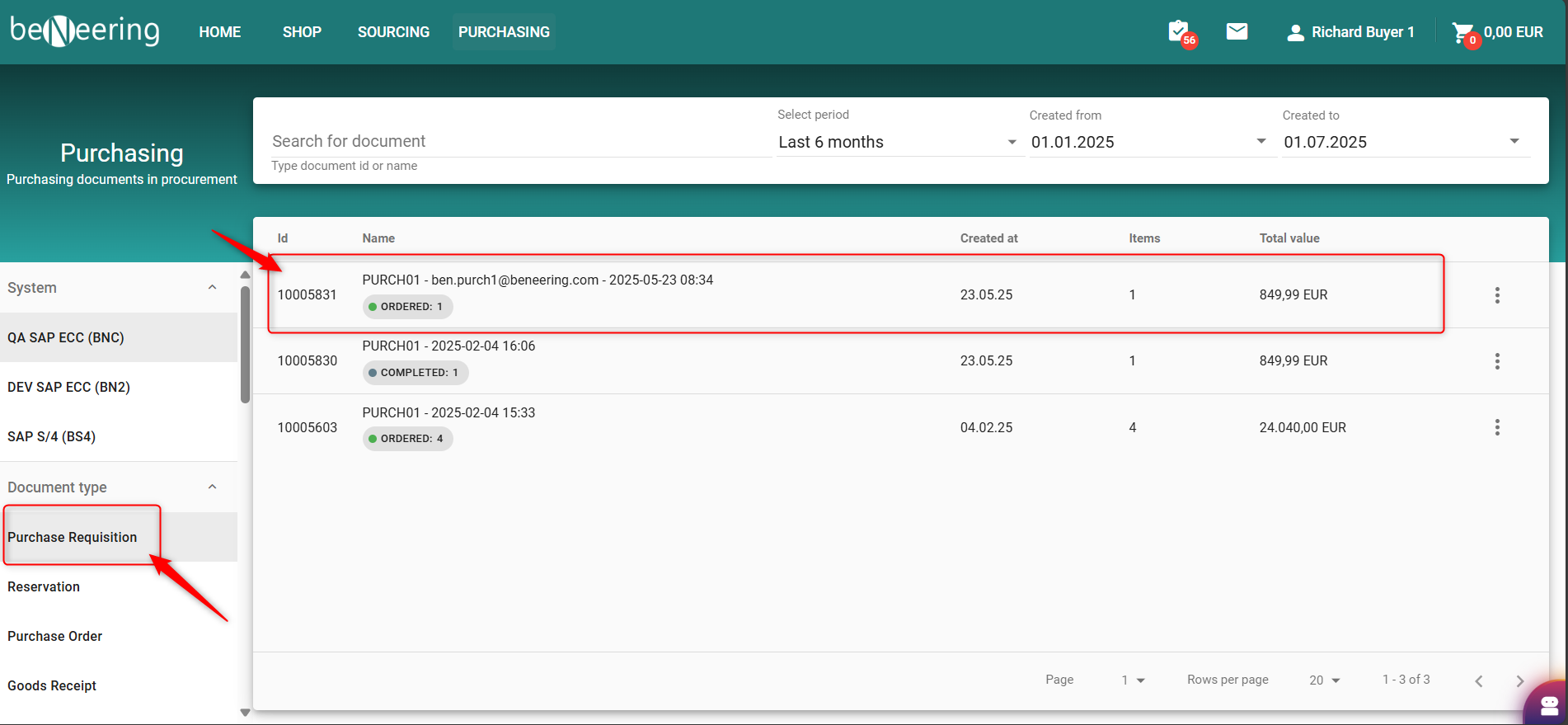
Purchase Requisition
Select the Tab Messages inside the Document:
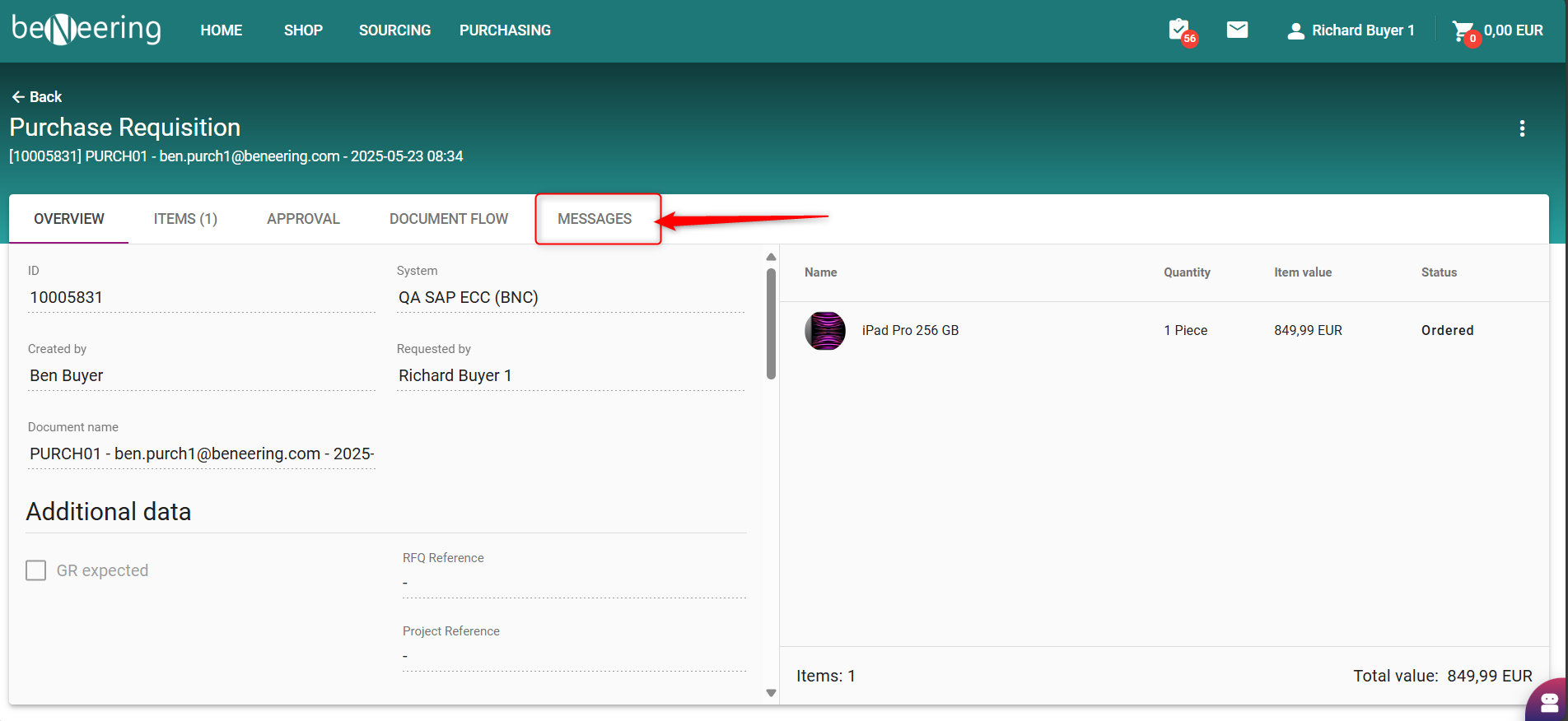
Purchase Requisition Messages
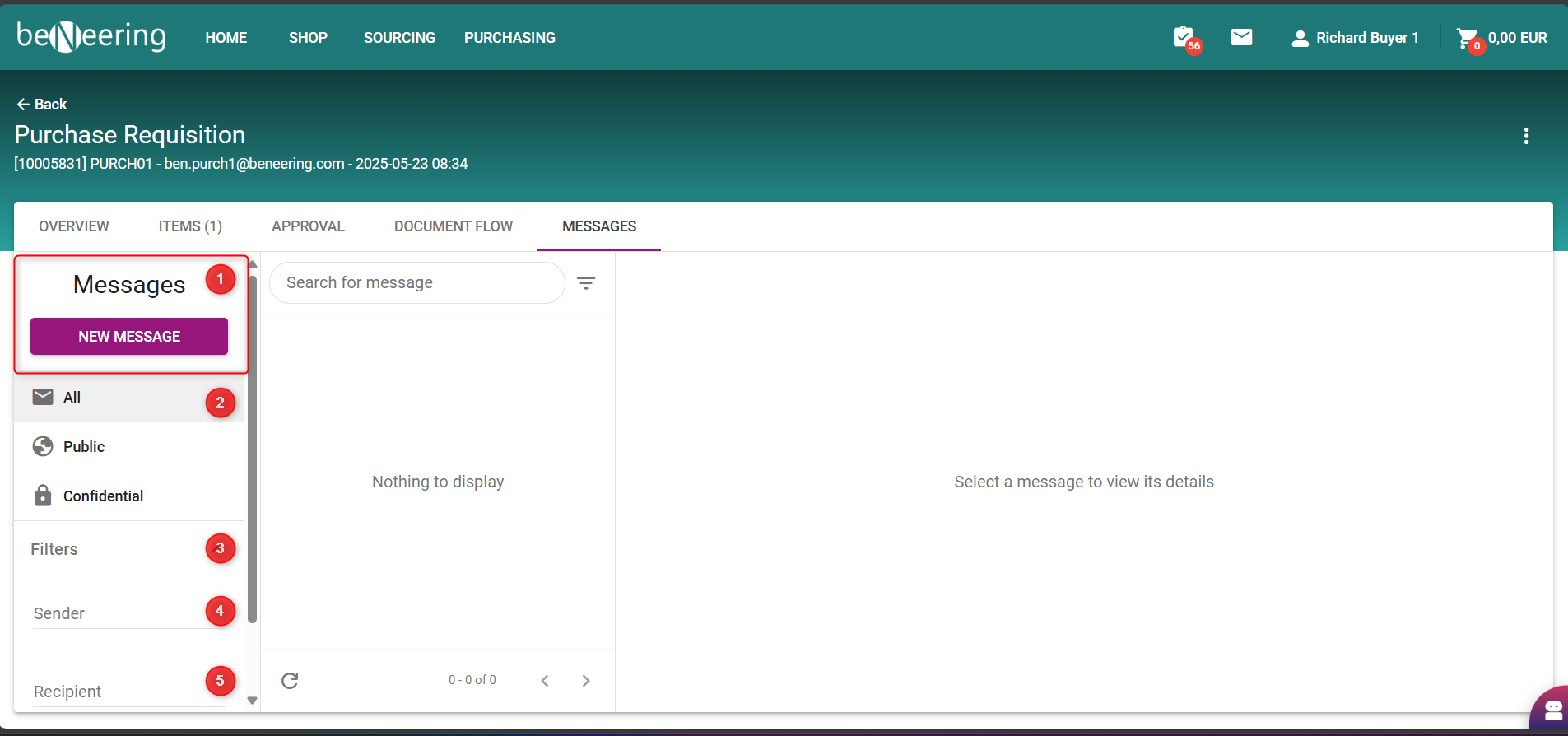
PR Message Board
Add a new Message
See all existing messages from Public to Confidential
Filter for a specific message
Filter for a Sender
Filter for a Recipent
See all unread messages
Below you can also set a marker to show only all unread messages:
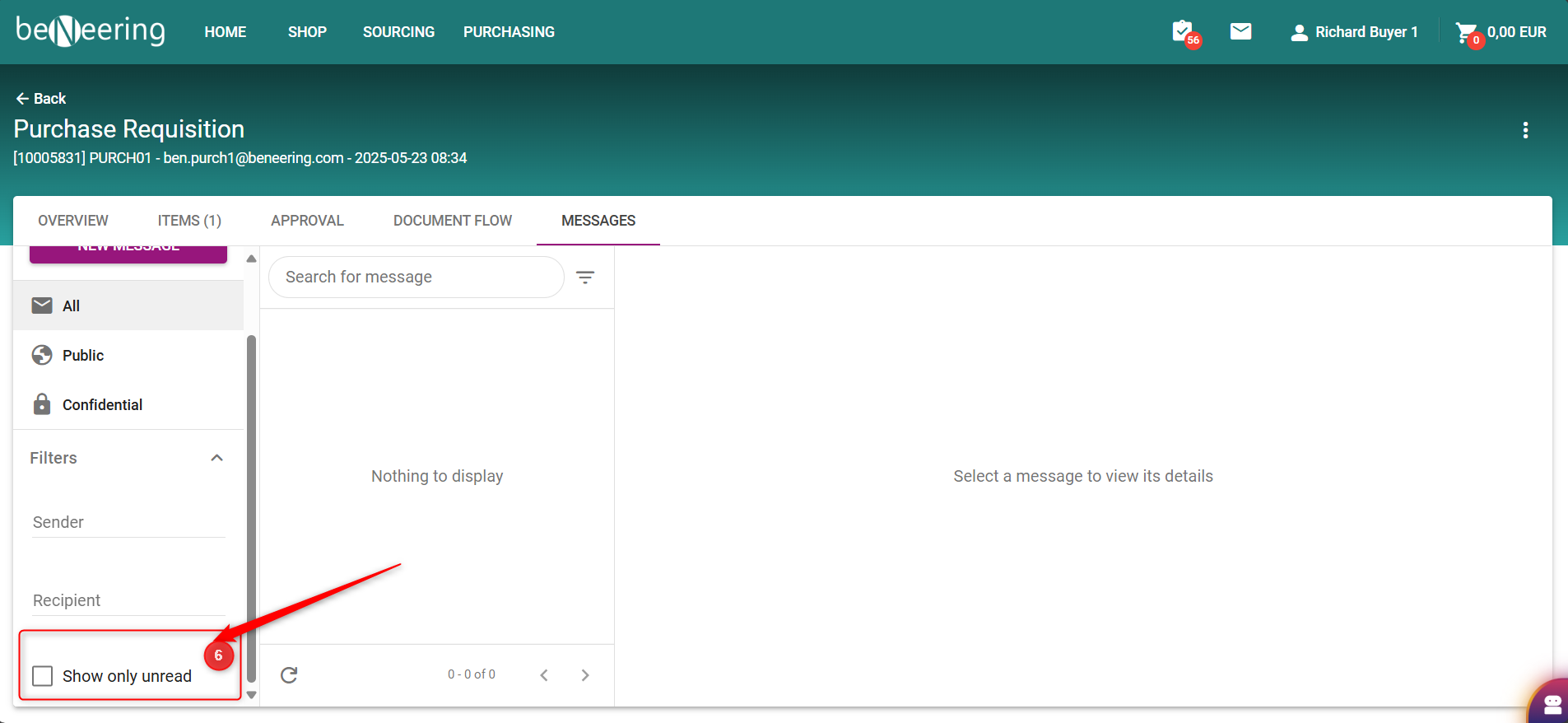
Show only unread messages
How to create a new Message?
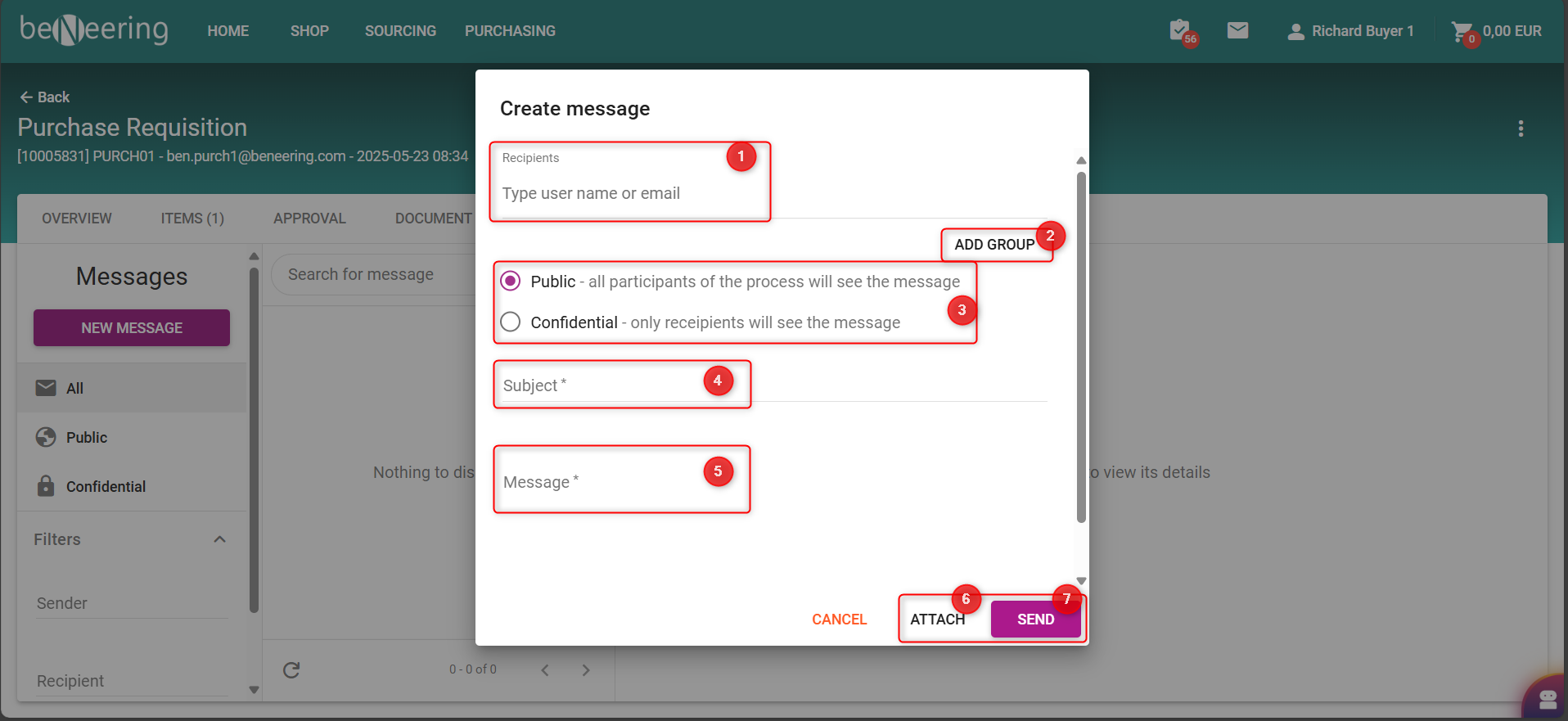
Create a message
When you select New Message you can fill out the following information:
Recipents: Search for a recipient by Name or Email selection
Select and add a whole Group of Recipents
Choose if the message will be a Public or Confidential one
Select a Subject
Type your message here
Add Attachments
Send the Message to the Recipent
Using the “Add Group” button allows you to choose created groups of Recipents for faster selection:
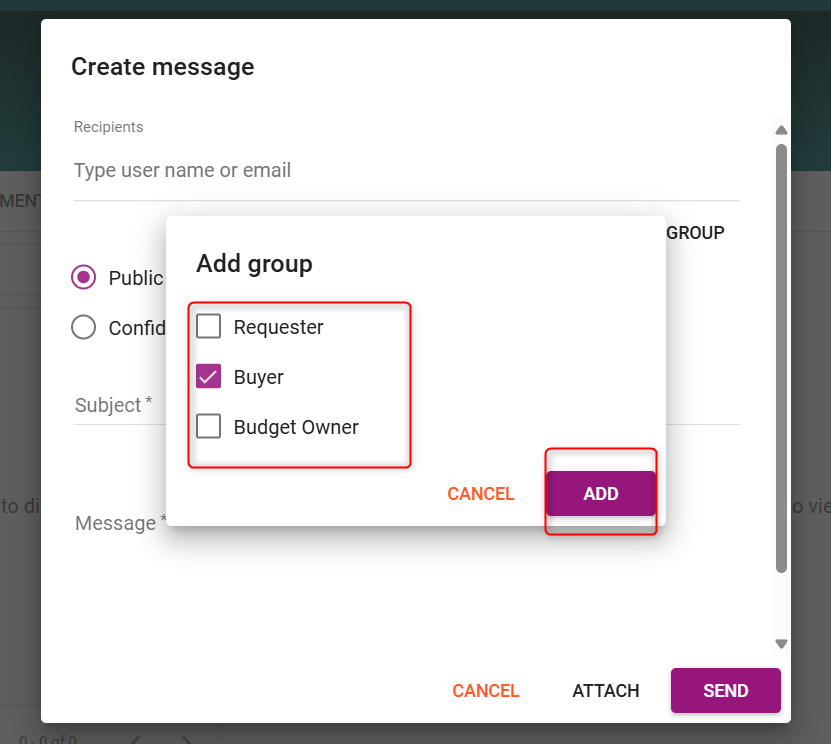
Add Groups
By using this feature all E-Mail address from the Recipients out of the chosen Group will be automatically added to your Message.
Exampe Message:
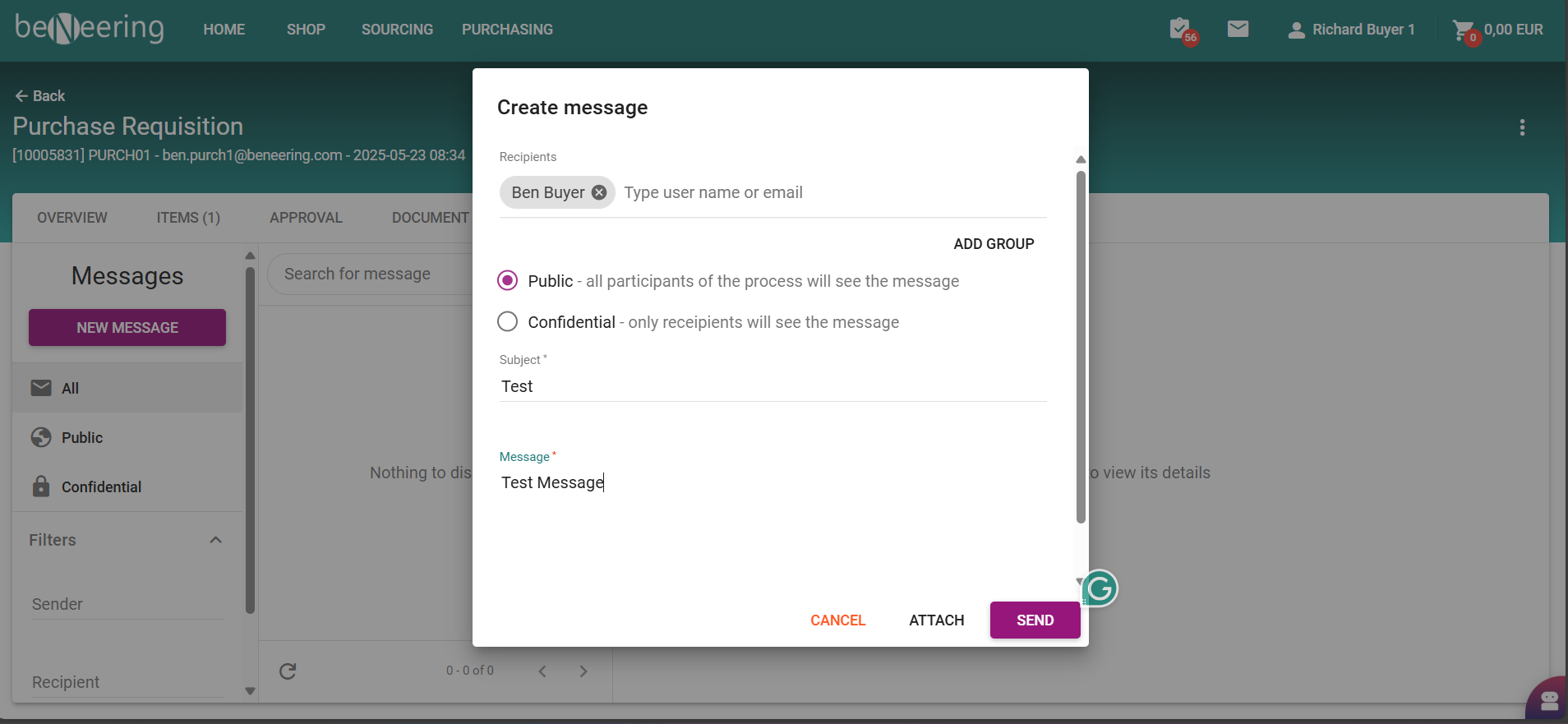
Example Message
After you send your message its visible in the overview here:
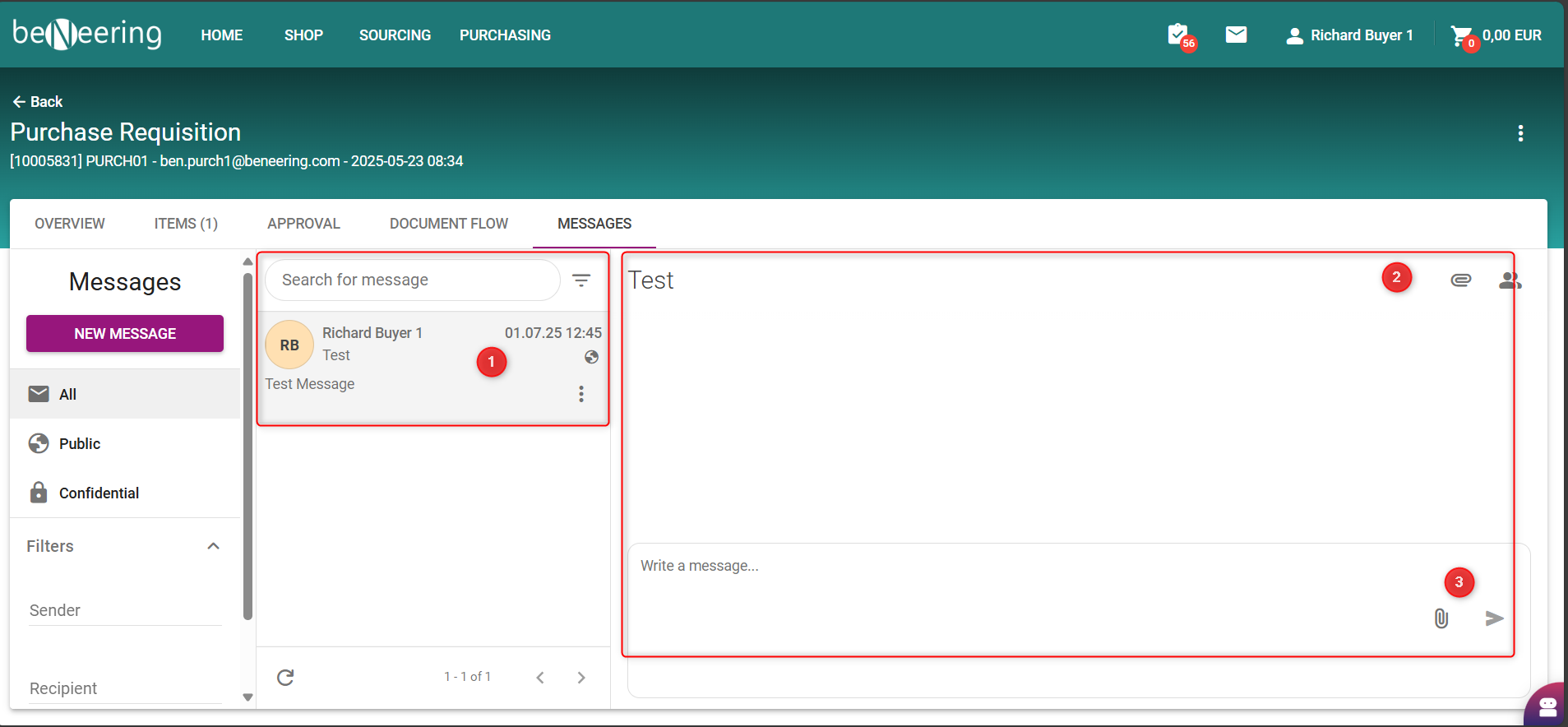
Display of Messages
Created Messages
Subject of the new message
Write a response here and also attach an Attachment by clicking on the paper clip icon
All messages will be displayed in the Message Center.
