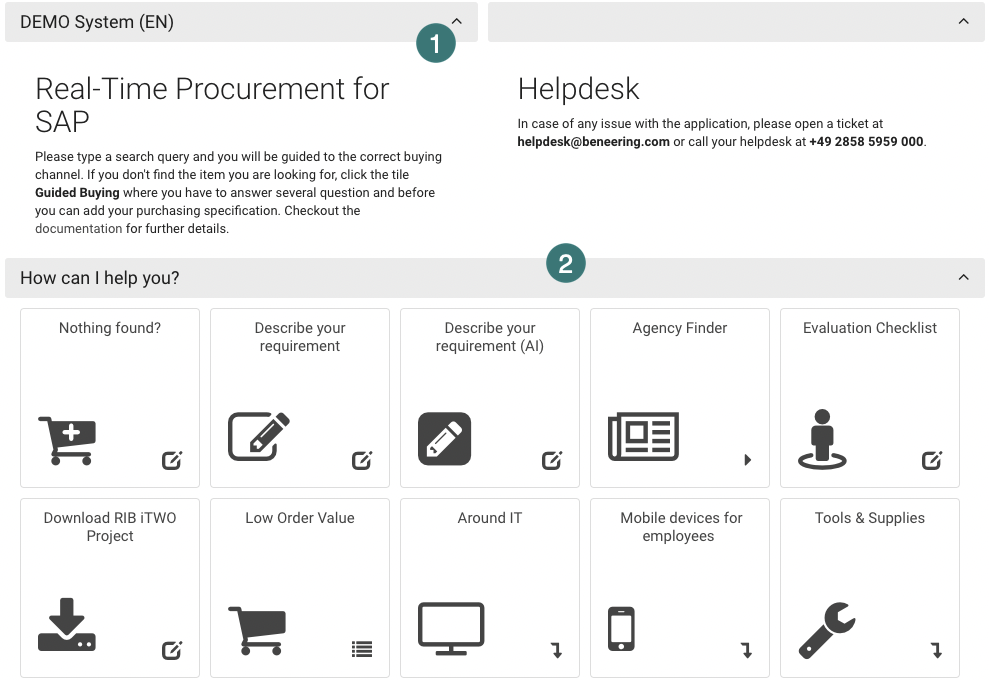Home Screen
The Home Screen contains various functionalities aimed at simplifying the purchasing process. It includes features such as a dynamic search engine, dynamic forms, B2B marketplace integration, and catalog agents. These tools help users find and purchase the right products or services quickly and efficiently.
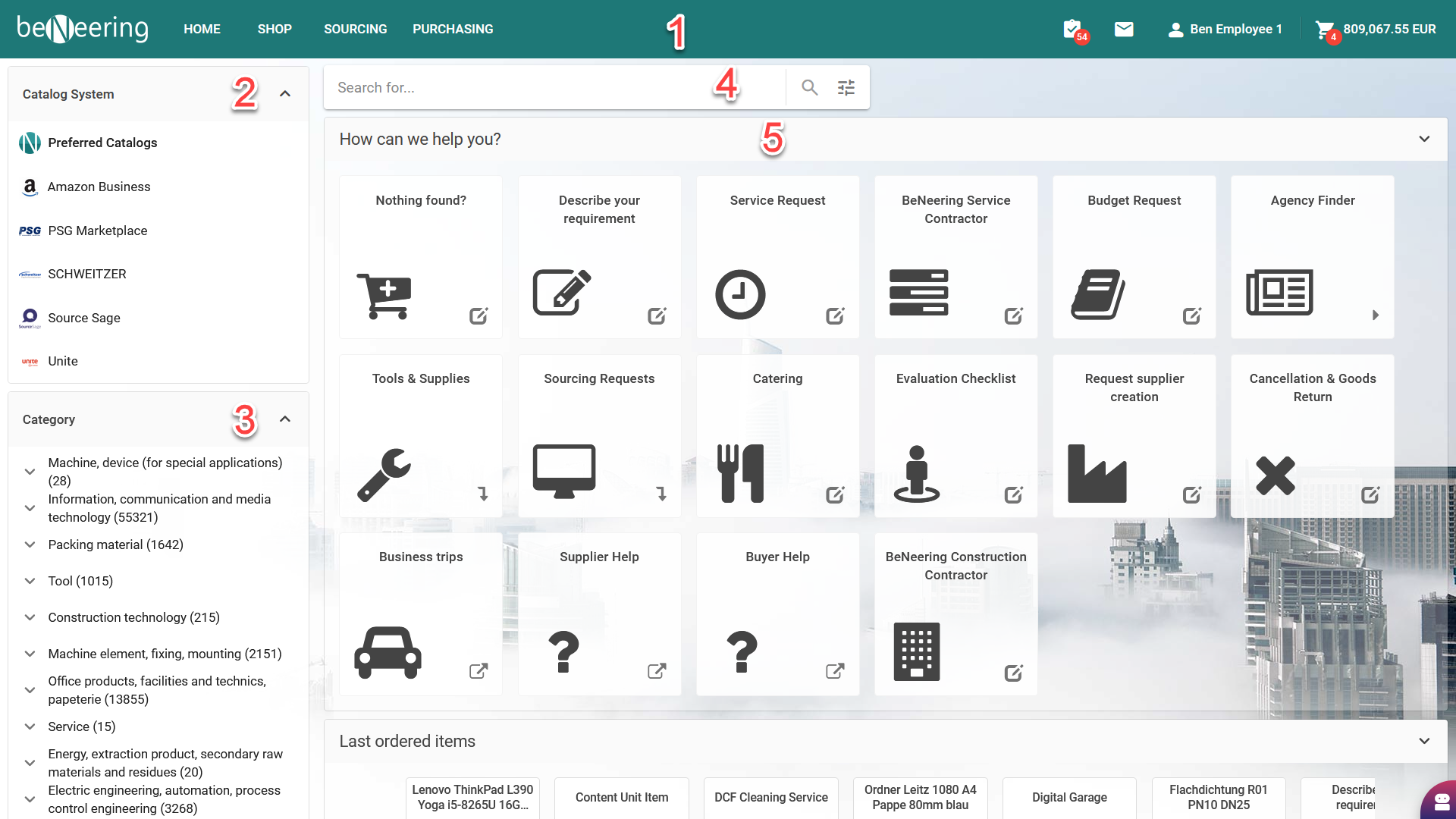
1 Top menu

Company logo, it can be customized for your organization, it also acts as redirect to Home screen,
Quick access to all of the most important modules of Guided Buying,
Home - takes you back to the home screen,
Shop - view and search all of the available items,
Sourcing - place for all the requests and quotations,
Purchasing - place for all purchase documents,
Notifications - you will get notified anytime you will get an item in your Inbox, for example when a documents waits for your approval
Messages - you can receive messages send by your colleagues via a PR in Guided Buying
User Menu - access all of the personal data i.e. your inbox, settings, favorites,
Mini shopping cart - quick glance at all of the items you added to your cart.
2 Catalog Systems
Choose to search for items within catalogs uploaded to BeNeering Cloud by your Suppliers (Preferred Catalogs) or look directly in connected Marketplaces.
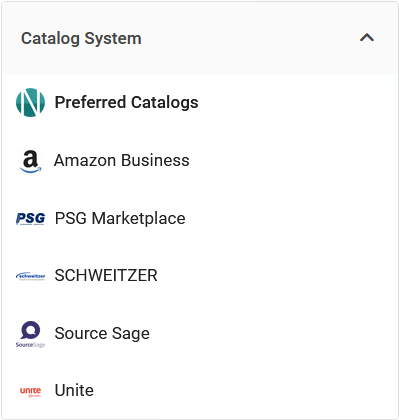
3 Search filters on home screen
Within home screen you can open search results based on Categories or Suppliers by using filters. By using icon in the header, you can collapse the selection or open search within current filter.
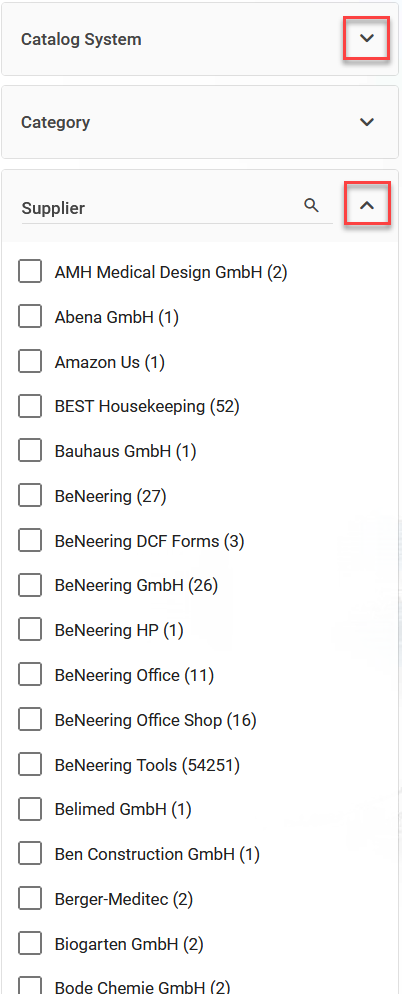
4 Search bar
Type in your search query right on you home screen to quicky get to Shop section.
Clear your query or go to advance settings (cog icon) to disable fuzzy search (a technique of finding the results that match the query approximately, rather than exactly).
Autocomplete function will help you find what you need quicker.
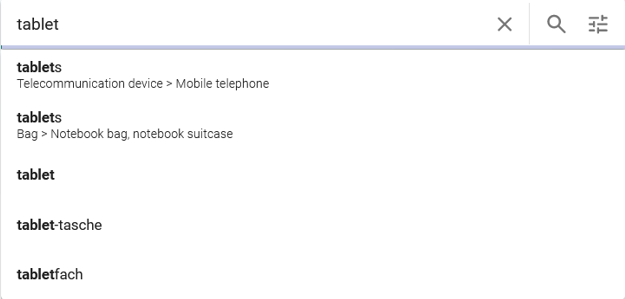
5 Widgets and tiles
Home screen can be customized according to your organization needs. You can change size and position of the available widgets.
In the example below, first part of the screen (1) shows informational panels. Lower (2) part contains tiles that, when clicked, can be i.e. directing user to a specific item, form or website. Widgets can be collapsed and their names can be adjusted to your requirement.